GRASS Vector Layers
Introduction
Grass documentation provides basic information about vector attribute management, categories of vector features and vector layers. [1]
The aim of this tutorial is to show how to create, manipulate and display different layers of a vector using relational database.
Problem Description
An organization provides information about routes to be driven by drivers. The organization's database consists of
- roads (road network)
- routes driven on that roads
Simple approach can be taken to present the routes to drivers. For every route a vector map could be created and overlayed over the road network vector, i.e.
$ d.vect map=roads $ d.vect map=route01 color=green width=2
Above idea has a major flaw. If route data changes or new route is added then vector maps has to be regenerated or removed.
Assuming that route network and routes data are stored in relational database, the database tables can be linked to road network map as its layers. Such layer information could be utilized to display maps, i.e.
$ d.vect map=roads $ d.vect map=roads layer=2 where="route_id=1" color=green width=2
The tutorial reuses road network provided with Spearfish data. To solve problem defined above, the roads data and sample routes needs to be prepared. This is described in next section.
Road Network and Routes Data
Database Tables
Relation database should contain two tables
- road network table
- driven routes table
Road network table has to contain at least two columns
- road segment id usually provided with road network data by vendor
- vectory category required by Grass to identify vector features
Road network table can be defined like
create table road_network (
cat integer,
id integer -- road segment id
);
Routes table contains route identifier and id of road segment driven on a route
create table route (
route_id integer,
rn_id integer -- references road_network.id
);
Routes table also has to provide vector category information. This can be realized with a SQL view
create view route_rn as select rn.cat as cat, rn.id as id, r.route_id as route_id from route r left join road_network rn on r.rn_id = rn.id;
Above tables and view allow to provide road network and driven routes information. They can be more complicated depending on application but for purpose of this tutorial such minimal approach is being kept.
Road Network Data
Spearfish data provides road network map in roads vector. It contains few hundred vector lines - road network segments. Data associated with this vector are very simple and they have to be extended
- unique category id for every vector road segment needs to generated
- unique id has to be assigned to every road segment
Below, vector rn is created with every vector line having unique category
$ v.category --o in=roads out=tmpmap option=del $ v.category --o in=tmpmap out=rn option=add $ g.remove vect=tmpmap
Vector rn is connected to DBF file, which is no longer required. Therefore it has to be removed.
$ v.db.droptable -f rn
Road network table needs to be associated with road network vector (SQLite driver is used with database located in data.sqlite file; of course, any other RDBMS can be used)
$ v.db.connect -o map=rn driver=sqlite database=data.sqlite table=road_network
Categories of vector rn has to be uploaded into road network table
$ v.to.db map=rn option=cat
As it was said above, road network data usually is provided with some road segment identifiers. There is no road segment ids in case of Spearfish data. Therefore, for the purpose of this tutorial they will be generated from categories of vector rn. It can be done easily with SQL query
update road_network set id = cat;
Routes Data
SQL queries below create four sample routes driven on road network provided in Spearfish data.
insert into route (route_id, rn_id) values (1, 10); insert into route (route_id, rn_id) values (1, 411); insert into route (route_id, rn_id) values (1, 412); insert into route (route_id, rn_id) values (1, 413); insert into route (route_id, rn_id) values (1, 414); insert into route (route_id, rn_id) values (2, 407); insert into route (route_id, rn_id) values (2, 408); insert into route (route_id, rn_id) values (2, 410); insert into route (route_id, rn_id) values (2, 413); insert into route (route_id, rn_id) values (2, 414); insert into route (route_id, rn_id) values (3, 10); insert into route (route_id, rn_id) values (3, 408); insert into route (route_id, rn_id) values (3, 409); insert into route (route_id, rn_id) values (3, 415); insert into route (route_id, rn_id) values (4, 407); insert into route (route_id, rn_id) values (4, 415); insert into route (route_id, rn_id) values (4, 9);
Creating Grass Vector Layers
Previous section described in detail how to prepare sample data to illustrate problem defined in this tutorial. To summarize
- road network vector map exists in Grass
- road network database table is associated with road network map; it has columns
- id - identifies road segment id
- cat - identifies road segment in Grass vector map
- routes table is created, it has route id and road segment id columns; four routes are defined
- routes to road network view exists to associate route information with Grass vector data
Route network table is connected as first layer to rn vector. This can be checked with command
$ v.db.connect -p map=rn
Let's disconnect vector rn from its first layer
$ v.db.connect -d map=rn layer=1
Now, without copying database table, vector categories can be populated into two layers (or more if required)
$ v.category --o input=rn layer=2 output=tmprn $ g.remove vect=rn $ g.rename vect=tmprn,rn
Above step is very important. Vector categories needs to be populated in all layers.
Road network table can be reconnected as first layer and route information as second layer
$ v.db.connect -o map=rn driver=sqlite database=data.sqlite table=road_network $ v.db.connect -o map=rn layer=2 driver=sqlite database=data.sqlite table=route_rn $ v.db.connect -p map=rn Vector map <rn> is connected by: layer <1> table <road_network> in database <data.sqlite> through driver <sqlite> with key <cat> layer <2> table <route_rn> in database <data.sqlite> through driver <sqlite> with key <cat>
Road network map and routes no 1 and 4 can be displayed
$ d.vect map=rn $ d.vect map=rn layer=2 color=green width=8 where='route_id=1' $ d.vect map=rn layer=2 color=red width=4 where='route_id=4'
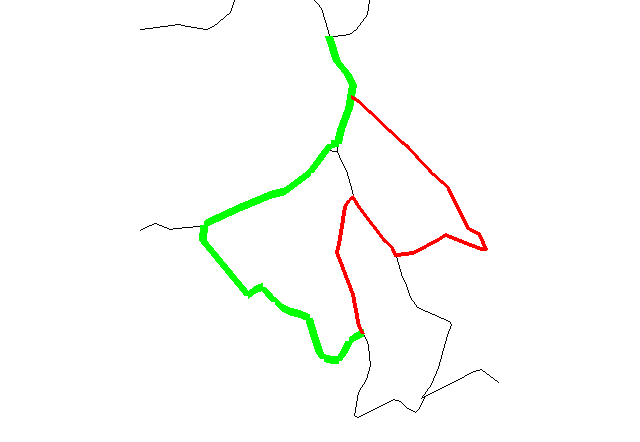
References:
- ↑ Vector data processing in GRASS GIS, http://grass.osgeo.org/grass63/manuals/html63_user/vectorintro.html.