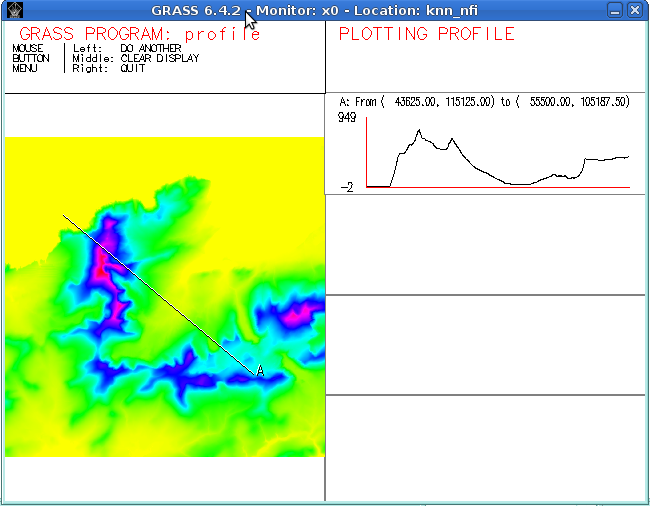GRASS 6 Tutorial/Displaying spatial data: Difference between revisions
No edit summary |
|||
| Line 7: | Line 7: | ||
===Displaying from the CLI=== | ===Displaying from the CLI=== | ||
In some situations, you might find the CLI a quick alternative to display your vector data. You need to start a display monitor as follows: | |||
d.mon start=x0 | d.mon start=x0 | ||
Depending on your region settings, you may want to set the region to the full extent of your raster map: | |||
g.region rast=elevation | g.region rast=elevation | ||
Then you simply launch the <code>d.rast</code> command to display the map. | |||
d.rast elevation | d.rast elevation | ||
You can navigate within the display monitor using a combination of <code>d.pan</code> and <code>d.zoom</code> in conjunction with the mouse buttons. | To have more control over the display settings for the raster, check the additional options by <code>d.rast --help</code>. You can navigate within the display monitor using a combination of <code>d.pan</code> and <code>d.zoom</code> in conjunction with the mouse buttons. | ||
===Plotting an elevation profile=== | ===Plotting an elevation profile=== | ||
Revision as of 21:09, 31 July 2013
Displaying spatial data with GRASS
This section of the tutorial explains how to display raster and vector data using GRASS GIS. We focus on two approaches: one approach uses the CLI and the d.mon display monitors, while the other shows you how to use the GRASS wxGUI. This reader is redirected to the Quick wxGUI tutorial for more information on this topic.
Displaying from the wxGUI
Displaying from the CLI
In some situations, you might find the CLI a quick alternative to display your vector data. You need to start a display monitor as follows:
d.mon start=x0
Depending on your region settings, you may want to set the region to the full extent of your raster map:
g.region rast=elevation
Then you simply launch the d.rast command to display the map.
d.rast elevation
To have more control over the display settings for the raster, check the additional options by d.rast --help. You can navigate within the display monitor using a combination of d.pan and d.zoom in conjunction with the mouse buttons.
Plotting an elevation profile
Plotting an elevation profile between two points is done by running d.profile: