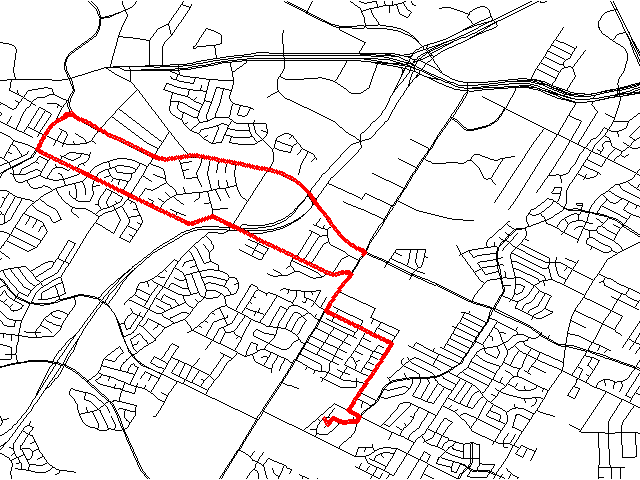Import Mio C230 GPS track maps
Below is the process I used to do the import to GRASS as asll as an example output map.
- Backup the Mio C230 database with Menu > Home > Settings > Advanced > User Data Management > Backup Data. (Note: make sure you put in an SD card prior to doing the backup or you will get an error.)
- Load the SD into your computer and copy iGO_backup.db.
- run the script (I will update this shortly to give a way to list the tracks in the db file):
$ ./igo2ll.pl 10 > track10.asc - Start GRASS (if not already) and make sure you are in a Lat/Long map.
- Import the track:
GRASS 6.2.0 (tiger):~/gis/gpslog > v.in.ascii input=track10.asc output=track10 format=point x=2 y=3 cat=1 - Draw the map :
GRASS 6.2.0 (tiger):~/gis/gpslog > d.mon start=x0
GRASS 6.2.0 (tiger):~/gis/gpslog > d.vect basemap color=black
GRASS 6.2.0 (tiger):~/gis/gpslog > d.vect track10 color=red icon=basic/point
Here is what it looks like
The igo2ll.pl script can be downloaded here: igo2ll.pl