WxGUI Vector Digitizer: Difference between revisions
mNo edit summary |
(→Add) |
||
| Line 105: | Line 105: | ||
** Undo (do not add new vertex) | ** Undo (do not add new vertex) | ||
[[Image:wxgui-vdigit-add-vertex.png|thumb|center|400px|wxGUI vector digitizer - place new vertex to the linear feature]] | <center> | ||
{| | |||
| [[Image:wxgui-vdigit-add-vertex-0.png|thumb|center|400px|wxGUI vector digitizer - place new vertex to the linear feature]] | |||
| [[Image:wxgui-vdigit-add-vertex-1.png|thumb|center|400px|wxGUI vector digitizer - new vertex confirmed]] | |||
|} | |||
</center> | |||
==== Remove ==== | ==== Remove ==== | ||
Revision as of 09:11, 7 February 2011
This page covers core functionality of wxGUI vector digitizer, explains it's usage for newcomers.
- manual page - wxGUI.Vector_Digitizer
- see also GRASS Digitizing tool
- Global mouse buttons functionality
- Left
- Do something related to the selected functionality
- Control-Left
- Undo something related to the selected functionality
- Middle scrolling
- Zooming
- Middle
- Panning
- Right
- Confirm changes
Adding new features
Point
Mouse buttons functionality:
- Left
- Add new point on given position

Line
Mouse buttons functionality:
- Left
- Add new vertex on given position
- Right
- Write out the new line with given number of vertices
- Control+Left
- Remove last added vertex from the line
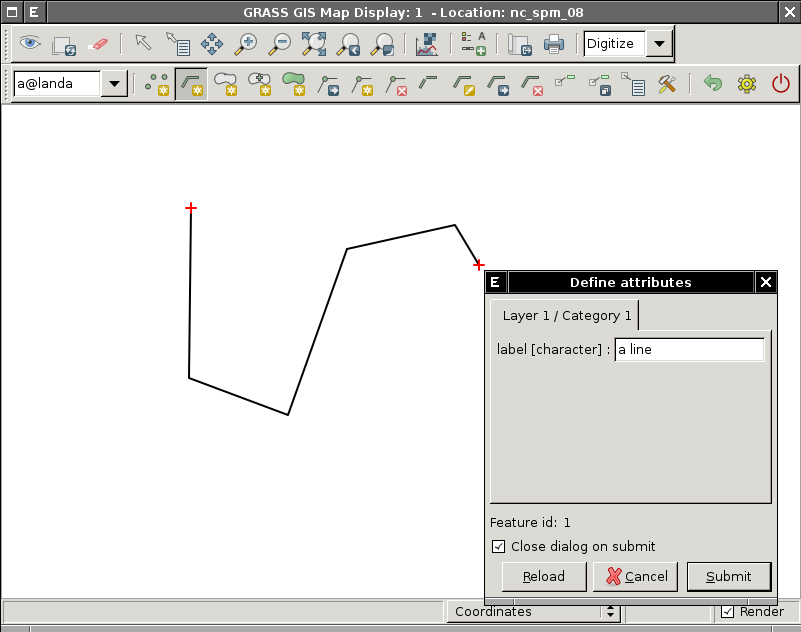
Boundary
Mouse buttons functionality:
- Left
- Add new vertex on given position
- Right
- Write out the new boundary with given number of vertices
- Control+Left
- Remove last added vertex from the boundary
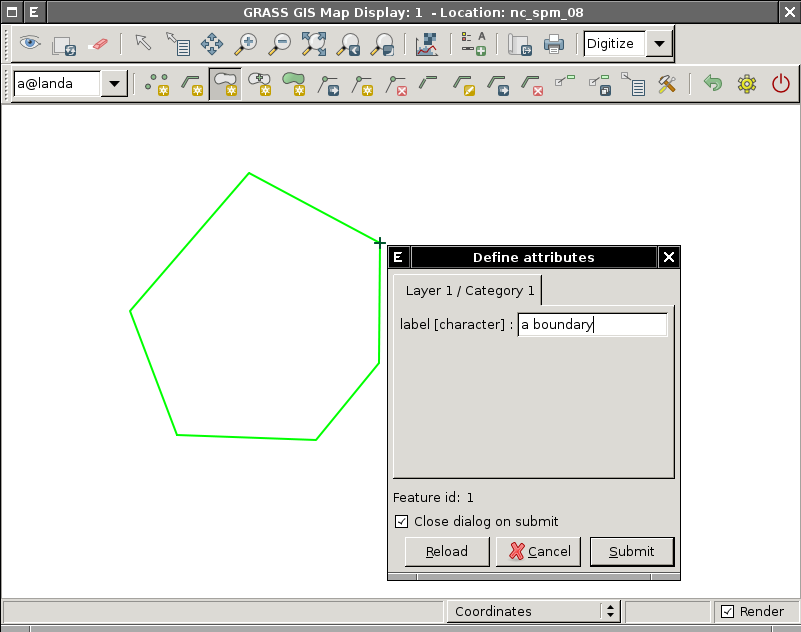
Centroid
Mouse buttons functionality:
- Left
- Add new centroid on given position
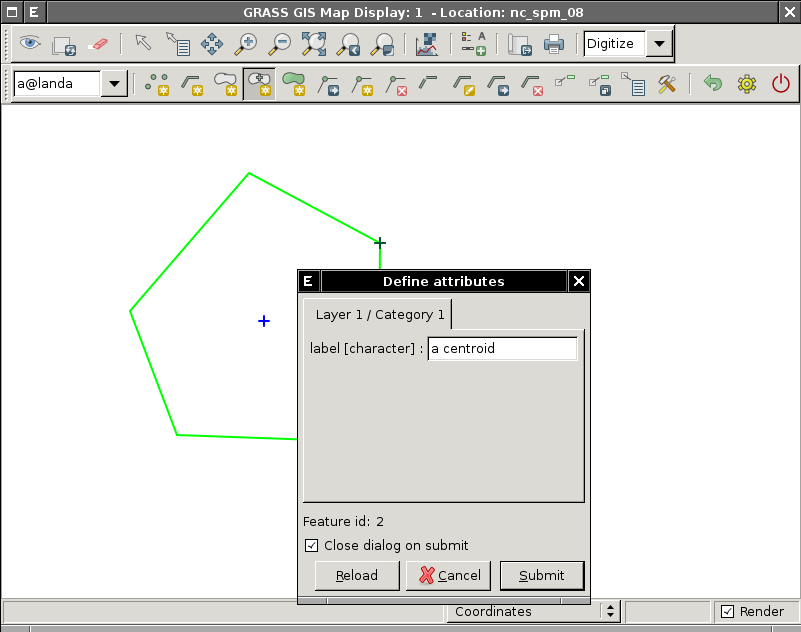
Area
This functionality combines adding new boundary without category and optionally centroid(s) with category defining new area(s). If the newly added boundary defines an area or two areas on the left and right from the boundary it will also add new centroid(s) which define the newly created area(s).
Mouse buttons functionality:
- Left
- Add new vertex on given position
- Right
- Write out the new boundary with given number of vertices
- Control+Left
- Remove last added vertex from the boundary
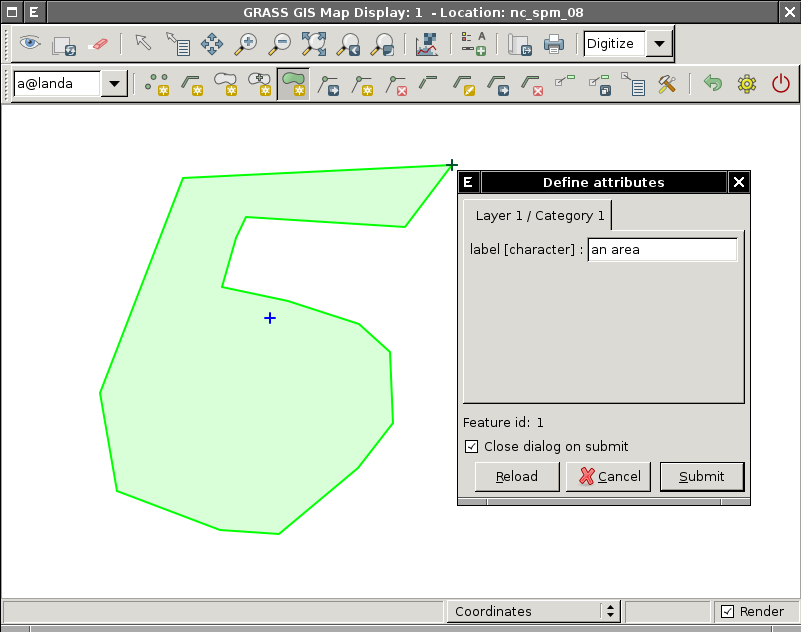
Modifying linear features
This functionality covers linear features (lines and boundaries).
Vertex
Add
Add new vertex to the linear feature (line or boundary). This operation won't change the shape of the selected feature.
Mouse buttons functionality:
- Left
- Place new vertex in given select threshold
- Right
- Rewrite selected feature with newly added vertex
- Control+Left
- Undo (do not add new vertex)
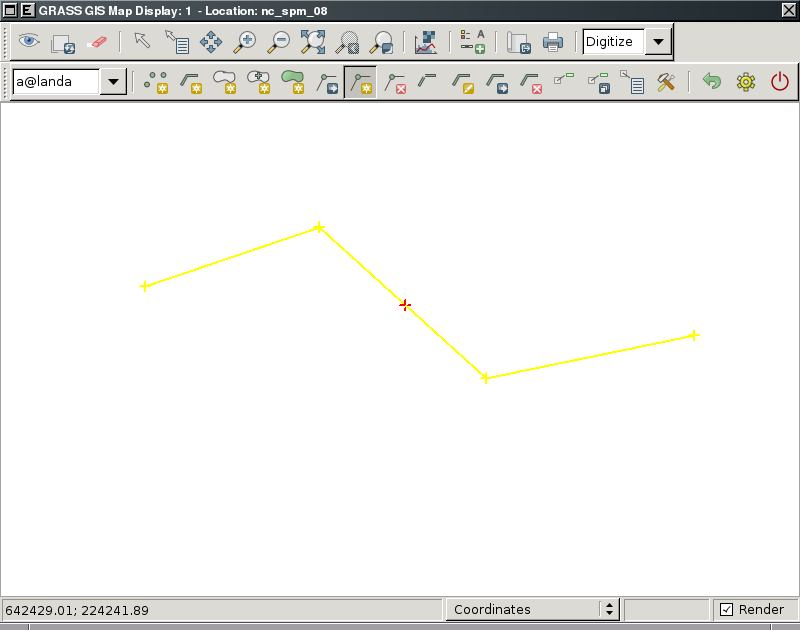 |
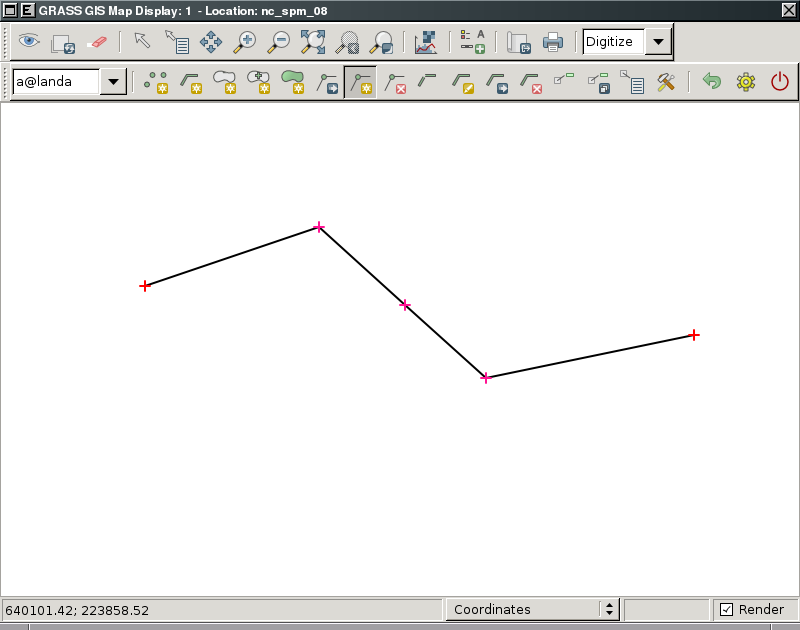 |
Remove
Remove selected vertex from the linear feature (line or boundary). This operation will change the shape of the selected feature.
Mouse buttons functionality:
- Left
- Select vertex to be removed in given select threshold
- Right
- Remove vertex, rewrite the feature
- Control+Left
- Undo (do not remove vertex)