WxGUI Vector Digitizer: Difference between revisions
| Line 224: | Line 224: | ||
=== Display categories === | === Display categories === | ||
[[Image:line-cat.png]] | |||
Dialog 'Update categories' allows adding new layer/category, modifying and deleting existing layer/categories records. | |||
Mouse buttons functionality: | |||
* Left | |||
** Select feature and show it's categories | |||
[[Image:wxgui-vdigit-display-cat.png|thumb|center|400px|wxGUI vector digitizer - display feature categories]] | |||
=== Copy categories === | === Copy categories === | ||
Revision as of 10:32, 7 February 2011
This page covers core functionality of wxGUI vector digitizer, explains it's usage for newcomers.
- manual page - wxGUI.Vector_Digitizer
- see also GRASS Digitizing tool
- Global mouse buttons functionality
- Left
- Do something related to the selected functionality
- Control-Left
- Cancel operation (depends on selected functionality)
- Middle scrolling
- Zooming
- Middle
- Panning
- Right
- Confirm changes
Adding new features
Point
Mouse buttons functionality:
- Left
- Add new point on given position

Line
Mouse buttons functionality:
- Left
- Add new vertex on given position
- Right
- Write out the new line with given number of vertices
- Control+Left
- Remove last added vertex from the line
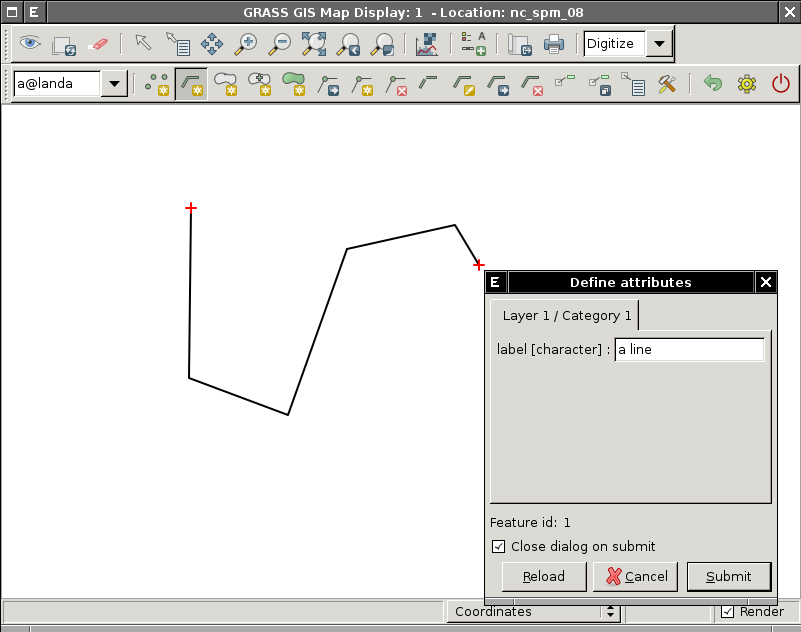
Boundary
Mouse buttons functionality:
- Left
- Add new vertex on given position
- Right
- Write out the new boundary with given number of vertices
- Control+Left
- Remove last added vertex from the boundary
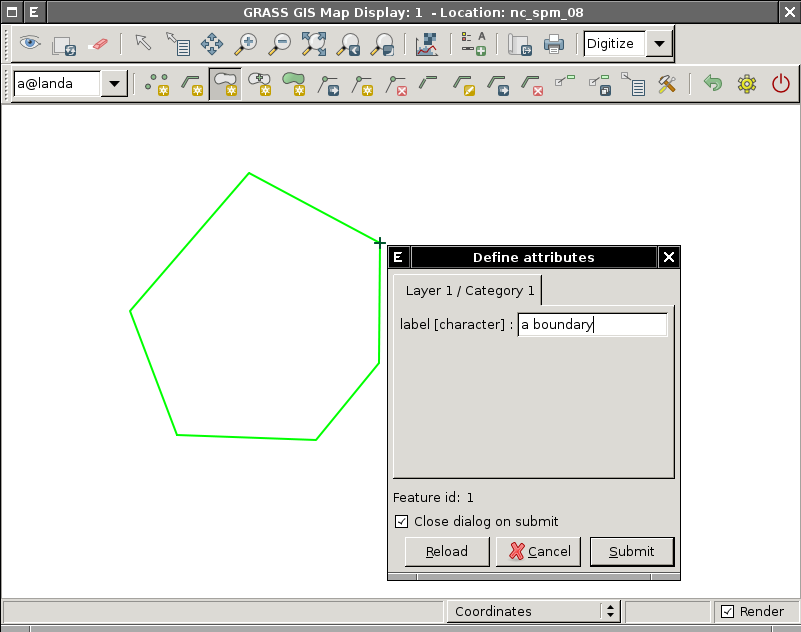
Centroid
Mouse buttons functionality:
- Left
- Add new centroid on given position
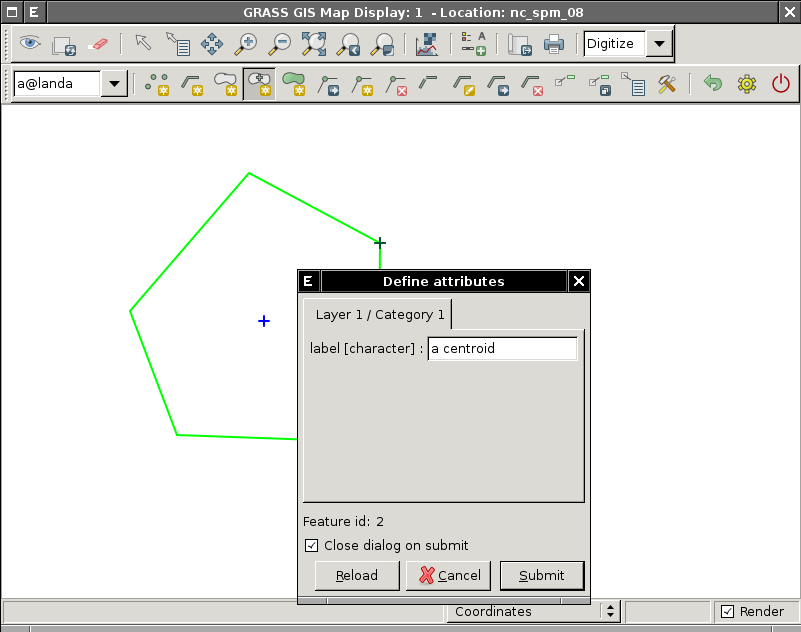
Area
This functionality combines adding new boundary without category and optionally centroid(s) with category defining new area(s). If the newly added boundary defines an area or two areas on the left and right from the boundary it will also add new centroid(s) which define the newly created area(s).
Mouse buttons functionality:
- Left
- Add new vertex on given position
- Right
- Write out the new boundary with given number of vertices
- Control+Left
- Remove last added vertex from the boundary
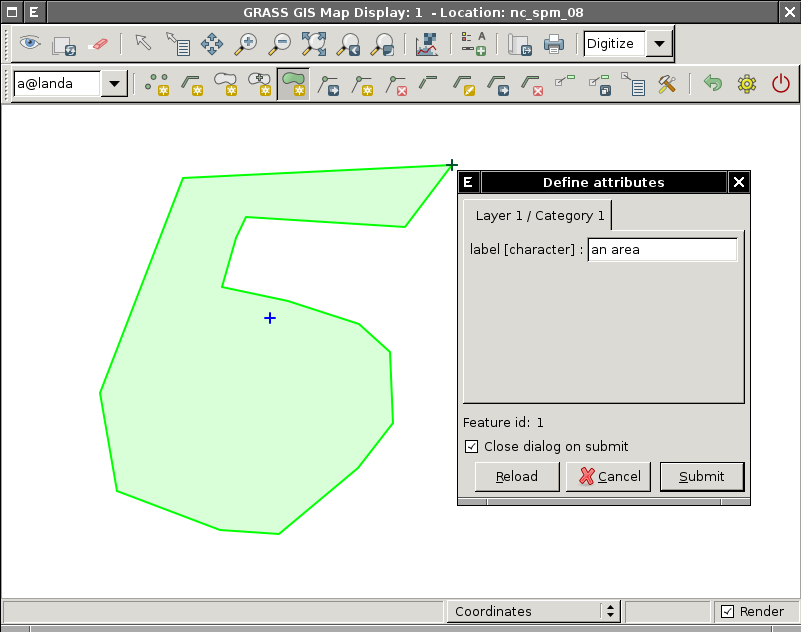
Modifying linear features
This functionality covers linear features (lines and boundaries).
Vertex
Add
Add new vertex to the linear feature (line or boundary). This operation won't change the shape of the selected feature.
Mouse buttons functionality:
- Left
- Place new vertex (in given select threshold)
- Right
- Confirm addition
- Control+Left
- Cancel action (do not add new vertex)
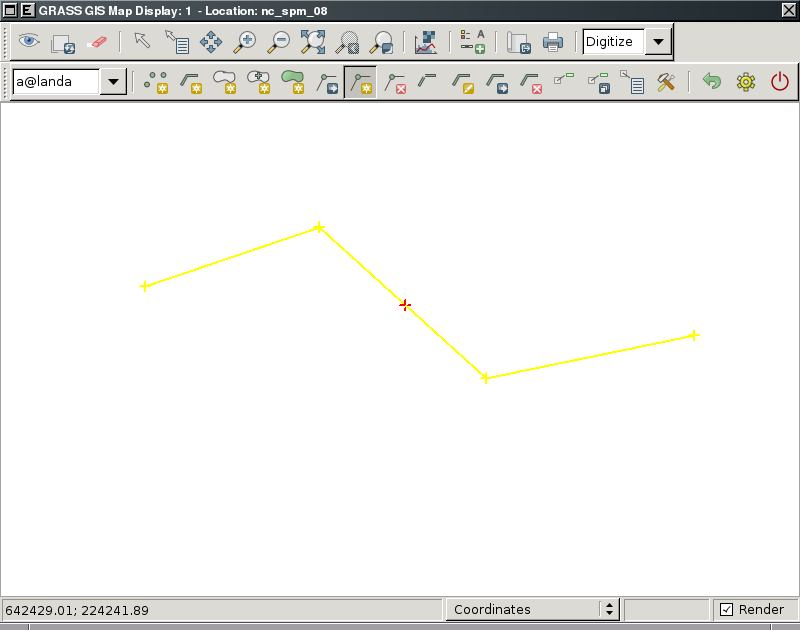 |
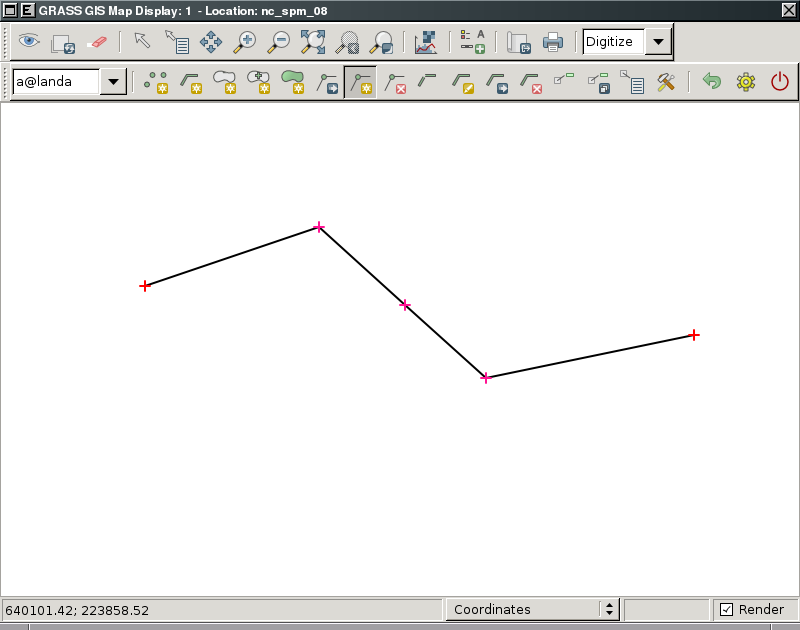 |
Remove
Remove selected vertex from the linear feature (line or boundary). This operation will change the shape of the selected feature.
Mouse buttons functionality:
- Left
- Select vertex to be removed (in given select threshold)
- Right
- Confirm removal
- Control+Left
- Cancel action (do not remove vertex)
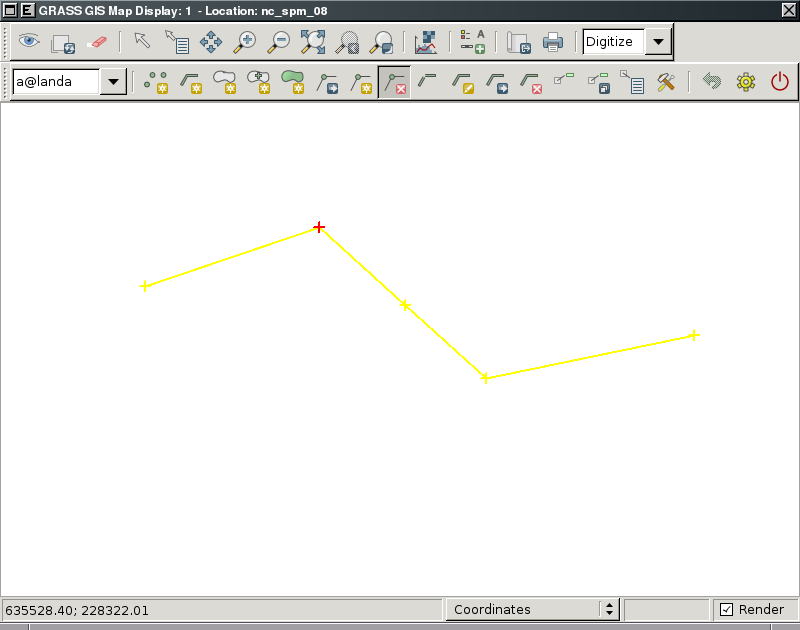 |
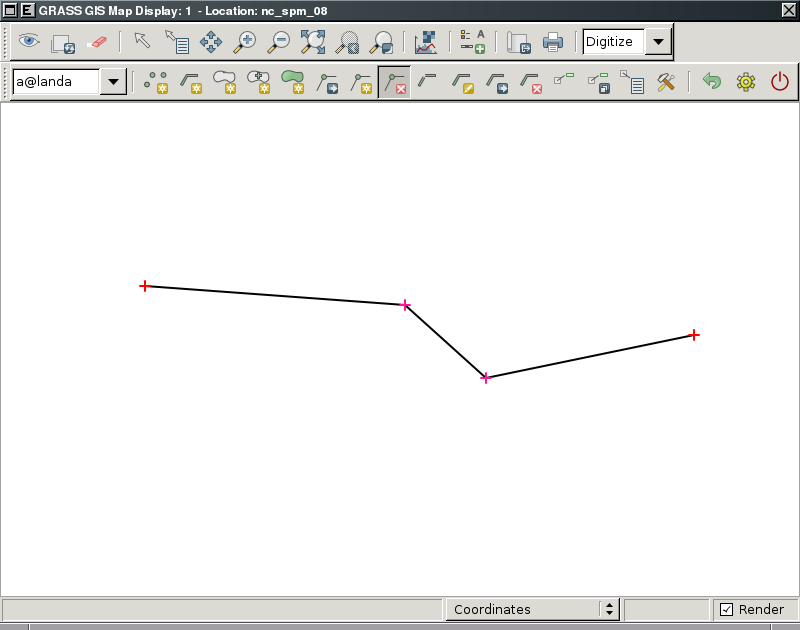 |
Move
Move selected vertex of the linear feature (line or boundary). This operation will change the shape of the selected feature.
Mouse buttons functionality:
- Left
- Select vertex to be moved (in given select threshold)
- Right
- Confirm new position of the vertex
- Control+Left
- Cancel action (do not move vertex)
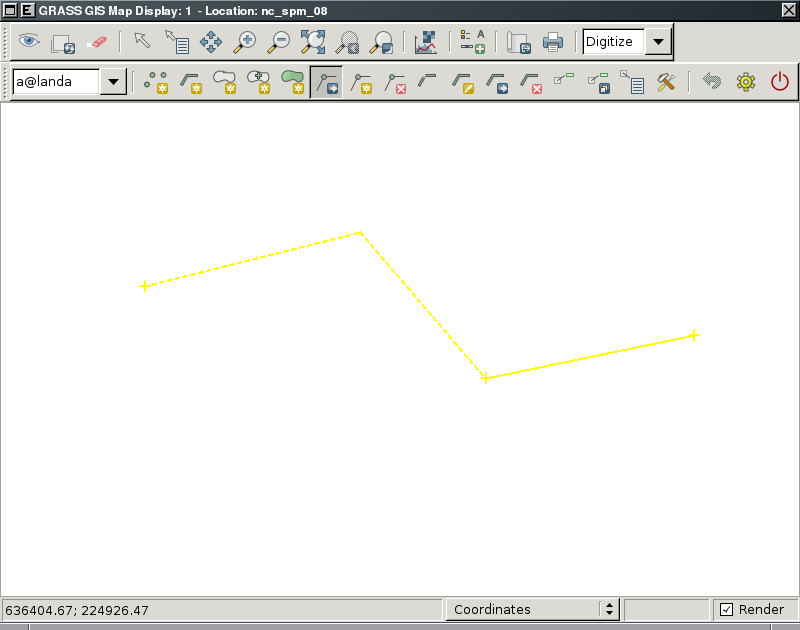 |
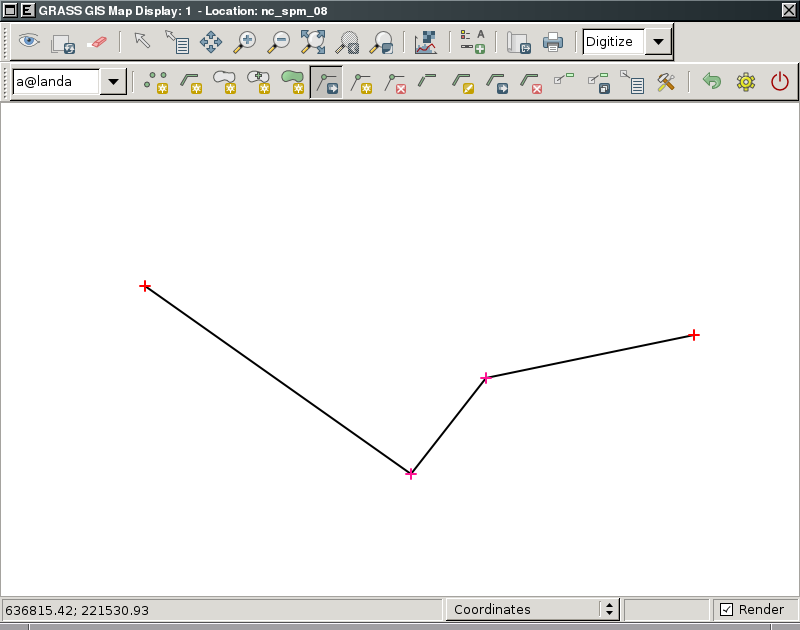 |
Split
Split linear feature (line or boundary) on given position. The results are two linear features with the same category(ies) as the original feature.
Mouse buttons functionality:
- Left
- Select position on the linear feature (in given select threshold)
- Right
- Confirm action
- Control+Left
- Cancel action (do not split selected feature)
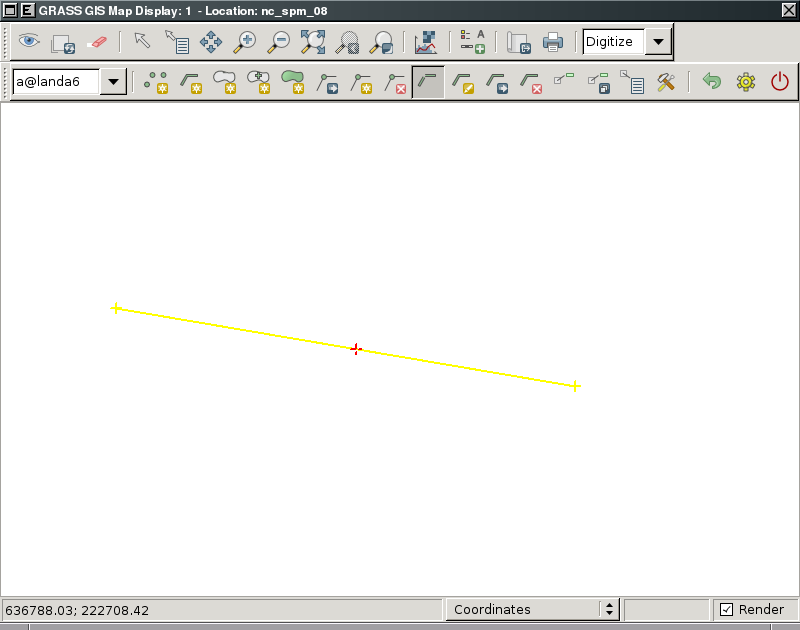 |
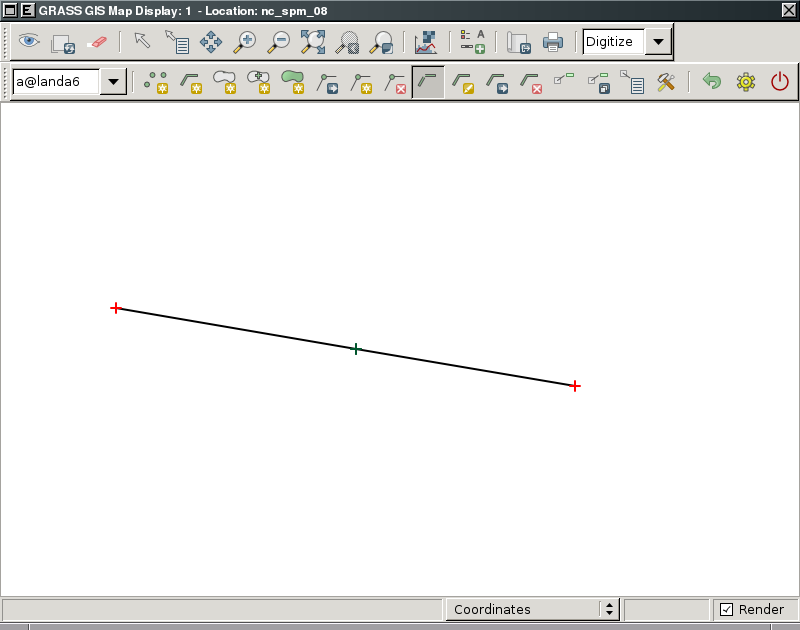 |
Edit
@TODO
Moving features
Move selected feature to the new location.
Mouse buttons functionality:
- Left
- Select feature to be moved (in given select threshold)
- Right
- Confirm action (new location of the feature)
- Control+Left
- Cancel action (do not move selected feature)
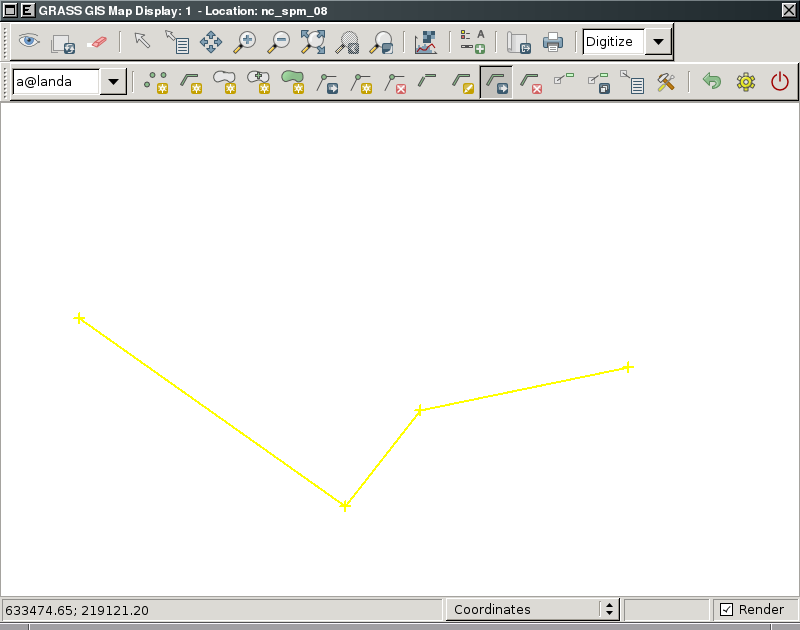 |
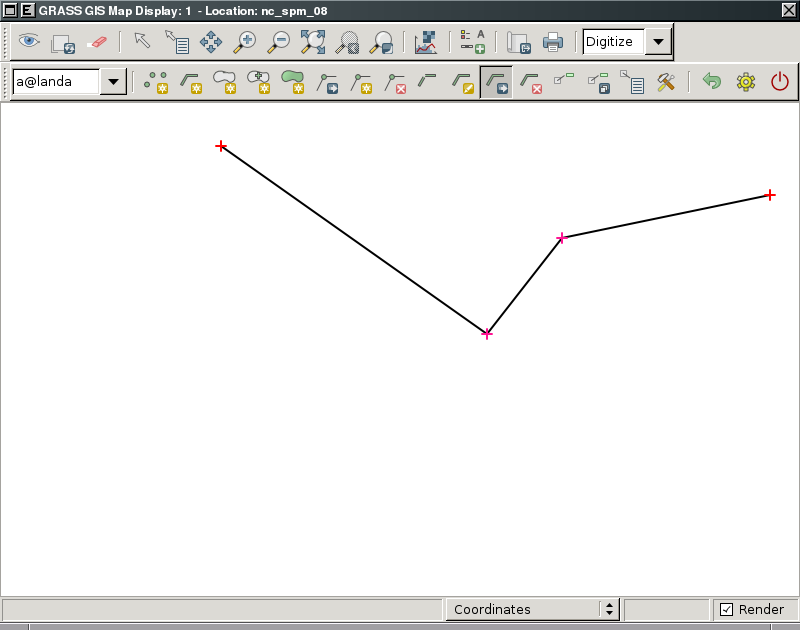 |
Deleting features
Delete selected feature.
Mouse buttons functionality:
- Left
- Select feature to be deleted (in given select threshold)
- Right
- Confirm action (delete feature)
- Control+Left
- Cancel action (do not delete selected feature and unselect feature)
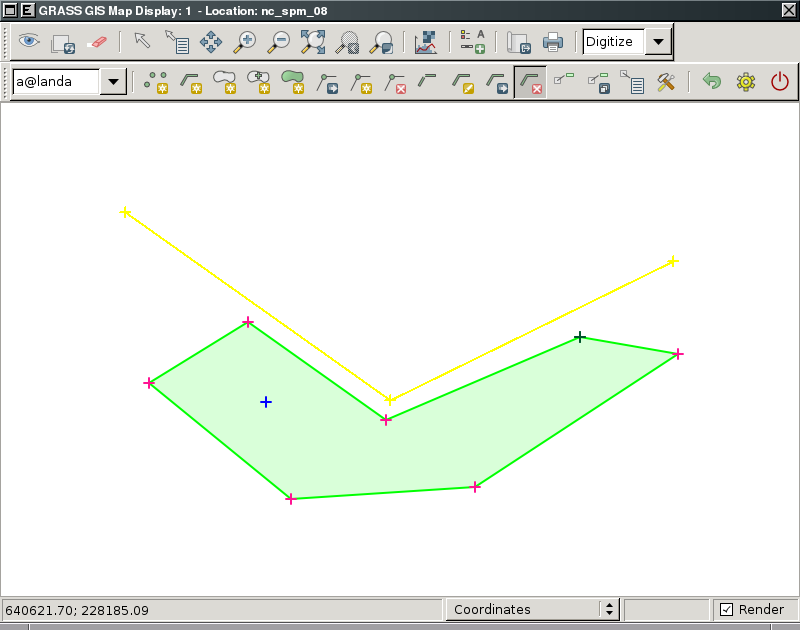 |
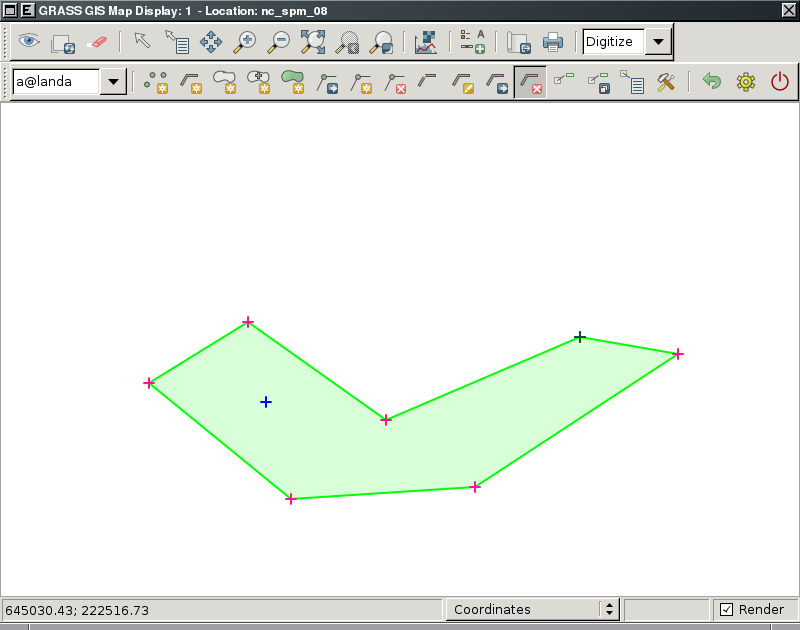 |
Category/Attributes management
Display categories
Dialog 'Update categories' allows adding new layer/category, modifying and deleting existing layer/categories records.
Mouse buttons functionality:
- Left
- Select feature and show it's categories
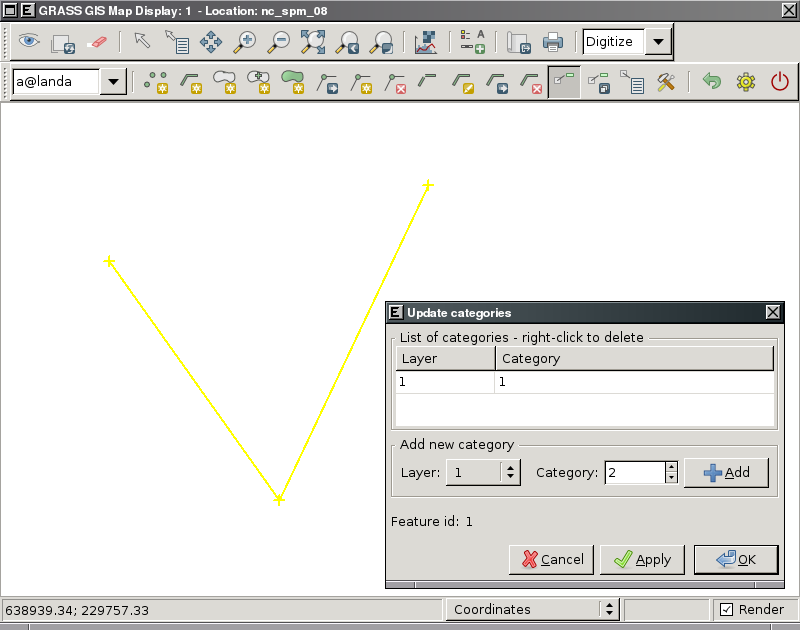
Copy categories
@TODO
Duplicate categories
@TODO