WxGUI Cartographic Composer: Difference between revisions
mNo edit summary |
m (→From wxGUI) |
||
| Line 32: | Line 32: | ||
Setting -> Install extension from add-ons | Setting -> Install extension from add-ons | ||
# Click on "Fetch" button | |||
# Choose "wxGUI | wx.psmap" | |||
# And install selected extension by clicking on "Install" | |||
[[Image:wxgui-install-extension.png|center|480px|thumb|Installing wx.psmap from wxGUI]] | [[Image:wxgui-install-extension.png|center|480px|thumb|Installing wx.psmap from wxGUI]] | ||
Revision as of 22:50, 27 March 2011
Back to wxGUI.
For development issues see Trac page.
ps.map (see also ps.output) is a cartographic composer, intended to be a stand-alone hardcopy plot generator. It is not meant to be a Print button for the maps currently displayed in the map canvas, that will need it own controls.
The GUI (so called wx.psmap) will prepare a semi-WYSIWYG + tree menu controls which can write a ps.map control file, and then run ps.map to create PostScript output directly.
The GUI currently supports the most important mapping instructions
- paper
- scale
- maploc
- rast
- vects
- grids
- scalebar
- mapinfo
- text labels
Installation
Note: GRASS 6.5+ is required. On MS Windows you can try daily builds for GRASS 6.5 or GRASS 7.0 which contains also wx.psmap.
After installation launch GUI for ps.map from wxGUI menu
File -> Hardcopy Map Output Utility
From wxGUI
Setting -> Install extension from add-ons
- Click on "Fetch" button
- Choose "wxGUI | wx.psmap"
- And install selected extension by clicking on "Install"
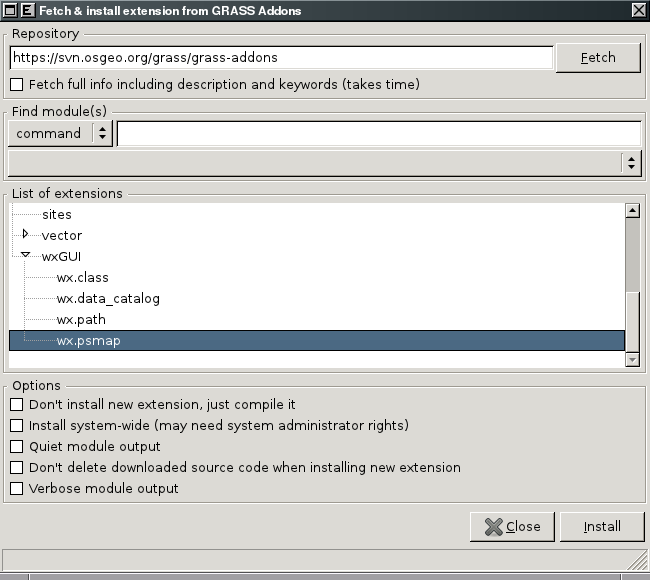
From Command Prompt
In GRASS 7:
g.extension -s svnurl=https://svn.osgeo.org/grass/grass-addons extension=wx.psmap
In GRASS 6:
Note: g.extension in GRASS 6 doesn't support installing wxGUI extensions. You can install wx.psmap from wxGUI Command prompt by
g.extension.py -s svnurl=https://svn.osgeo.org/grass/grass-addons extension=wx.psmap
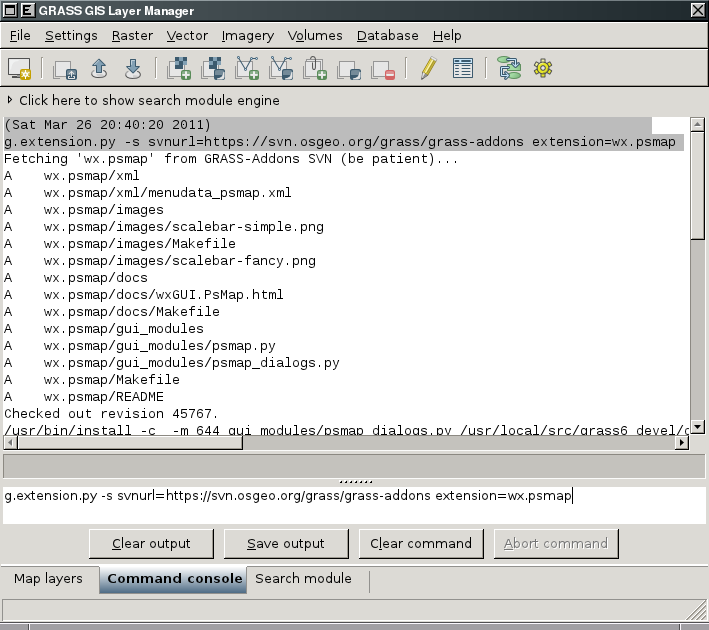
Input
- Ability to load in saved ps.map scripts. I consider this to be a low priority, deal with it after map creation is fully functional. Start with scripts saved using the GUI, after that is working expand to load any ps.map instructions file.
Outputs
- ps.map instructions file
- PostScript file
- PDF File [PostScript tmp file]