Computational region: Difference between revisions
Jump to navigation
Jump to search
(page was strangely messed up) |
(+wxGUI screenshots) |
||
| Line 15: | Line 15: | ||
g.region rast=myrastermap -p | g.region rast=myrastermap -p | ||
'''Using the graphical user interface:''' | |||
Set display to selected map: | |||
[[Image:Wxgui zoom to raster.png|350px|center|thumb|wxGUI: set map display to selected map (right mouse button context menu on map name)]] | |||
Set computational region to selected map: | |||
[[Image:Wxgui computat region to raster.png|350px|center|thumb|wxGUI: set computational region to selected map (right mouse button context menu on map name)]] | |||
<br> '''Q:''' The raster map looks ugly. | <br> '''Q:''' The raster map looks ugly. | ||
Revision as of 13:49, 7 April 2012
The current region or computational region is the actual setting of the region boundaries and the actual raster resolution.
As a general rule in GRASS:
- Raster maps are always imported completely at their own resolution (exception: WMS imported layers).
- In computations, raster input maps are automatically cropped/padded and rescaled (using nearest neighbour resampling) to match the current region in order to produce the output raster map or to query values.
- Raster output maps have their bounds and resolution equal to those of the current computational region.
FAQs
Q: I don't see anything!
A: Typically the computational region is set to an area not covering the raster map of interest. Use g.region to adjust the computational region settings, e.g. by setting it to the raster map:
g.region rast=myrastermap -p
Using the graphical user interface:
Set display to selected map:
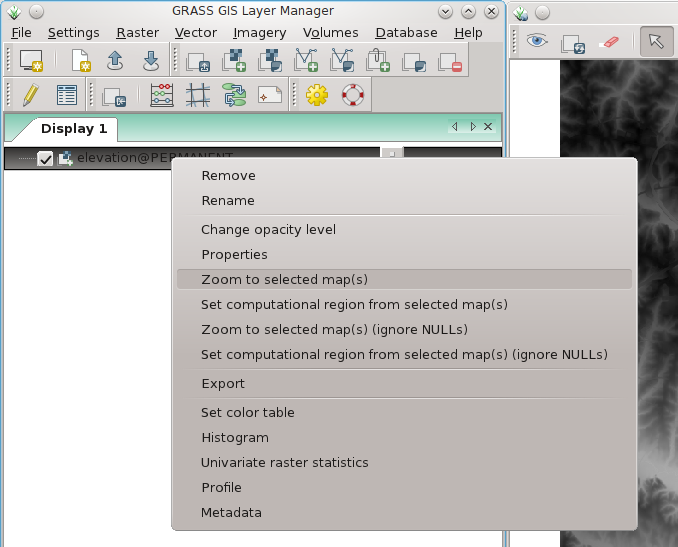
Set computational region to selected map:
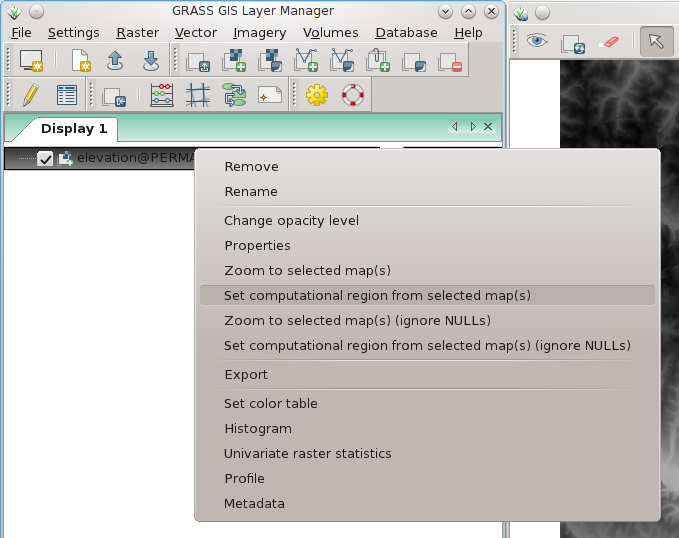
Q: The raster map looks ugly.
A: The resolution of the computational region does not match the resolution of the raster map. Use g.region to adjust the resolution settings of the computational region or set it to the raster map (see above).