Import DXF: Difference between revisions
Jump to navigation
Jump to search
(→Convert DXF layers to multi-layered GRASS vector map: link to images added) |
(→Convert DXF layers to multi-layered GRASS vector map: images layout in table) |
||
| Line 12: | Line 12: | ||
<center> | <center> | ||
[[Image:v-in-dxf-1.png]] | {| | ||
| [[Image:v-in-dxf-1.png|thumb|400px|Choose input DXF file]] || [[Image:v-in-dxf-2.png|thumb|400px|Optionally list DXF layers which to import (by default all layers are imported)]] | |||
|} | |||
</center> | |||
Optionally you can also import all DXF layers to single layer GRASS vector map (<code>-1</code> flag). | |||
</ | |||
== Convert DXF layers to separete GRASS vector maps == | == Convert DXF layers to separete GRASS vector maps == | ||
Revision as of 23:39, 20 August 2008
This page describes how to import file in DXF format into GRASS using wxGUI. DXF usually contains more layers. You can convert DXF file to multi-layered GRASS vector map or import selected DXF layers as separated (single layer) GRASS vector maps.
Convert DXF layers to multi-layered GRASS vector map
Run
File -> Import vector map -> DXF import
or from command-line
v.in.dxf
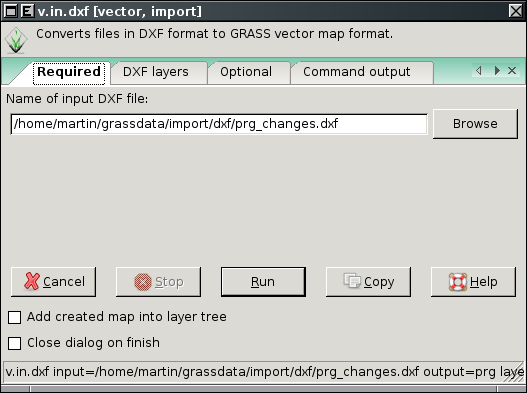 |
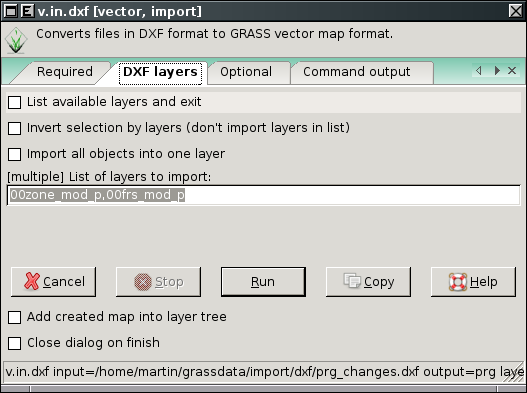 |
Optionally you can also import all DXF layers to single layer GRASS vector map (-1 flag).