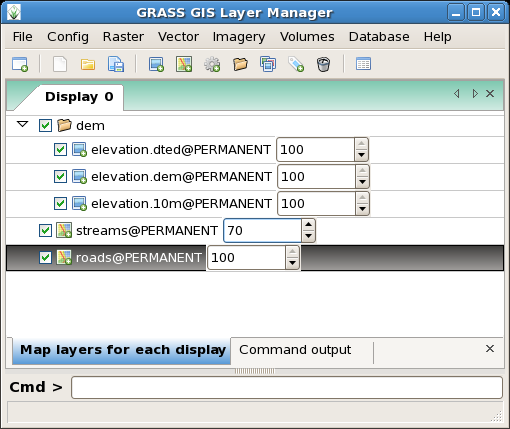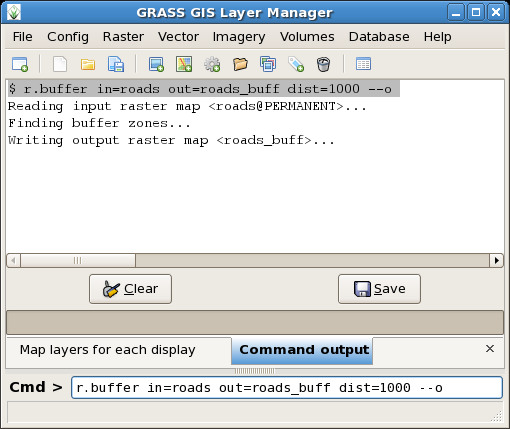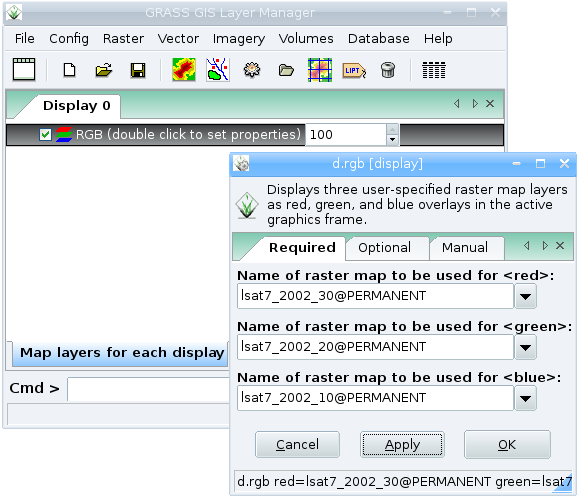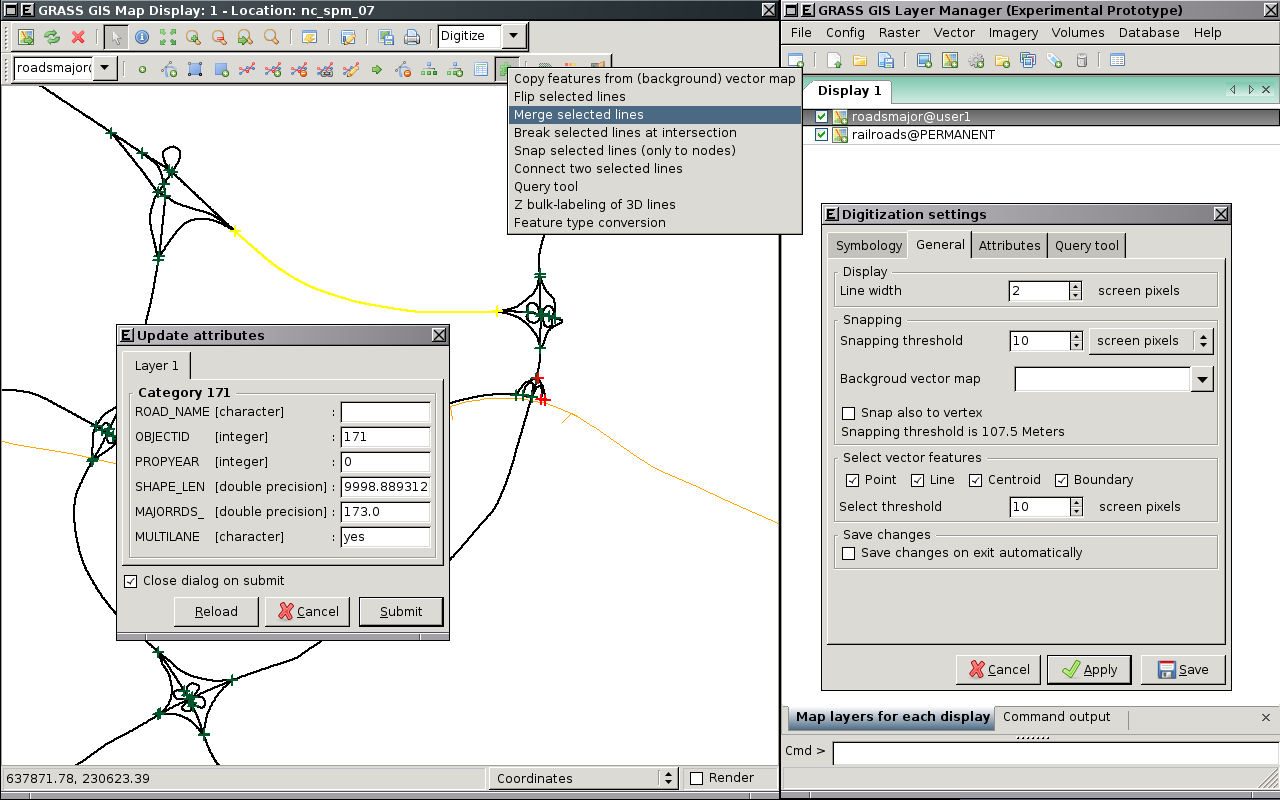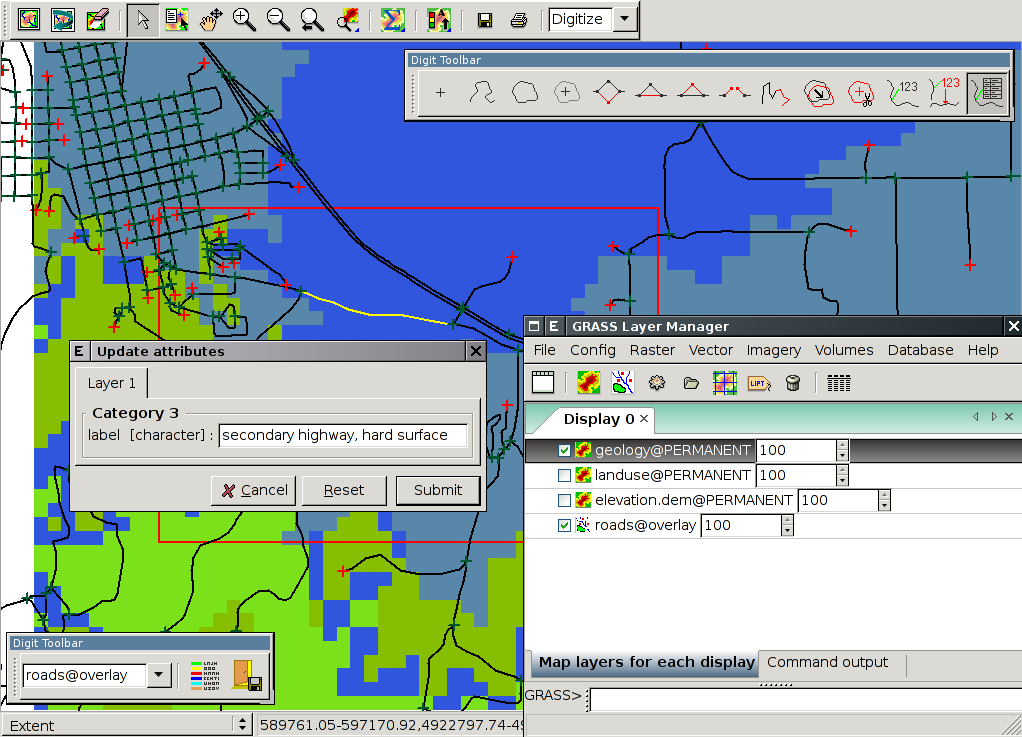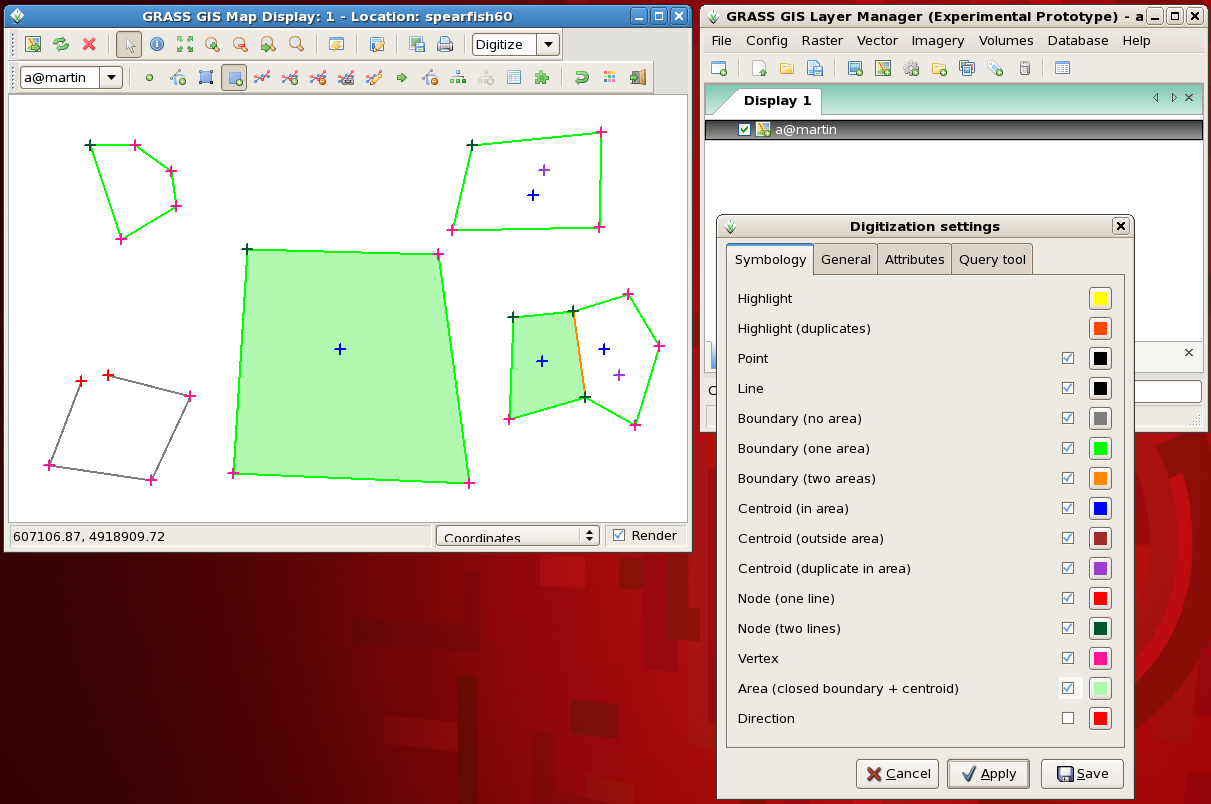WxPython-based GUI for GRASS
See also GRASS GUI, GRASS and Python and GRASS SoC Ideas 2009.
For developer-related issues see Trac wxGUI page.
Overview
- Manual page
- A nice summary of the progress to date, written by Jachym Cepicky:
- Martin Landa: New GUI for GRASS GIS based on wxPython (GIS Ostrava 2008, January 27-30, 2008, Ostrava, Czech Republic)
- Martin Landa, Cristina Moretto, Michele Zanolli, Luca Manganelli and Markus Neteler: wxPython-based GUI for GRASS GIS (presentation) (IX Meeting degli Utenti Italiani di GRASS - GFOSS, February 20-22, Perugia, Italy)
Requirements
Development
Do you want to help with the development?
- basic Python programming ability required
- GUI programming experience welcomed (especially wxPython)
- GRASS user (or better developer) experience
How to get write access to the GRASS SVN repository.
Screenshots
- SVN
- Website screenshot page
- Various screenshots from GRASS-Wiki
GNU/Linux
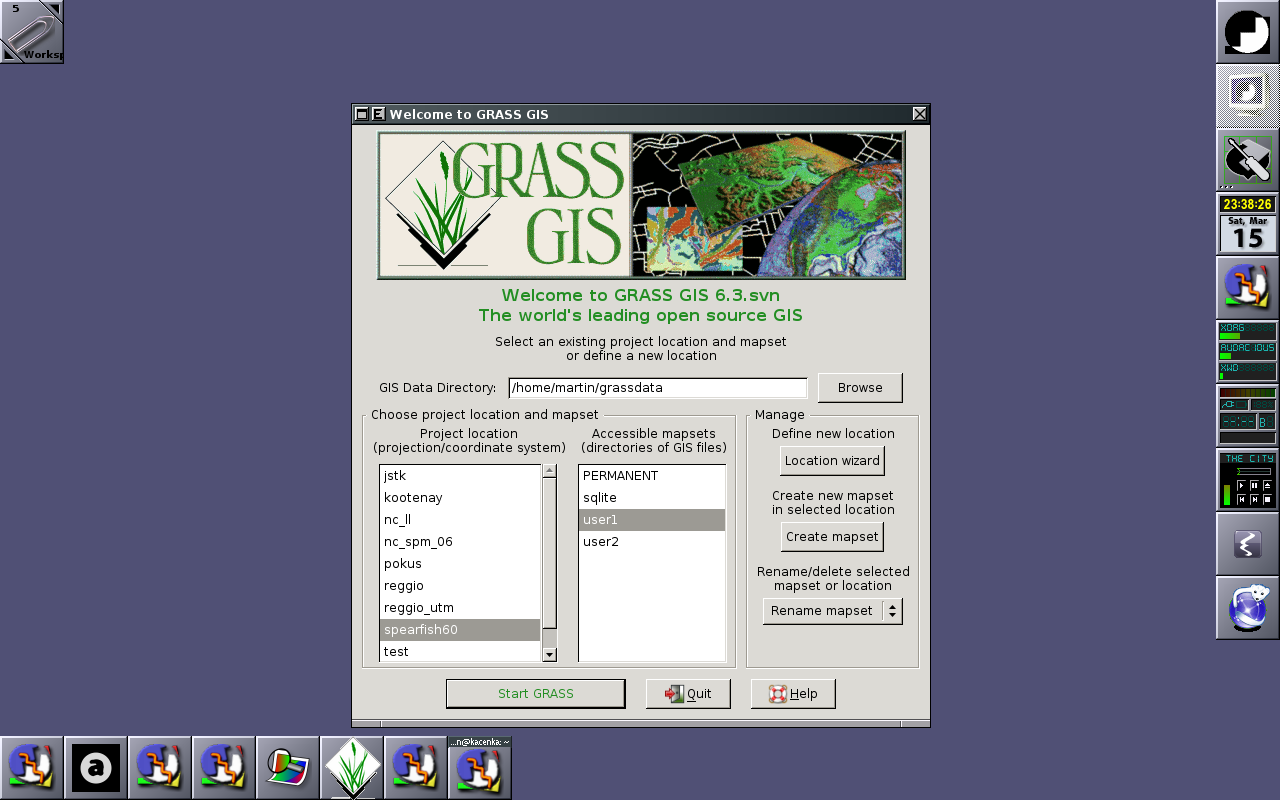 |
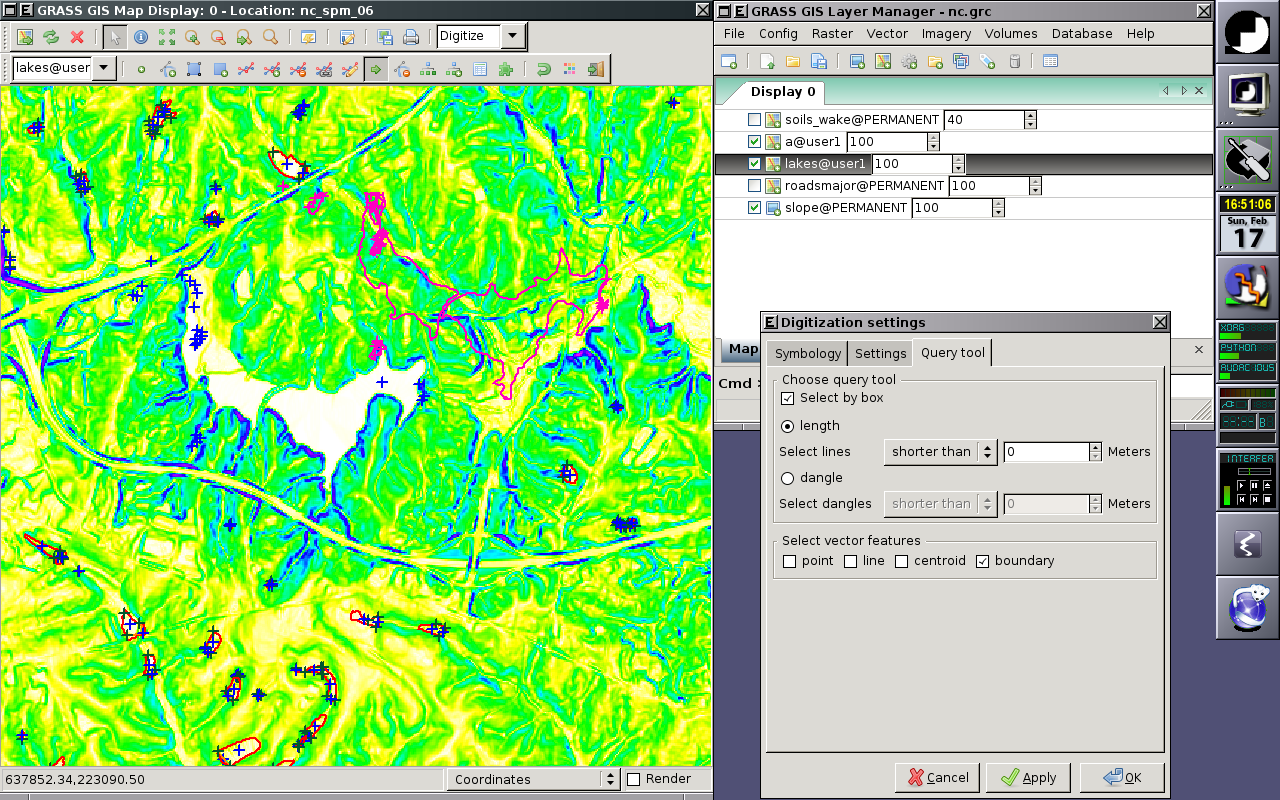 |
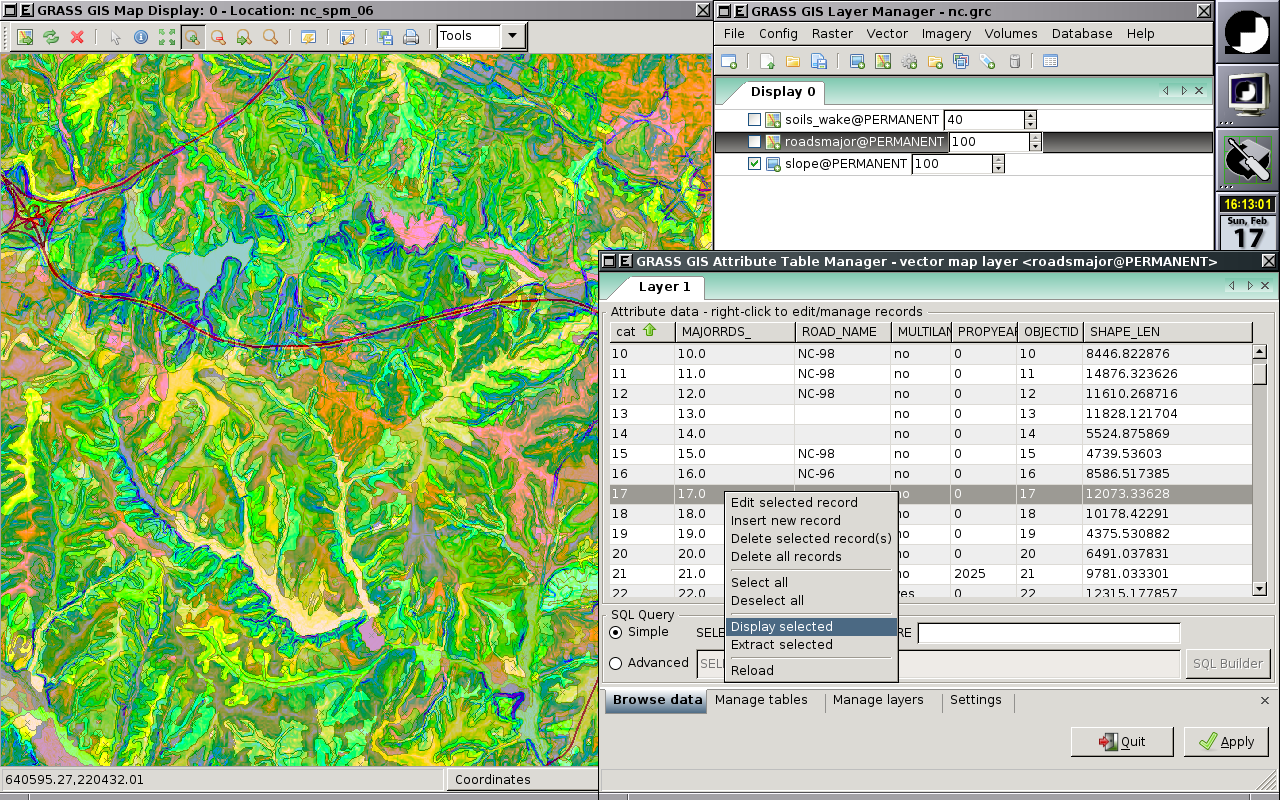 |
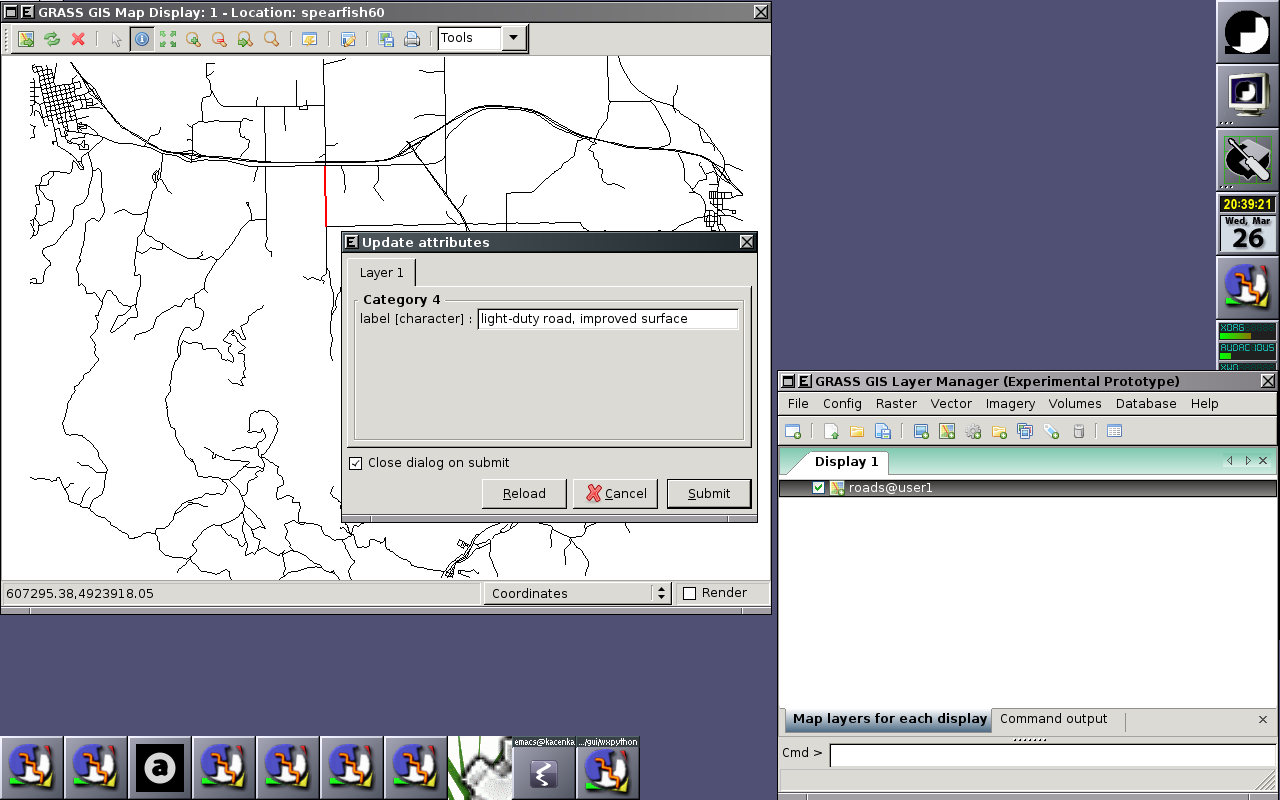 |
Mac OS
MS Windows
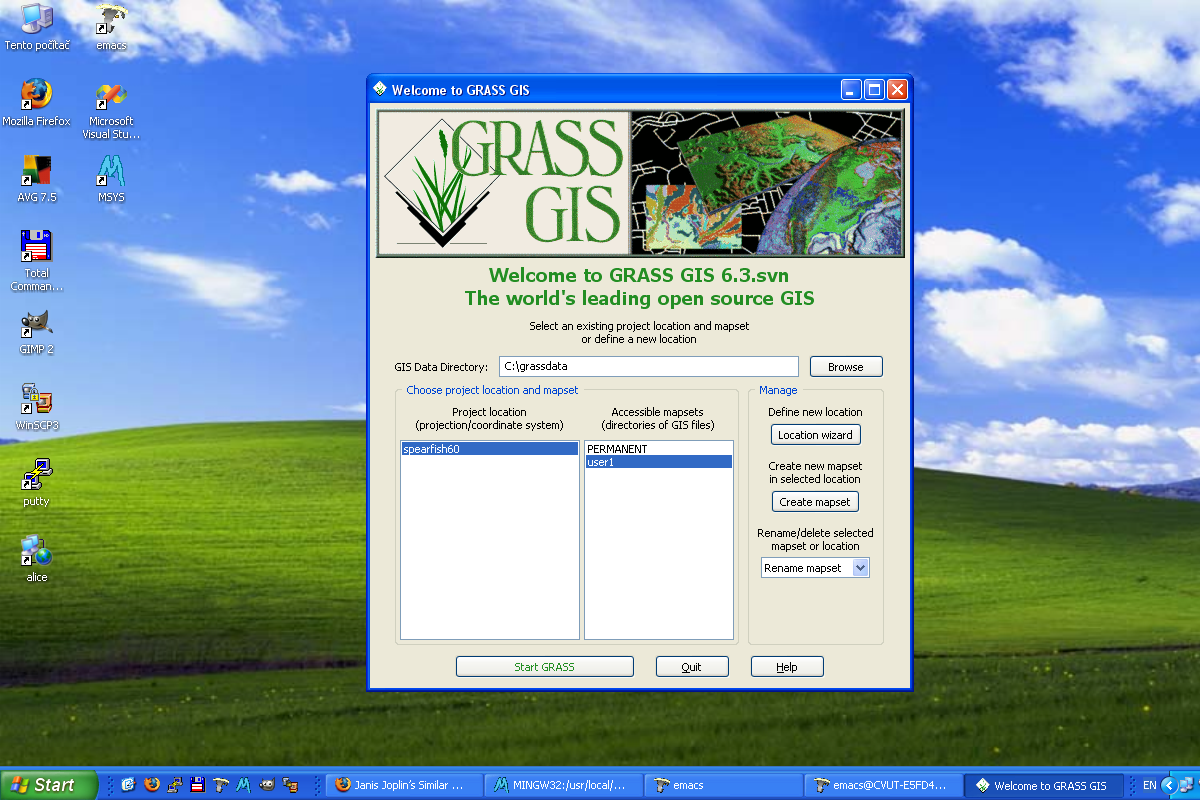 |
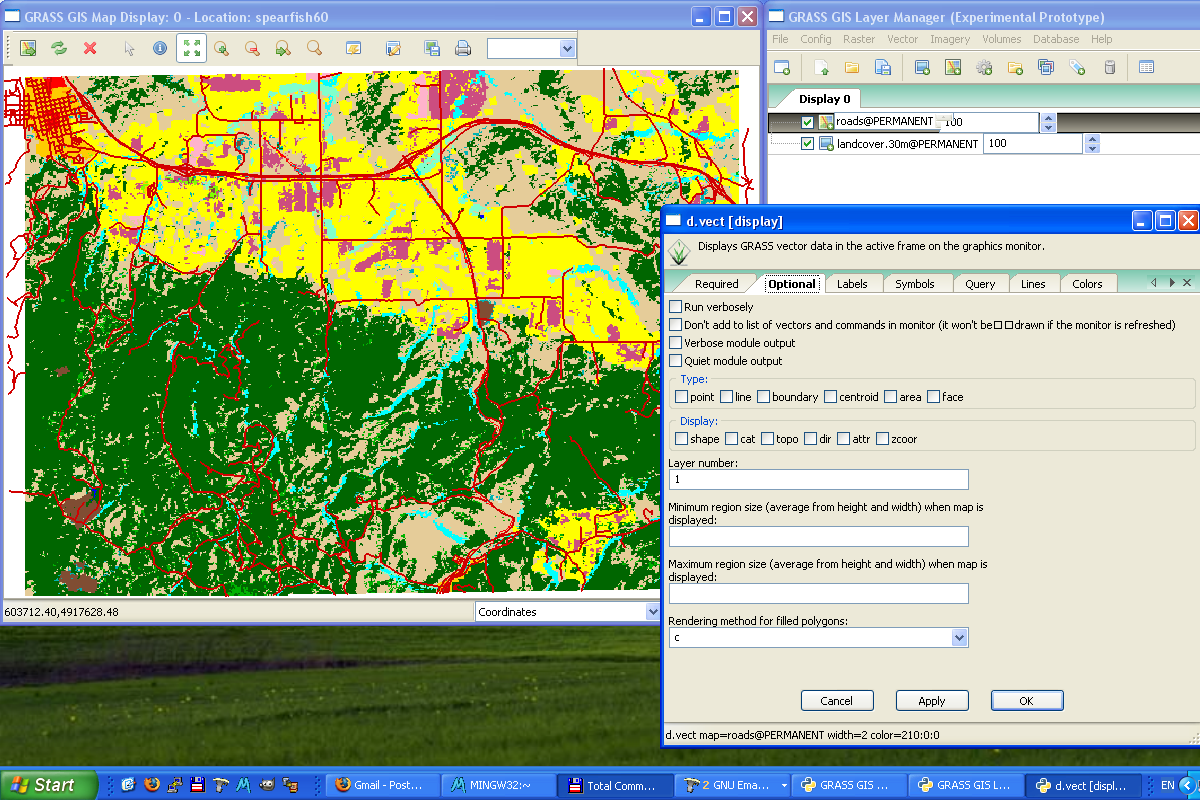 |
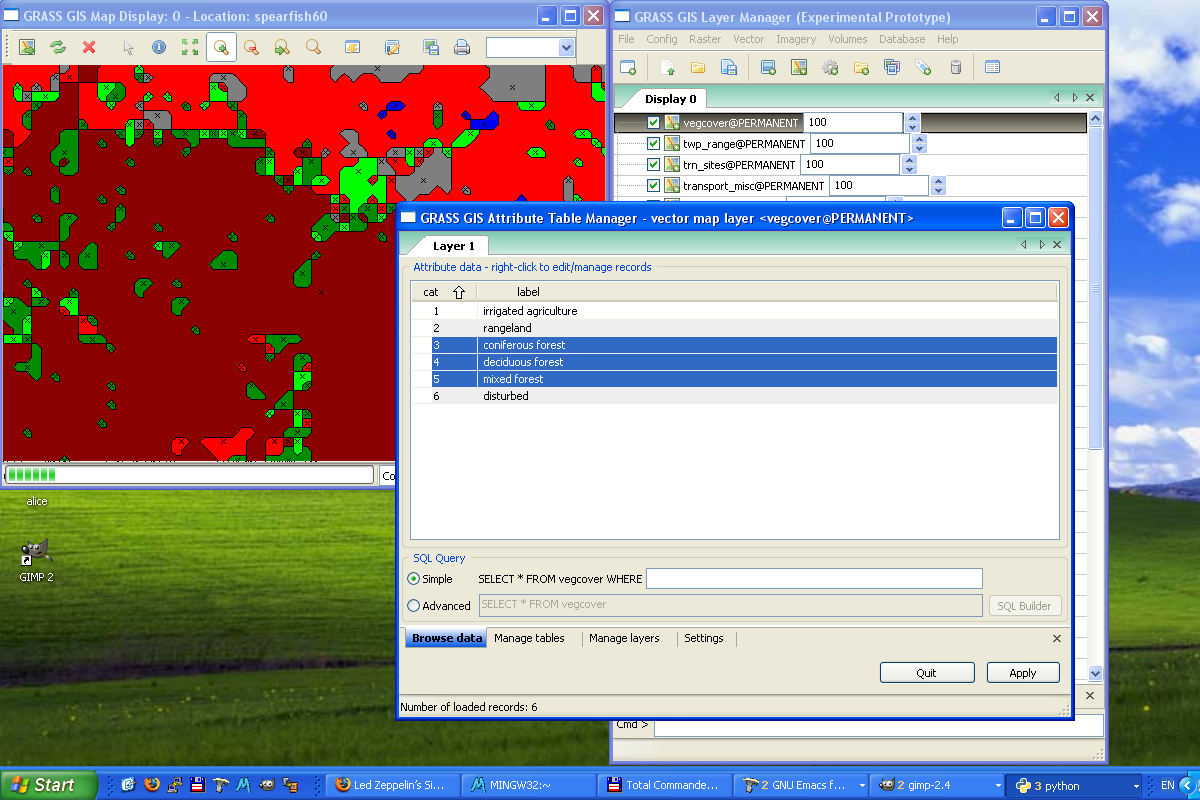 |
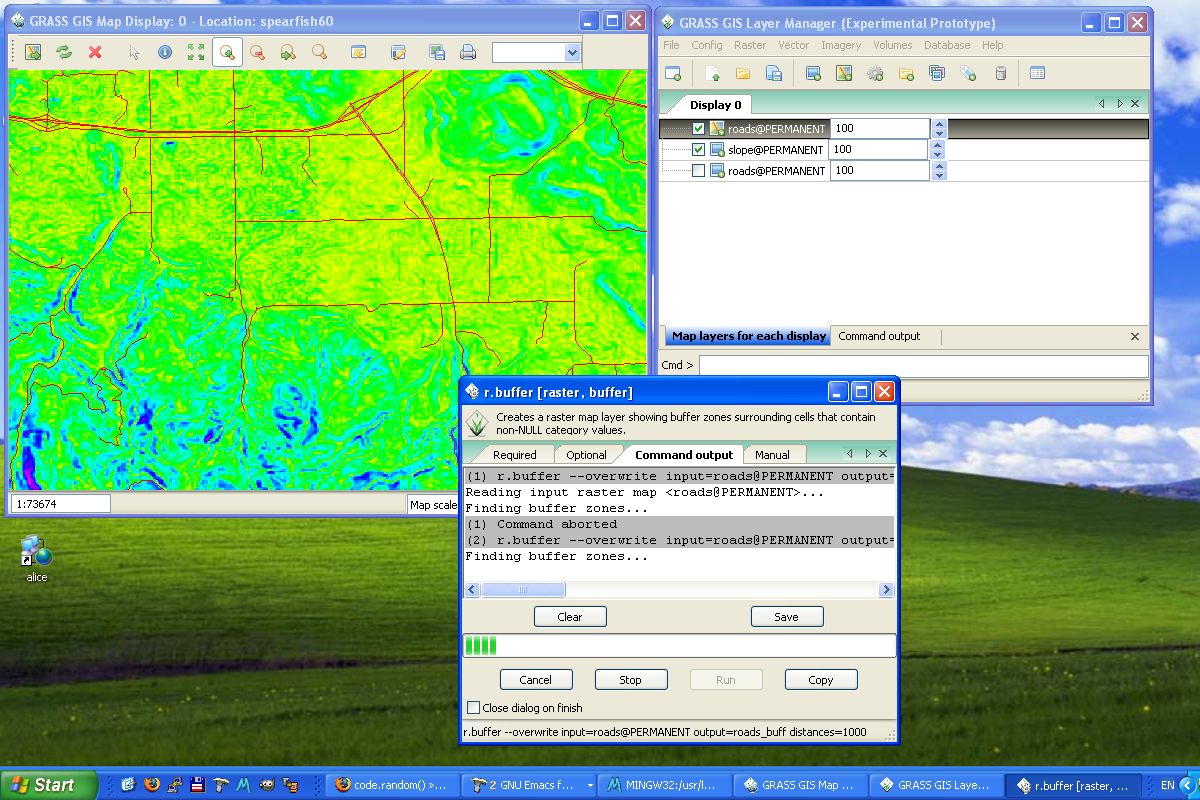 |
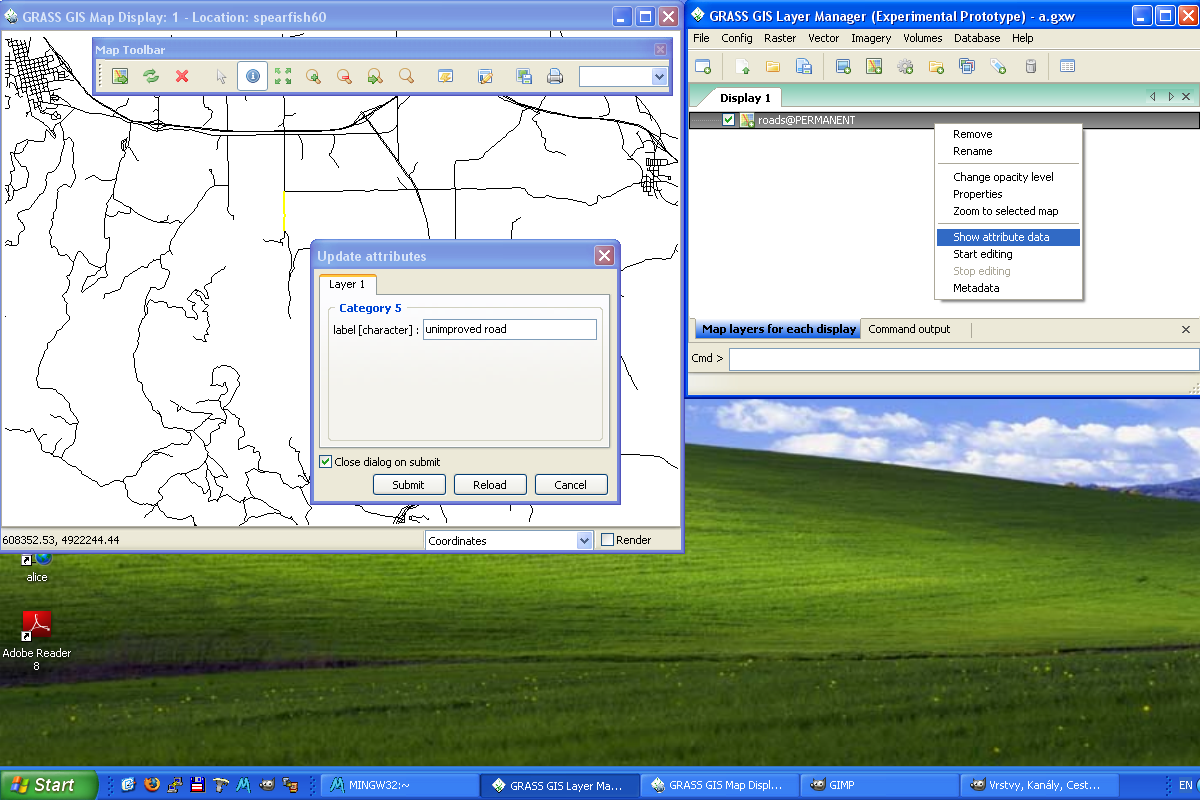 |
|
Components
Layer Manager
Status: prototype implemented.
The GRASS GIS Layer Manager provides an interactive graphical interface to GRASS commands. The Layer Manager includes a set of pull-down menus for all GRASS GIS functions (analysis, file I/O, GIS configuration and management), toolbar that manage display map layers in map display windows, layer tree in which map layers to display are organized, command output window and integrated command line prompt.
Map display window
Status: prototype implemented.
Each Map display window has a unique set of layers to display and region setting (zoom). The map display window includes main toolbar with basic tools including zooming, panning, data querying, simple analyse functions (measure, profile, histogram, etc.), overlay management, etc. From main toolbar are accessible additional toolbars, currently only Digitization tool is available. Under development is Georectification tool.
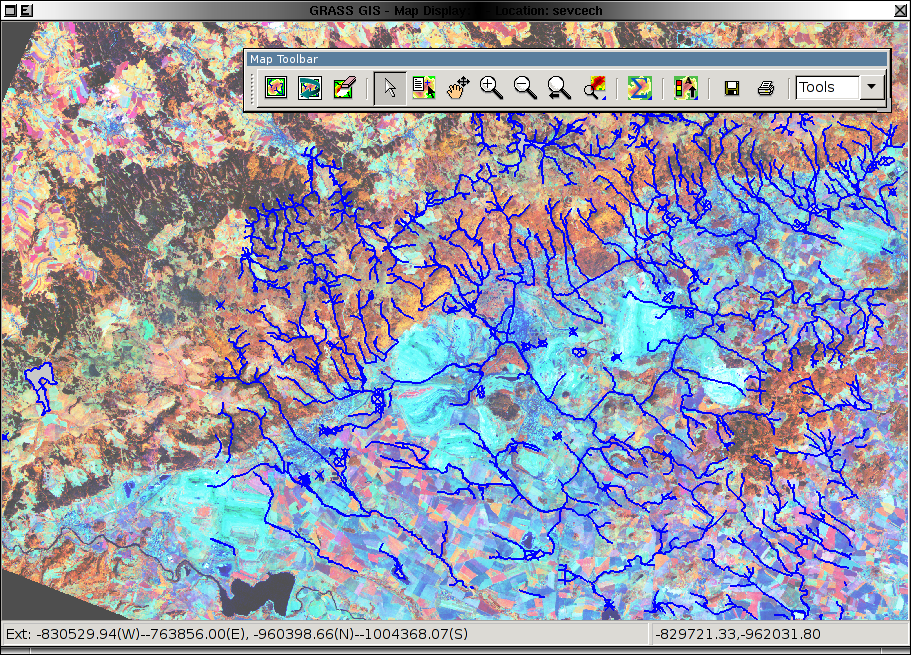 |
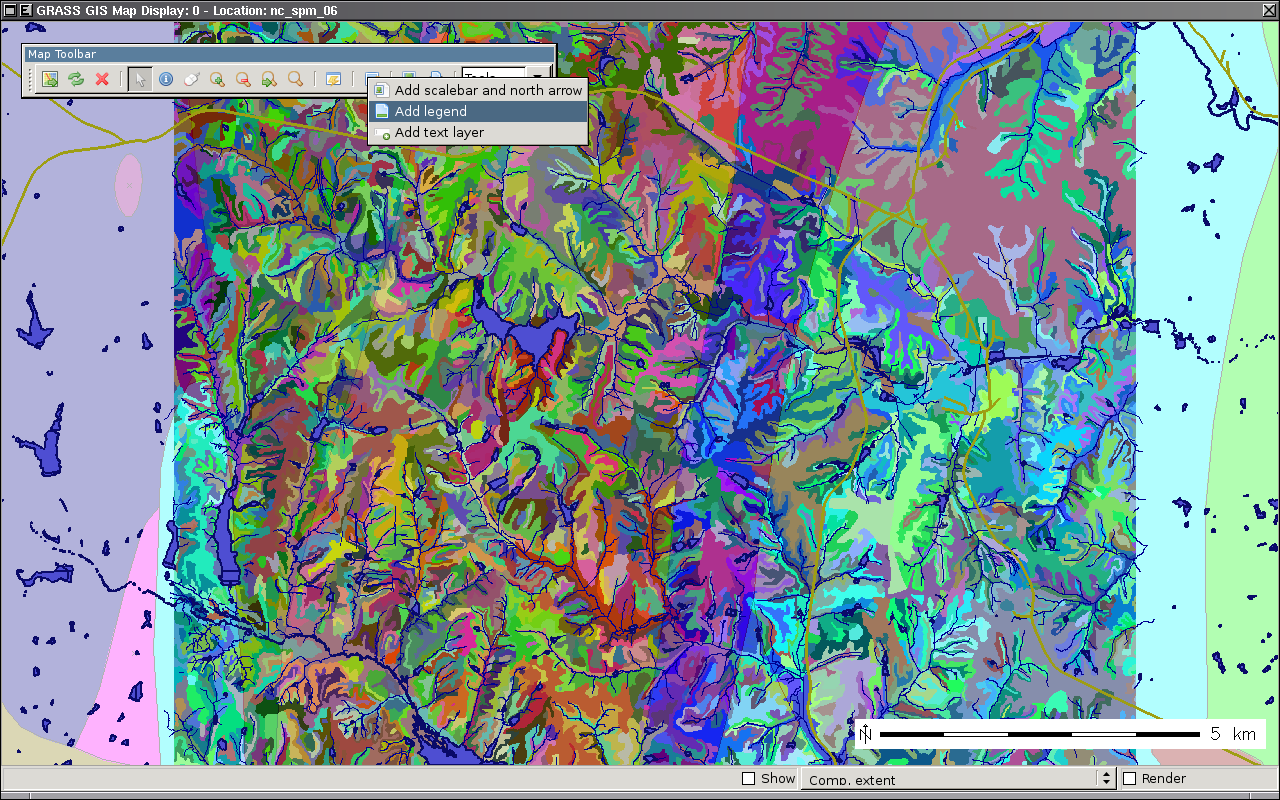 |
Module GUIs
Status: prototype implemented.
Generated from XML using --interface-description.
E.g. d.rgb --help
Description:
Displays three user-specified raster map layers as red, green, and blue overlays in the active graphics frame.
Keywords:
display
Usage:
d.rgb [-ox] red=name green=name blue=name [--verbose] [--quiet]
Flags:
-o Overlay (non-null values only)
-x Don't add to list of commands in monitor
--v Verbose module output
--q Quiet module output
Parameters:
red Name of raster map to be used for <red>
green Name of raster map to be used for <green>
blue Name of raster map to be used for <blue>
becomes with d.rgb --interface-description
<?xml version="1.0" encoding="UTF-8"?> <!DOCTYPE task SYSTEM "grass-interface.dtd"> <task name="d.rgb"> <description> Displays three user-specified raster map layers as red, green, and blue overlays in the active graphics frame. </description> <keywords> display </keywords> <parameter name="red" type="string" required="yes" multiple="no"> <description> Name of raster map to be used for <red> </description> <keydesc> <item order="1">name</item> </keydesc> <gisprompt age="old" element="cell" prompt="raster" /> </parameter> <parameter name="green" type="string" required="yes" multiple="no"> <description> Name of raster map to be used for <green> </description> <keydesc> <item order="1">name</item> </keydesc> <gisprompt age="old" element="cell" prompt="raster" /> </parameter> <parameter name="blue" type="string" required="yes" multiple="no"> <description> Name of raster map to be used for <blue> </description> <keydesc> <item order="1">name</item> </keydesc> <gisprompt age="old" element="cell" prompt="raster" /> </parameter> <flag name="o"> <description> Overlay (non-null values only) </description> </flag> <flag name="x"> <description> Don't add to list of commands in monitor </description> </flag> <flag name="verbose"> <description> Verbose module output </description> </flag> <flag name="quiet"> <description> Quiet module output </description> </flag> </task>
which is then used to generate:
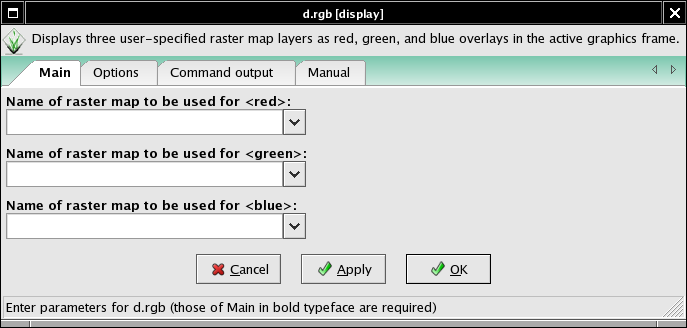
Startup GUI
Status: prototype implemented.
Start new GRASS session with
grass -wxpython
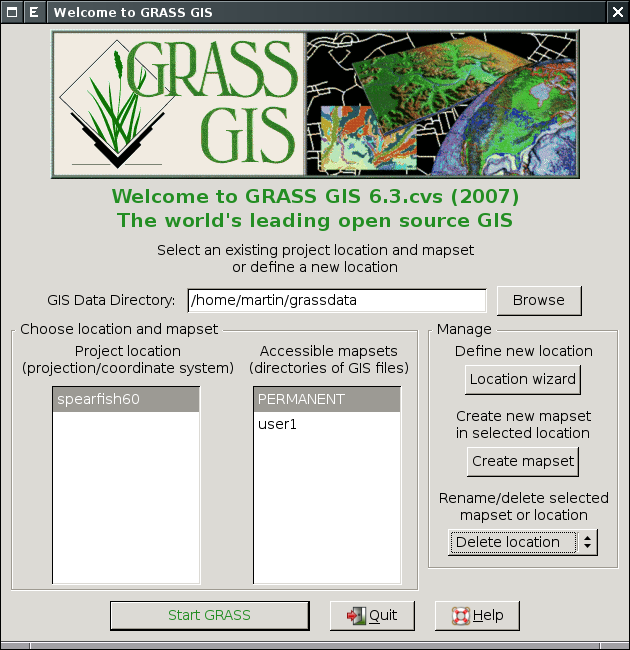
Location wizard
Status: prototype implemented.
Wizard for creating new GRASS project location based on:
- Coordinate system
- EPSG code
- Georeferenced file
- PROJ.4 string
- XY
See also GRASS Location Wizard.
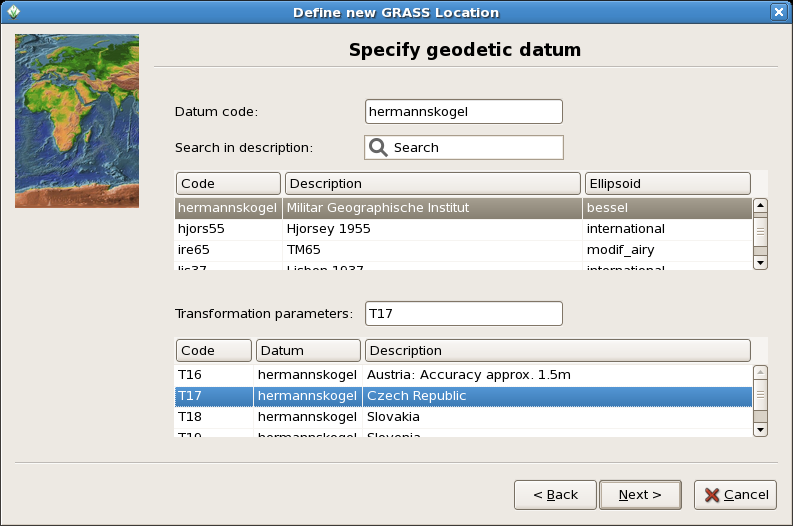
Cartography tools
Status: development not started yet.
GUI for ps.map
- ps.map is a cartographic composer, intended to be a stand-alone hardcopy plot generator. It is not meant to be a Print button for the maps currently displayed in the map canvas, that will need it own controls.
- The GUI will prepare a semi-WYSIWYG + tree menu controls which can write a ps.map control file, and then run ps.map to create PostScript and PDF output directly. Loading a ps.map control file is harder and can happen later.
- For a start at a Tcl/Tk composer see gui/tcltk/d.m/print.tcl
- see also these discussions and pyGTK prototype by Jachym Cepicky
- Start with most important mapping instructions
- paper
- scale
- maploc
- rast
- vects
- grids
- scalebar
- mapinfo
- text labels
Intelligent label placement in ps.map
- use PAL/JPAL cartographic labelling library (GPL, C++ language, JNI wrapper)
Outputs
- ps.map instructions file
- PostScript file [ps.map instructions tmp file]
- lpr [PostScript tmp file]
- PDF File (pstopdf? ps2pdf? GNU Ghostscript?) [PostScript tmp file]
Inputs
- Ability to load in saved ps.map scripts. I consider this to be a low priority, deal with it after map creation is fully functional. Start with scripts saved using the GUI, after that is working expand to load any ps.map instructions file.
Prototype g-ps.map
Direct printing
Implement direct printing of map canvas content using GRASS PS driver or Cairo driver.
- Python Cartographic Lab
- OSGeo Cartographic Library
- OSGeo Map Symbol Set
- OGR - Feature Style Specification
- MapGuide RFC 14 - Cartographic Stylization Engine
- S-52 standard for nautical chart (ENC) symbology and cartography from the International Hydrographic Bureau
Georectifier
Status: prototype implemented.
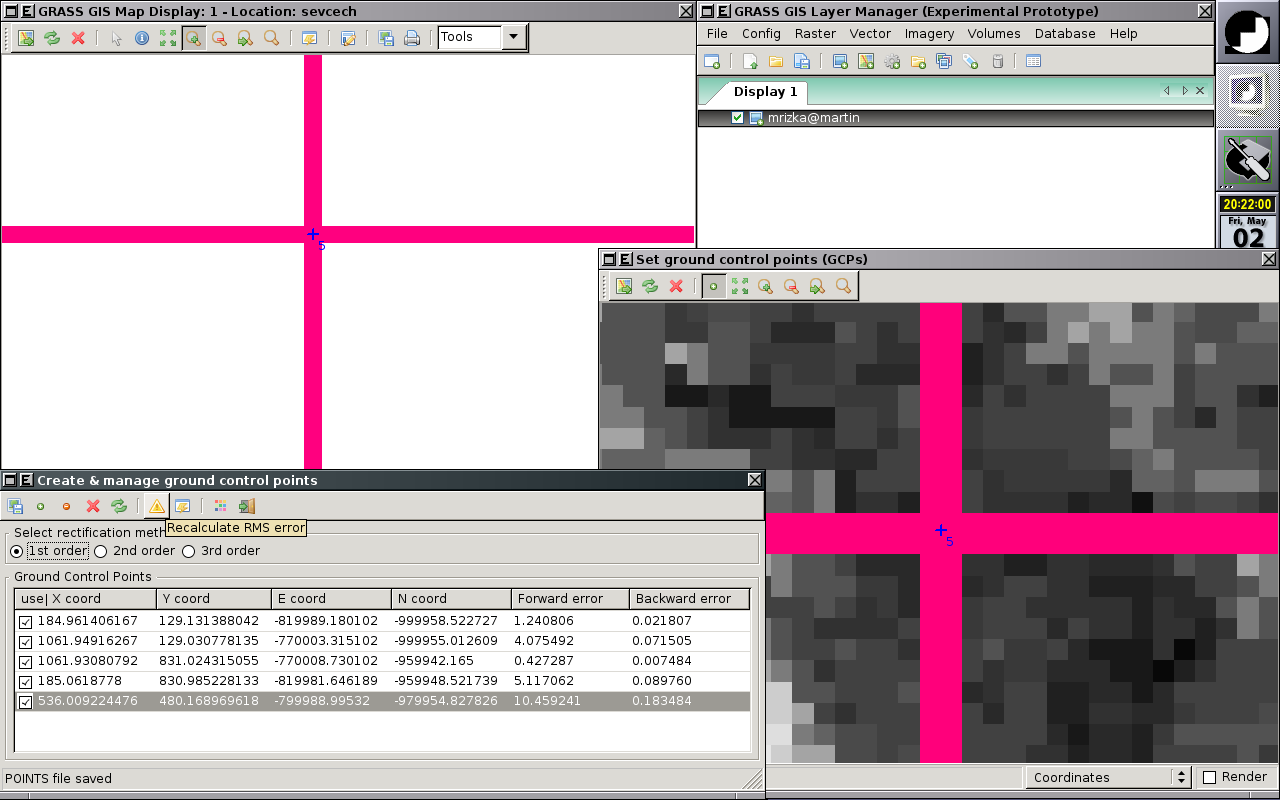 |
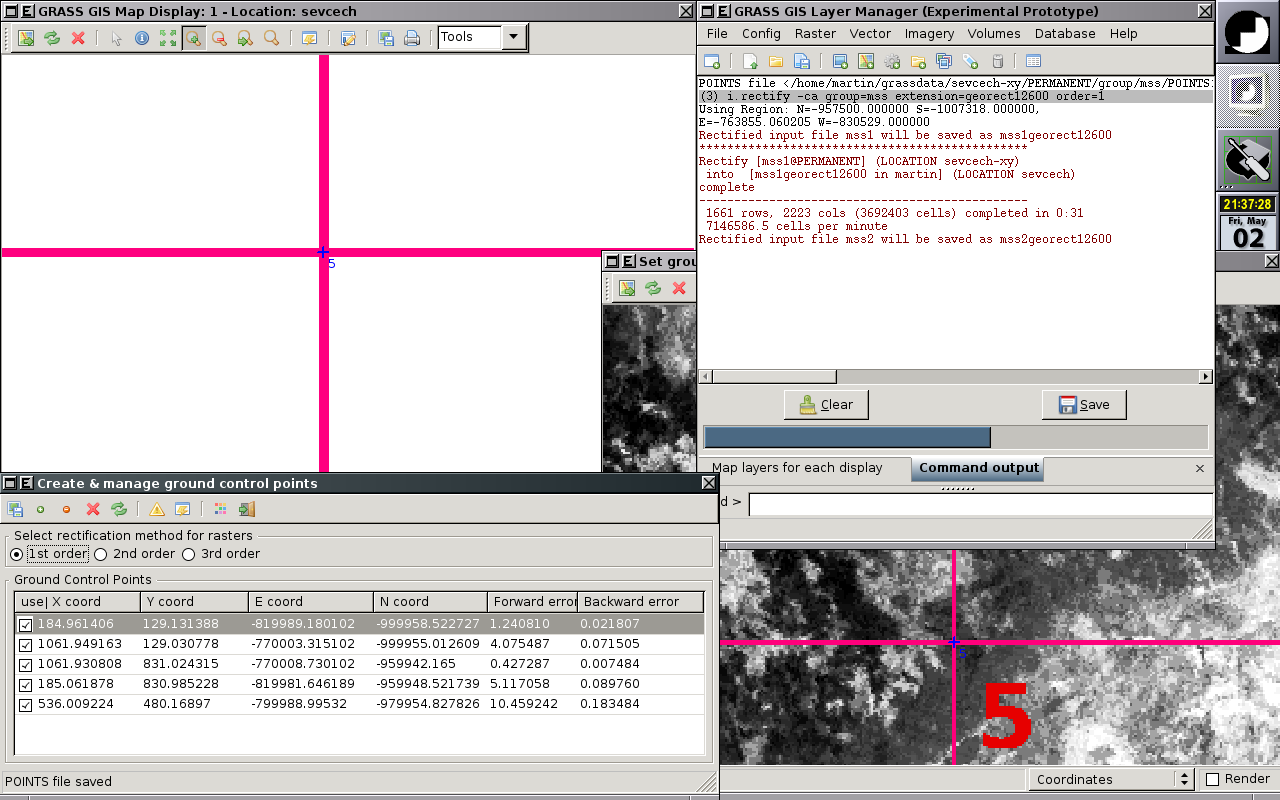 |
Profile Analysis Tool
Status: prototype implemented.
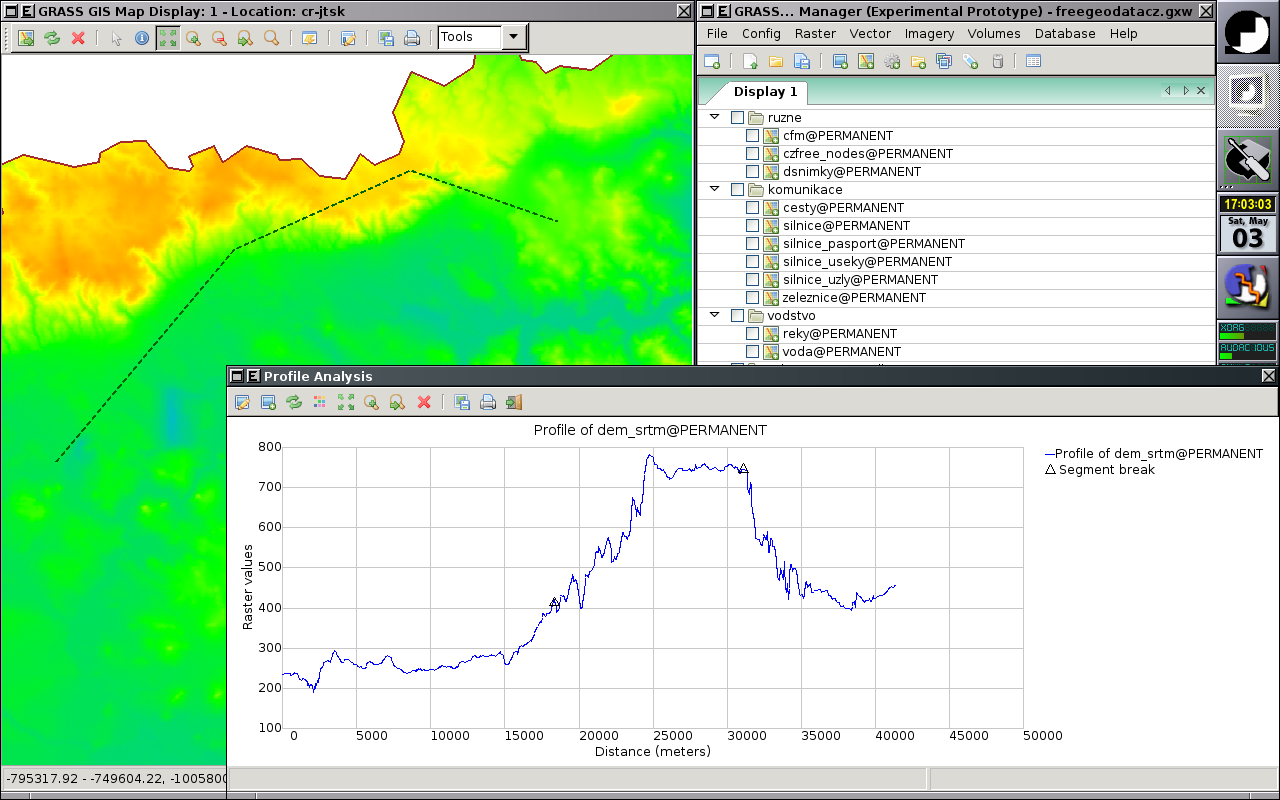 |
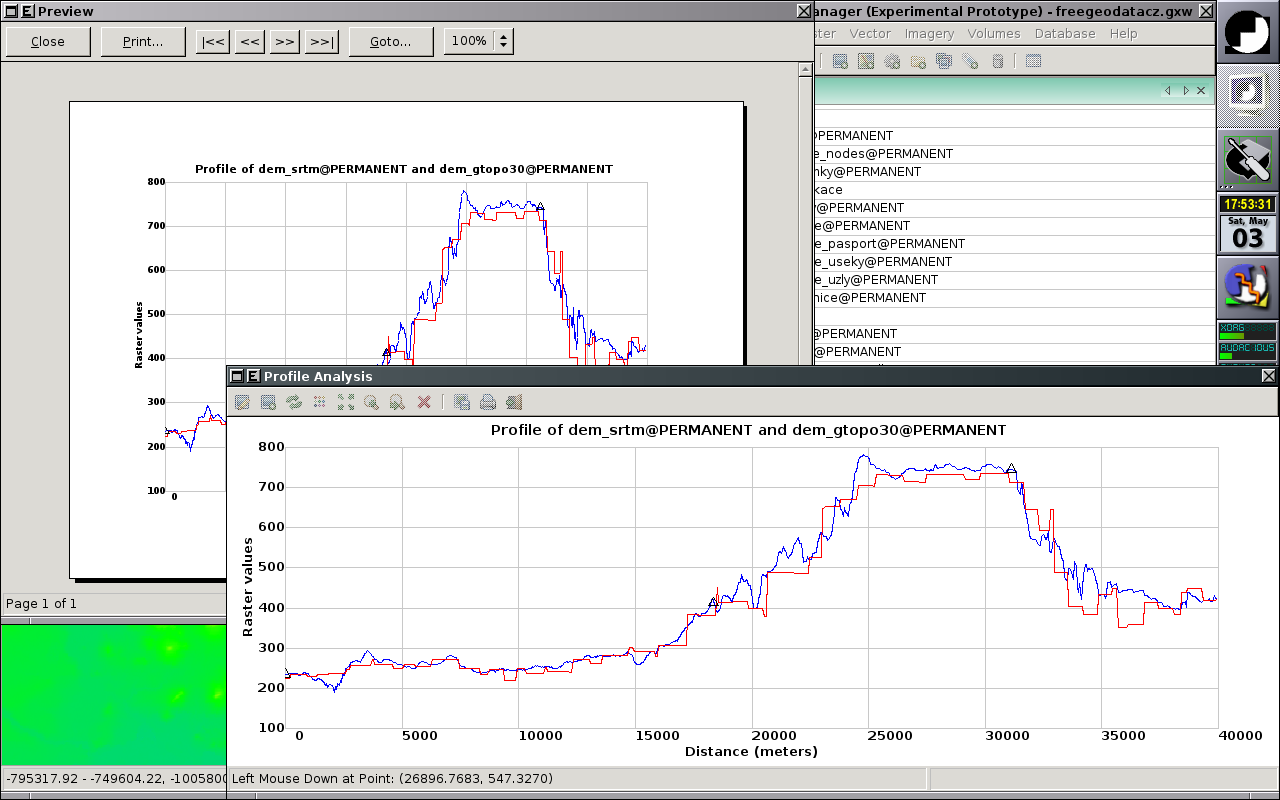 |
Vector digitizer
Status: prototype implemented.
See also GRASS Digitizing tool.
Replacement of v.digit module integrated to Map display window (Screenshots).
Raster digitizer
Status: development not started yet.
- r.digit (merge with v.digit?)
- Probably write a front end for r.in.poly, that's all the old r.digit is.
- d.rast.edit
- Idea: get cell center coords and new values from GUI interaction, then pass those through r.in.xyz, and r.patch the new values over the top of the old map.
- merge with Georectifier? (i.points, i.vpoints)
Category Labels
- Write with new r.category import tool
- Back-end component complete: r.category module is now updated to handle a rules= file and other goodies like dynamic labels
- Read with one of r.category, r.describe, r.report, r.stats, ???
- probably need to add a new flag to one of those to print flat "%d %s", cat, label
- or read the cats/ file directly, it's already flat ascii.
- how to deal with FP maps & cats?
Ortho photos
Status: development not started yet.
- To replace i.ortho.photo and friends
Attribute table manager
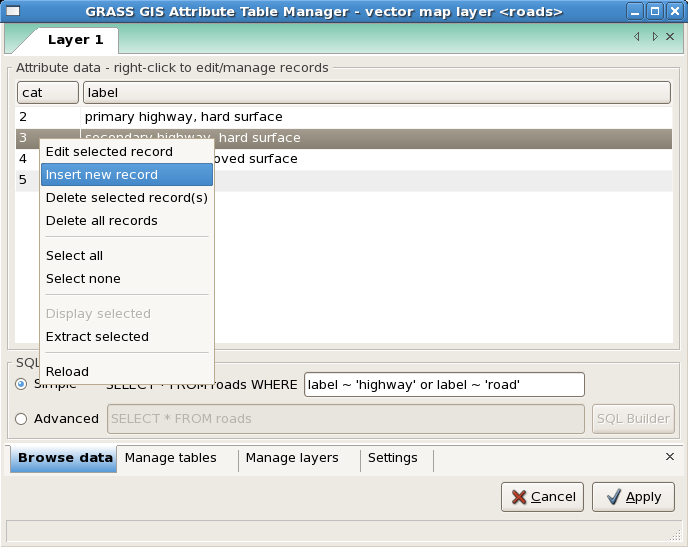
- Status: prototype implemented.
- Allows
- To browse attribute data, perform SQL select statements
- Modify attribute data, insert new records to attribute table, delete existing records
- Highlight selected items in Map Display Window
- Extract selected items into new vector map layer
- Modify attribute table - add, drop, rename columns
- Modify vector map layer DB connestion settings - add, remove or modify layers
NVIZ replacement
Status: under development.
Detailed information wxNVIZ.
Imagery tools
Status: (re)development not started in earnest yet. Some behind-the-scenes code has been prepared, but not much.
- Volunteers welcome!
Graphical modeller
Status: development not started yet.
GEM integration
Status: development not started yet.
GEM is GRASS Extension Manager. Or use the R packages approach.
Data Catalog
- Status: Under development.
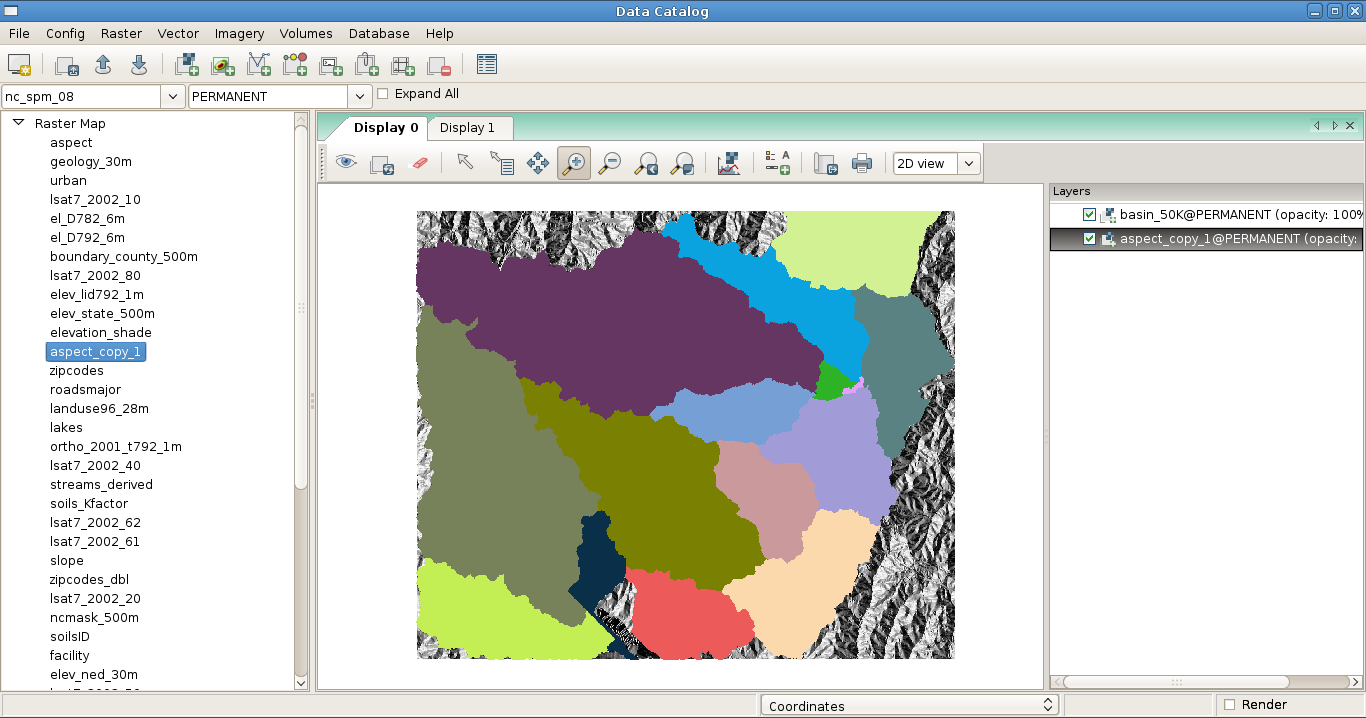 |
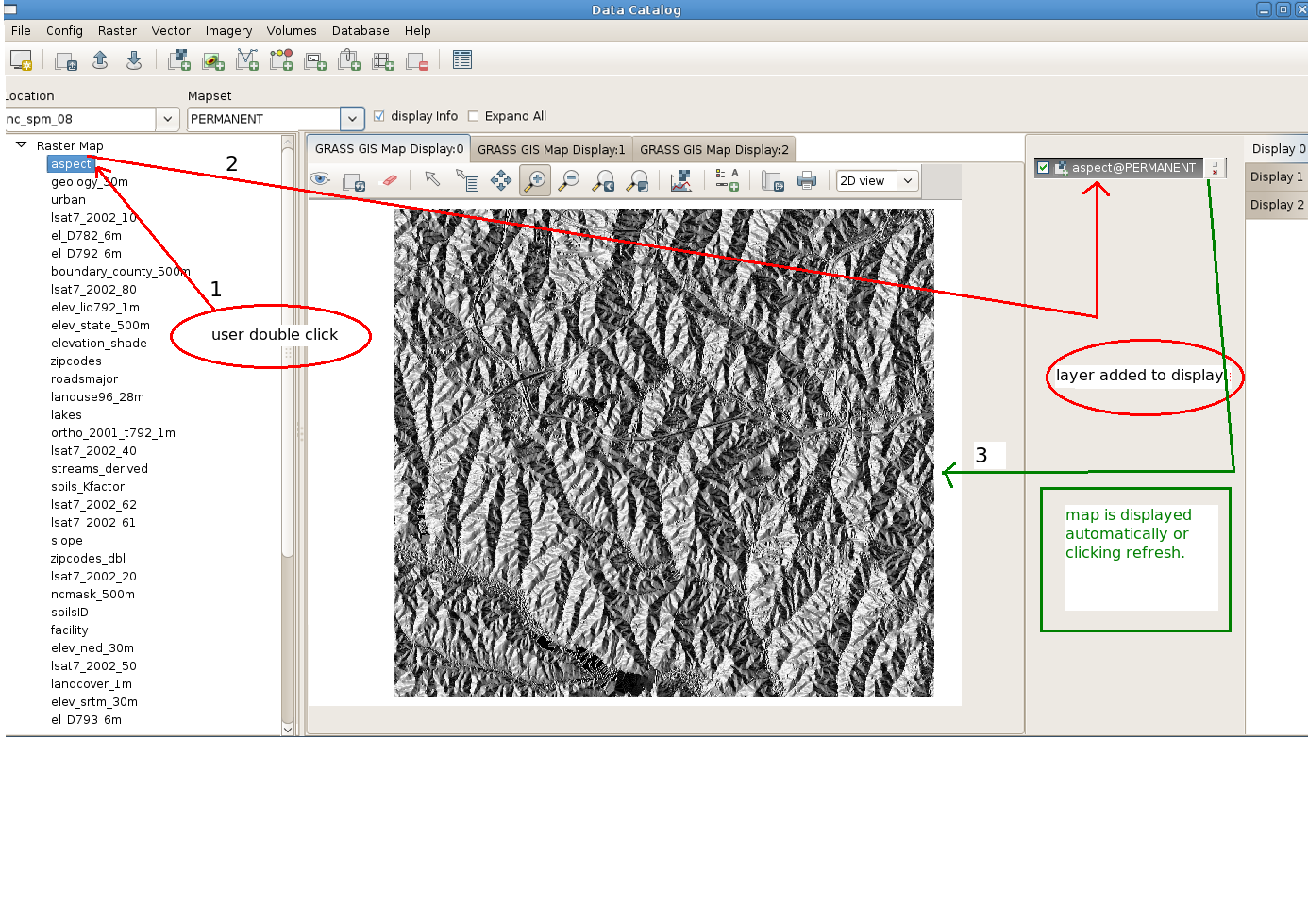 |
- Current Features
- copy, delete, rename map layers (raster & vector) in current mapset.
- view raster & vector map layers from any location and any mapset.
- Provides a GUI wrapper for r.info & v.info grass commands while viewing map layers in mapwindow.
- To be implemented
- copy, move map layers in different mapsets.
- View DBF files as tables.
- Copy, delete, rename DBF files.
- Modify attribute tables.
- Viewing other formats.
- ...
Help browser
Status: development not started yet.
For browsing manual pages is currently used web browser, the goal is to design integrated help system.
- HB: We used to have one of these for viewing the help pages of Tcl/Tk NVIZ. We dropped it because it was a pain to maintain and generally outside our core mission so a distraction.
Known issues
- See and report in trac: List of open issues
- Warning "widget class `GtkPizza' has no property named `row-ending-details'", http://trac.osgeo.org/grass/ticket/204
Platform specific
For the GUI to know what platform it's on, and therefore apply platform specific commands (e.g. append '.exe' to programs) it has to test what platform it is running on. Here we take the experimental approach to learning what's best to use. Please add or generalize this list as you can.
Platform information - start Python from the command line then issue
import sys
sys.platform
import os
os.name
os.environ['OS']
import platform
platform.system()
- Results:
| Platform | sys.platform | os.name | os.environ['OS'] | platform.system() |
|---|---|---|---|---|
| 32bit GNU/Linux | linux2 | posix | n/a | Linux |
| 64bit GNU/Linux | linux2 | posix | n/a | Linux |
| 32bit Mac OSX (PowerPC G4) | darwin | posix | n/a | Darwin |
| 64bit Mac OSX (Intel) | [1] see note | ? | ? | ? |
| 32bit MS Windows XP | win32 | nt | Windows_NT | Windows |
| 64bit MS Windows Vista | win32 | nt | Windows_NT | Windows |
| 32bit MS Windows XP (Cygwin) | win32 | ? | ? | ? |
[1] On Fri, May 29, 2009 at 10:49 PM, William Kyngesburye wrote:
- Right now the GUI only runs 32bit, even if the rest of GRASS is 64bit, because it's not yet possible for wxPython to be 64bit. It comes out the same as PPC 32bit - no distinction between ppc/intel or 32/64 bit, it's all darwin. (yes, I checked, and I have a custom 64bit python executable to verify)
General GUI Design
Layout
For some users, the current approach of separate windows (SDI) leads to a windows flooding. Especially on large monitors or dual screen systems catching the wxGUI windows can be tedious when they appear on separate monitors (depends on windows manager, the much used KDE scatters typically the wxGUI windows all over the screen real estate). Almost each task generates a new wxGUI window which is freely floating around on the screen: example 1 and example 2. On a dual-screen this may sum up to 50cm of distance!
Proposed solutions:
- implement optional layout similar to QGIS (with a legend attached to each display) or GSDView etc) (see figure below)
- implement optional magnetic docking of the layer manager and display windows to keep the windows closer
- do not allow module windows to stay open. That is, get rid of the apply button and force each window to close when OK is pressed (QGIS/ArcGIS approach). This leaves only the display(s) and single legend/layer manager on desktop.
- If you otherwise wish to continue using your current WM, file a bug report with them asking for better multi-head support and get the problem fixed at the source. (there probably already is a bug filed with tips in it)
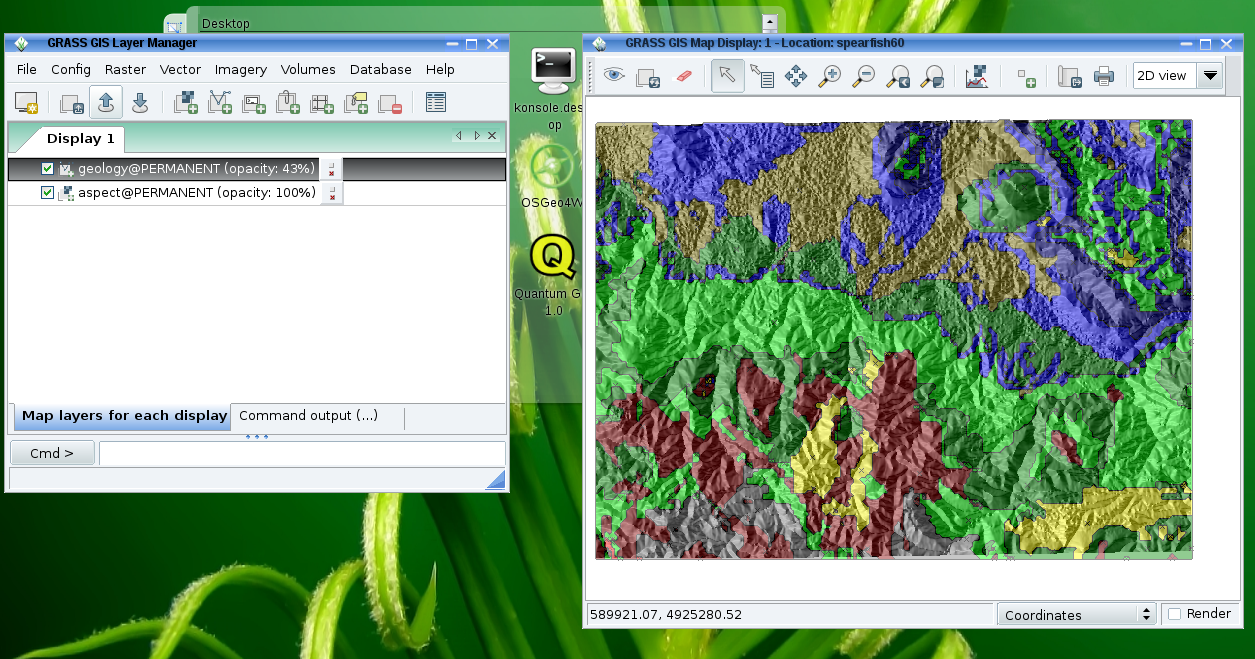 |
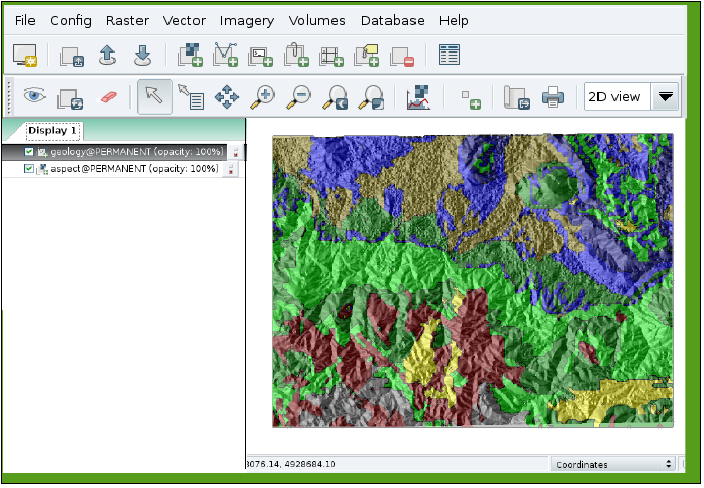 |
New solution: see data catalog above.
What others do
SDI: (each document opened in application occupies a window on the desktop)
- GRASS: display window for each document (i.e., set of maps displayed) opened on desktop; one legend/layer manager window for all display windows; ; each module/function opens a separate window on the desktop
- QGIS: display window for each document (i.e., set of maps displayed) opened on the desktop; legend/layer manager window attached to each display window; each module/function opens a separate window on the desktop (e.g. http://grass.osgeo.org/grass61/screenshots/images/qgis08_grass6_toolbox.png)
- ArcGIS: similar to QGIS with combined legend/display for each document (set of maps displayed); each module/function opens a separate window on the desktop (e.g. http://upload.wikimedia.org/wikipedia/en/9/92/ArcMap.jpg)
- MapInfo (pre Pitney Bowes): each document opens a map display window on the desktop; single legend/toolbox opened on the desktop controls all visible documents (i.e., map displays); each module/function opens a separate window on the desktop
MDI: (a single frame is opened for the application on the desktop; all documents opened inside the application frame)
- SAGA: single application frame opened on the desktop; all documents (display windows) open inside application frame; one legend/layer manager for all display windows; each module/function opens a separate window inside the frame (http://www.saga-gis.uni-goettingen.de/html/images/bild8.gif and http://sourceforge.net/dbimage.php?id=44455)
- Ossim: single application frame opened on the desktop; all documents (display windows) open inside application frame; one legend/layer manager for all display windows; each module/function opens a separate window inside the frame (http://www.ossim.org/OSSIM/Albums/Pages/ImageLinker.html)
- Idrisi: similar to SAGA and Ossim (http://www.clarklabs.org/products/idrisi-taiga.cfm)
MapInfo (Pitney Bowes): Seems to be like Saga (http://www.pbinsight.com/support/training/video-tutorials/)
See also
- Solution to the problem: wxLayoutAlgorithm
- Multiple document interface (MDI, windows reside under a single parent window)
- Single document interface (SDI, separate windows, currently used for wxGUI)
- and Human interface guidelines (HIG)
HowTo
Useful links
- 10 minutes Python tutorial for programmers of other languages
References
- Martin Landa: New GUI for GRASS GIS based on wxPython (GIS Ostrava 2008, January 27-30, 2008, Ostrava, Czech Republic)
- Martin Landa, Cristina Moretto, Michele Zanolli, Luca Manganelli and Markus Neteler: wxPython-based GUI for GRASS GIS (presentation) (IX Meeting degli Utenti Italiani di GRASS - GFOSS, February 20-22, Perugia, Italy)