HOWTO import SRTM elevation data: Difference between revisions
(→Download: update links) |
(→Import of CGIAR SRTM void-filled tiles: update the update) |
||
| Line 55: | Line 55: | ||
== Import of CGIAR SRTM void-filled tiles == | == Import of CGIAR SRTM void-filled tiles == | ||
CGIAR SRTM is a heavily edited version of the original SRTM data. Differences to the original SRTM data can be substantial. | |||
* SRTM 90 data in GeoTIFF format are available from http://srtm.csi.cgiar.org/. These come in 5 degree by 5 degree tiles. Horizontal resolution: 3 arc second (90 m at equator). Coverage: world. Import with {{cmd|r.in.gdal}} | * SRTM 90 data in GeoTIFF format are available from http://srtm.csi.cgiar.org/. These come in 5 degree by 5 degree tiles. Horizontal resolution: 3 arc second (90 m at equator). Coverage: world. Import with {{cmd|r.in.gdal}} | ||
Update: note that NASA | Update: note that [https://lpdaac.usgs.gov/dataset_discovery/measures/measures_products_table JPL/NASA] (see on top of this page) offers global 1 arc-second resolution SRTM V3 data which are void filled. | ||
== Import of multiple SRTM tiles in one step (mosaiking) == | == Import of multiple SRTM tiles in one step (mosaiking) == | ||
Latest revision as of 21:46, 24 September 2017
Background: Space Shuttle Radar Topography Mission
Available data
Space Shuttle Radar Topography Mission - several SRTM Data Versions and Products are available. An overview of the different versions is given in figure 2 in the SRTM user guide.
- JPL/NASA Version 1 - SRTM non-void filled, unedited elevation data (US: 1 arc-second (approximately 30 meters); global at 3 arc-seconds (approximately 90 meters)). Available at https://dds.cr.usgs.gov/srtm/version1/.
- NGA Version 2 - SRTM non-void filled, edited elevation data (spike and pit removal, water body leveling, and coastline definition). Available in the USGS long-term archive through the EarthExplorer.
- NGA Version 2 - SRTM partially void filled. Available at 1 and 3 arc-seconds resolution in the USGS long-term archive through the EarthExplorer.
- JPL/NASA Version 2.1 (non-void-filled) corrects some minor errors found in the NGA SRTM Version 2 product. Available for the US at 1 arc-second (approximately 30 meters) and global at 3 arc-seconds (approximately 90 meters).
- JPL/NASA Version 3 SRTM global elevation data provide global coverage of completely void filled data at resolutions of 3 arc-seconds (approximately 90 meters) and 1 arc-second (approximately30 meters). The corresponding water body data have also been updated.
SRTM data available through the USGS EarthExplorer are NGA SRTM version 2. If in doubt, use JPL/NASA Version 3 SRTM global elevation data.
Download
- Older SRTM: http://www2.jpl.nasa.gov/srtm/ (SRTM V1 + SRTM V2 home page) | http://dds.cr.usgs.gov/srtm/ (JPL/NASA SRTM V1 + V2.1 data download)
- https://lpdaac.usgs.gov/dataset_discovery/measures/measures_products_table NASA MEaSUREs Products (SRTM V3 and more)
- (1 arc-second and 3 arc-seconds which are a huge file lists)
Note: GRASS GIS installations usually contain a location 'demolocation' which is in Latitude-Longitude, suitable for SRTM import.
Which SRTM tile to take?
SRTM tiles are of 1 degree by 1 degree size. The SRTM filename contains the coordinates which refer to the center of the lower left pixel (e.g., N51E010: lower left cell center at 10E, 51N). To identify a tile name, a grid can be easily visualized in the GRASS monitor:
d.grid size=1
Import of original SRTM tiles in HGT format
You can easily import many SRTM files in one step:
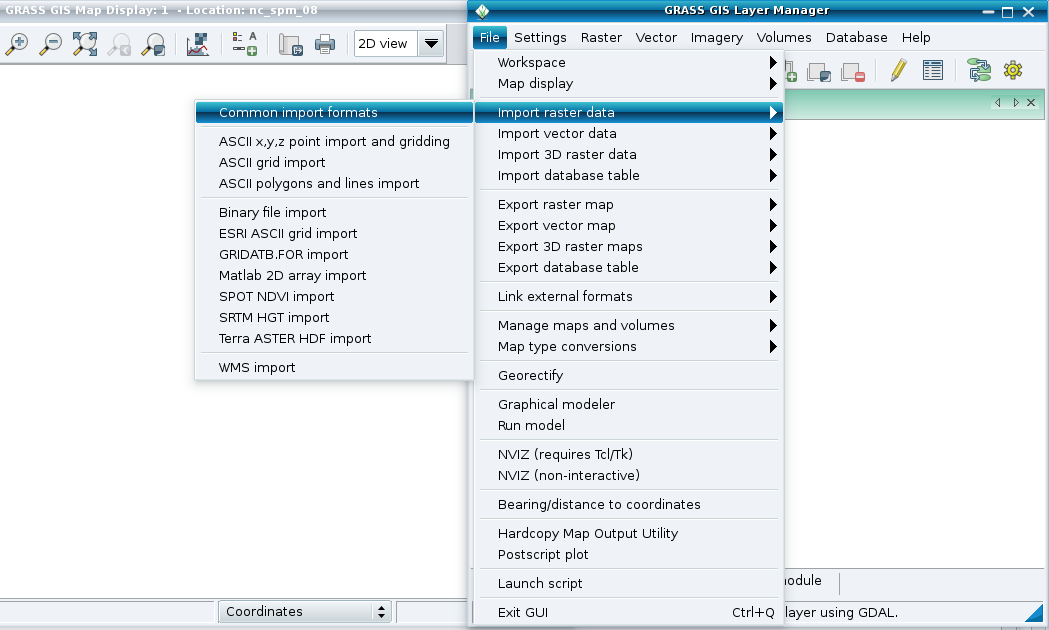 |
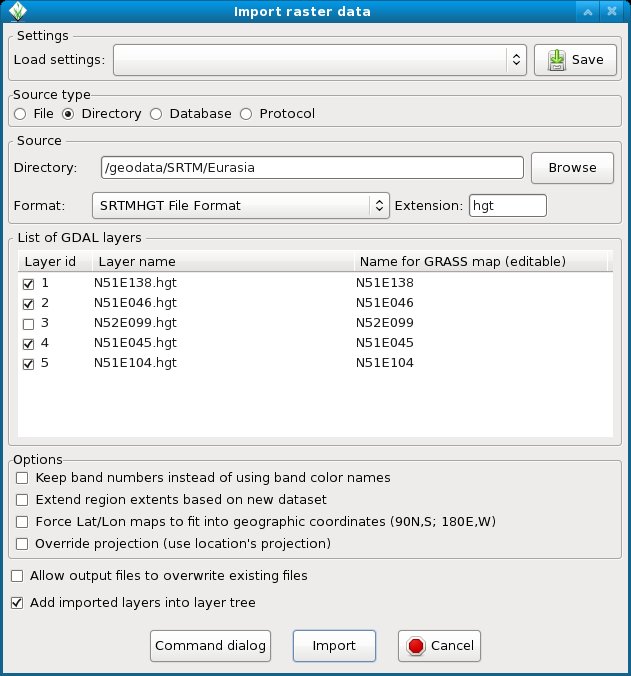 |
This menu function calls internally the SRTM driver of GDAL.
Importing multiple SRTM files via command line
Use the r.in.srtm module for automated import into a Latitude-Longitude location.
See:
- M.H. Bowman. Mapping freely available high resolution global elevation and vector data in GRASS. GRASS Newsletter, Vol.3, pp 7-10, June 2005. [ PDF ]
Import of CGIAR SRTM void-filled tiles
CGIAR SRTM is a heavily edited version of the original SRTM data. Differences to the original SRTM data can be substantial.
- SRTM 90 data in GeoTIFF format are available from http://srtm.csi.cgiar.org/. These come in 5 degree by 5 degree tiles. Horizontal resolution: 3 arc second (90 m at equator). Coverage: world. Import with r.in.gdal
Update: note that JPL/NASA (see on top of this page) offers global 1 arc-second resolution SRTM V3 data which are void filled.
Import of multiple SRTM tiles in one step (mosaiking)
To simplify the import of multiple SRTM tiles, the tiles can be mosaicked first with gdalwarp:
Original SRTM tiles:
# unzip all
for i in *.hgt.zip ; do unzip $i ; done
# create mosaik (optionally reproject on the fly with -t_srs)
gdalwarp *.hgt srtm_mosaik.tif
# import
r.in.gdal input=srtm_mosaik output=srtm_mosaik
CGIAR SRTM tiles:
# create mosaik (optionally reproject on the fly with -t_srs)
gdalwarp *.tif srtm_mosaik.tif
# import
r.in.gdal input=srtm_mosaik output=srtm_mosaik
Void filling of original SRTM tiles
The module r.fillnulls can be used. See screenshot
See:
- M. Neteler, 2005. SRTM and VMAP0 data in OGR and GRASS. GRASS Newsletter, Vol.3, pp 2-6, June 2005. [ PDF | Erratum 1/2006 (txt) ]
Update 2014: better use the already void filled SRTM V3 1 arc-second for global coverage (~30 meters) data (get from NASA EarthExplorer, see above)
Import of SRTM tiles with reprojection on the fly
Instead of processing SRTM in a different location, it can be imported right away into the location of interest (e.g. UTM or whatever other projection) through reprojecting on the fly with bilinear resampling using r.import.
Example for North Carolina sample dataset with newest 1 arc-second for global coverage (~30 meters). You get the SRTM V3 1 arc-second global data from EarthExplorer (http://earthexplorer.usgs.gov/). The collections are located under the Digital Elevation category.
# set computational region to e.g. Landsat channel 3:
g.region raster=lsat7_2000_30 -p
# Import with reprojection on the fly. Recommended parameters:
# resample Resampling method to use for reprojection - bilinear
# extent Output raster map extent
# - region: extent of current region
# resolution Resolution of output raster map
# - region: current region resolution - limit to g.region setting from above
r.import input=n35_w079_1arc_v3.tif output=srtmv3_resamp resample=bilinear \
extent=region resolution=region title="SRTM V3 resampled to Landsat7 resolution"
# beautify colors:
r.colors srtmv3_resamp color=elevation
See also
- SRTM in Wikipedia