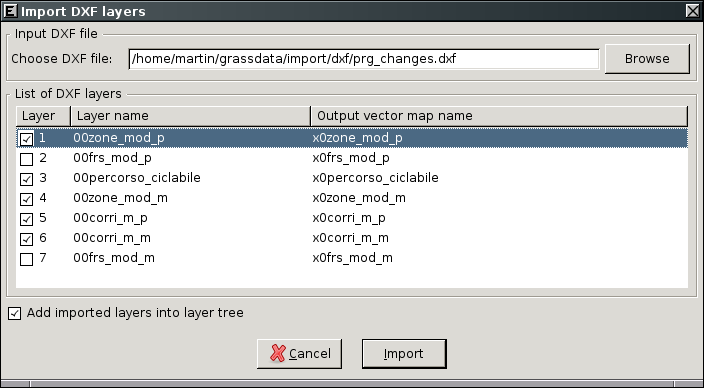Import DXF: Difference between revisions
Jump to navigation
Jump to search
m (use wikipedia template) |
|||
| Line 19: | Line 19: | ||
Optionally you can also import all DXF layers to single layer GRASS vector map (<code>-1</code> flag). | Optionally you can also import all DXF layers to single layer GRASS vector map (<code>-1</code> flag). | ||
== Convert DXF layers to | == Convert DXF layers to separate GRASS vector maps == | ||
Run from menu | Run from menu | ||
Revision as of 07:08, 12 May 2009
This page describes how to import file in AutoCAD DXF format into GRASS using v.in.dxf. DXF usually contains more layers. You can convert DXF file to multi-layer GRASS vector map or import selected DXF layers as separated (single layer) GRASS vector maps.
Convert DXF layers to multi-layer GRASS vector map
Run from menu
File -> Import vector map -> DXF import
or from command-line
v.in.dxf
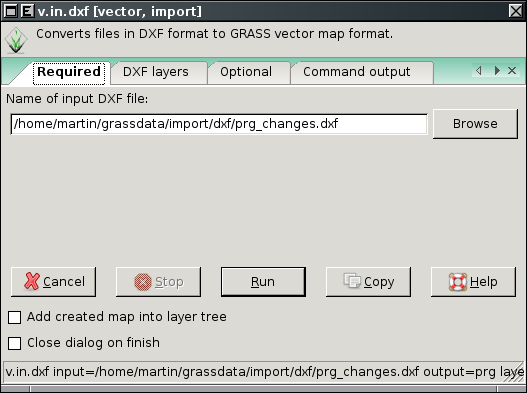 |
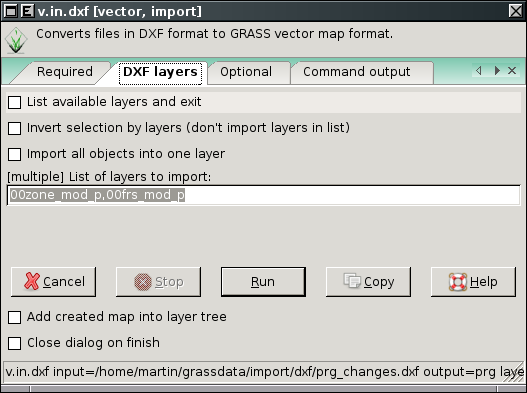 |
Optionally you can also import all DXF layers to single layer GRASS vector map (-1 flag).
Convert DXF layers to separate GRASS vector maps
Run from menu
File -> Import vector map -> Multiple DXF layers import