How to participate in IRC communication
Background
Internet Relay Chat (IRC) is an online system of communication. It is a form of instant communication over the Internet. It is mainly designed for group (many-to-many) communication in discussion forums called channels, but also allows one-to-one communication. The basic means of communication in an established IRC session is a channel. Users can join to channels (using the command /join #channelname) and then send messages to it, which are then relayed to all other users in the same channel. Users access IRC networks by connecting a client to a server. There are many client and server implementations. Most IRC servers do not require users to log in, but a user will have to set a nickname before being connected.
The GRASS community uses the dedicated channel (#grass on irc.libera.chat), feel free to join. There are many other geo related channels such as #gdal, #qgis, #mapserver, #osgeo, #proj etc. The German speaking FOSSGIS (former GAV) community uses the channel #fossgis.
People interested in being involved in the Debian GIS project can join a dedicated channel (#debian-gis on irc.oftc.net). A #geo channel is also available on the same network.
Logs of communication
Thanks to Gary Sherman (QGIS project) and his friendly 'sigq' IRC bot, the communication is archived:
- GRASS (#grass) - http://irclogs.geoapt.com/grass/ (till 2021)
- OSGeo Foundation (#osgeo) - http://irclogs.geoapt.com/osgeo/
- QGIS (#qgis) - http://irclogs.geoapt.com/qgis
Where to get IRC software?
Desktop or mobile client
Get a IRC client software (see software list). We like the Hexchat, gaim, and on MacOSX the Colloquy software.
Simply through a Web browser
Web based alternatives to join a channel (don't forget to select a reasonable nick name):
- Use the Web interface to IRC
How to do join an IRC channel
- Connect to IRC, for "our" channels to a libera.chat server (list of servers).
- Define some settings: Here some useful commands which you will enter into the field to also enter the communication (be aware to not start such commands with a space!). Anything started with /command will not be visible to the others:
# select nick name /nick yournickname ## better don't show your email address: /ns set hide email on ### register (only one time needed) - PW is in clear text!! /msg NickServ register [password] [email] ### identify yourself to the IRC server (always needed) (xxxx == pw) /msg NickServ IDENTIFY xxxx
Join a channel
/join #grass
Now you will see (depends on your client) the list of people lurking in the channel. You may convey your greetings and go ahead for conversation... See below how to automate the identification process.
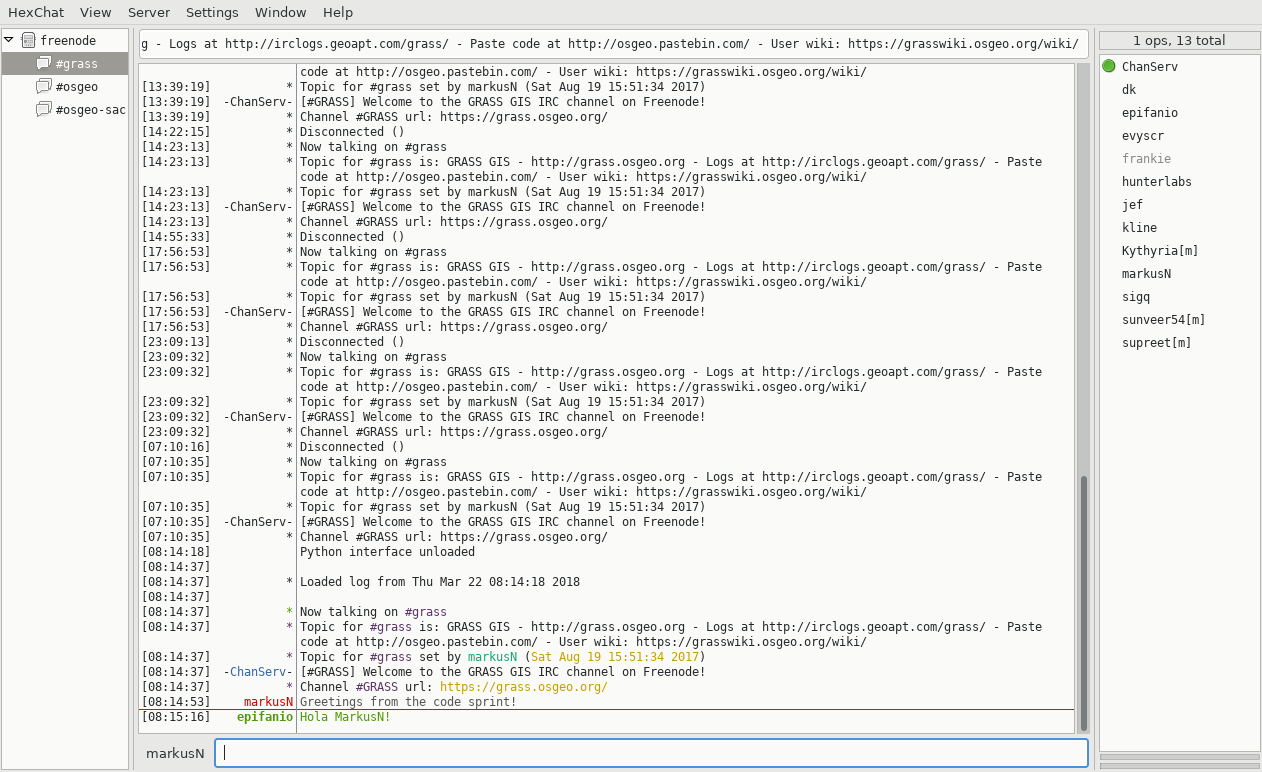
The communication is logged (see #grass archives).
Some useful hints
With chatzilla and other clients you can set your nickname in the preferences. You can also open several channels at time. It's convenient to automate the identification.
Chatzilla auto-identification
You can put the next command as "autoscript" into chatzilla's settings for each channel, see Edit -> Preferences -> Global Settings -> Startup tab -> Auto-url [someone please verify this, probably it's sufficient to type below one time into chatzilla]:
# auto-identify yourself to the IRC server (xxxx == pw) /network-pref autoperform msg nickserv identify xxxx
To quickly open the GRASS channel in Chatzilla, simply click here: irc://libera.chat/grass
TAB extension
A nice feature is to use TAB key for type completion of nick names in the channel - just try it!
IRC Ghosts
If your communication crashed, it can happen that your nick is still online, a so-called "ghost". When you login again, an underscore will be added to your nick name. To takeover your own nick name, you have to kill the "ghost" by entering next command with your password (takes some seconds):
# kill ghost after crash (xxxx == pw) /msg NickServ ghost yournickname xxxx
The nick server will then remove the "ghost" and give you your nick name back.