Importing data/pl: Difference between revisions
m (attempt to get multilanguage stuff working) |
m (update to en version) |
||
| (2 intermediate revisions by one other user not shown) | |||
| Line 21: | Line 21: | ||
To view a raster map, add it to the Layer Manager with the grid-like button with a (+), to add a vector map to the Layer Manager use the button with lines and points on it to the right of the add raster map button. The left hand button in the Map Display window will re-render the map if needed. | To view a raster map, add it to the Layer Manager with the grid-like button with a (+), to add a vector map to the Layer Manager use the button with lines and points on it to the right of the add raster map button. The left hand button in the Map Display window will re-render the map if needed. | ||
The " | The "[[computational region]]" is a very important concept in GRASS and is distinct from the "display window" you see in the Map Display window. You can also read about it in the {{cmd|rasterintro}} help page. You can set the computational region and cell resolution to match a specific map with the {{cmd|g.region}} module. | ||
{| border="1" | {| border="1" | ||
| Line 27: | Line 27: | ||
|} | |} | ||
=== | === Tutoriale wideo dotyczące importu === | ||
* | * zobacz[[WxGUI#Video_tutorials]] | ||
=== | === Linki zewnętrzne === | ||
* wxGUI menu | Możesz podłączyć dane zamiast importowania. | ||
* {{cmd|r.external}}: full support for external raster data (all GDAL supported formats) | |||
* {{cmd|v.external}}: basic support for external vector data with some topology limitations (all OGR supported formats) | |||
=== Masowy import danych === | |||
Menu [[wxGUI]] zawiera uproszczone narzędzia importu. | |||
==== Import wielu danych wektorowych (np. SHAPE) ==== | |||
<center> | |||
{| | |||
| | |||
[[Image:WxGUI_vector_bulk_import1.png|400px|thumb|Masowy import danych wektorowych przez menu]] | |||
|| | |||
[[Image:WxGUI_vector_bulk_import2.png|250px|thumb|Masowy import wielu danych SHAPE poprzez menu (pliki są wybierane automatycznie)]] | |||
| | |||
|} | |||
</center> | |||
==== Import wielu danych rastrowych (np. GeoTIFF) ==== | |||
<center> | |||
{| | |||
| | |||
[[Image:WxGUI bulk raster import1.png|300px|thumb|Masowy import danych GeoTIFF poprzez menu]] | |||
|| | |||
[[Image:WxGUI bulk raster import2.png|320px|thumb|Masowy import danych GeoTIFF poprzez menu (pliki są wybierane automatycznie)]] | |||
| | |||
|} | |||
</center> | |||
=== Duże dane === | |||
When importing large raster maps with {{cmd|r.in.gdal}} the default internal settings may be slow, with a large percentage of the CPU locked up in kernel system operations. In these cases you should increase the ''memory='' option to be larger than: | |||
tile_height * raster_width * band_count * sizeof_datatype | |||
You can find those values with <tt>gdalinfo</tt>. | |||
Setting the ''r.in.gdal memory='' option has the same effect as setting the GDAL_CACHEMAX environment variable. | |||
=== Moduły === | === Moduły === | ||
| Line 85: | Line 124: | ||
[[Category: Documentation]] | [[Category: Documentation]] | ||
[[Category: FAQ]] | [[Category: FAQ]] | ||
[[Category:Languages/pl]] | [[Category: Languages/pl]] | ||
[[Category: Import]] | |||
Latest revision as of 14:00, 22 August 2016
Wprowadzanie swoich danych do systemu GRASS
GRASS obsługuje wiele popularnych formatów danych, a także wiele rzadkich.
The primary import/export tool is called GDAL/OGR. It is the Rosetta Stone of the free GIS world:
- formaty rastrowe obsługiwane są przez r.in.gdal
- formaty wektorowe obsługiwane są przez v.in.ogr
W oknie powitalnym programu, przy pomocy Kreatora lokacji utwórz nową lokację o właściwym układzie współrzędnych dla swoich danych. Następnie wybierz z menu:
Dla rastrów: Plik → Import raster data using GDAL Dla wektorów: Plik → Import vector data using OGR
Zazwyczaj GDAL/OGR automatycznie wykryje format pliku.
- Wiele formatów GPS może być zaimportowanych przy pomocy GPSBabel oraz narzędzia v.in.gpsbabel.
After the map has been imported you can add it to the display layer list in the Layer Manager window. You will most likely want to right click on the map in the layer list and select "Zoom to selected map(s)". Otherwise when you go to view the map you could be far away and just see a white display canvas.
To view a raster map, add it to the Layer Manager with the grid-like button with a (+), to add a vector map to the Layer Manager use the button with lines and points on it to the right of the add raster map button. The left hand button in the Map Display window will re-render the map if needed.
The "computational region" is a very important concept in GRASS and is distinct from the "display window" you see in the Map Display window. You can also read about it in the rasterintro help page. You can set the computational region and cell resolution to match a specific map with the g.region module.
| After importing your data you need to run "g.region -p rast=your_map" or "g.region -p vect=your_map" to set the region bounds/zoom to match that of the newly imported map. Be careful with the region resolution when doing this with vector maps, you may have to run "g.region -a res=" to clean that up and keep it reasonable (for example 2000x2000 rows and columns). |
Tutoriale wideo dotyczące importu
- zobaczWxGUI#Video_tutorials
Linki zewnętrzne
Możesz podłączyć dane zamiast importowania.
- r.external: full support for external raster data (all GDAL supported formats)
- v.external: basic support for external vector data with some topology limitations (all OGR supported formats)
Masowy import danych
Menu wxGUI zawiera uproszczone narzędzia importu.
Import wielu danych wektorowych (np. SHAPE)
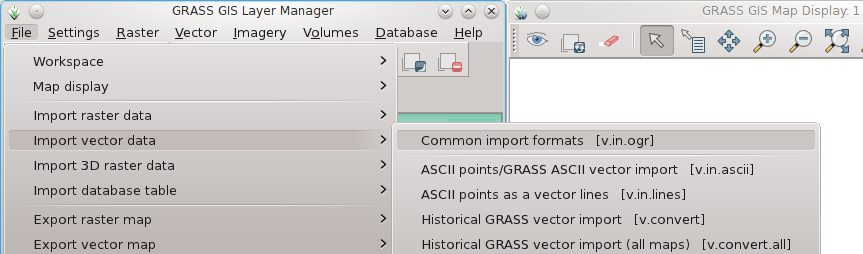 |
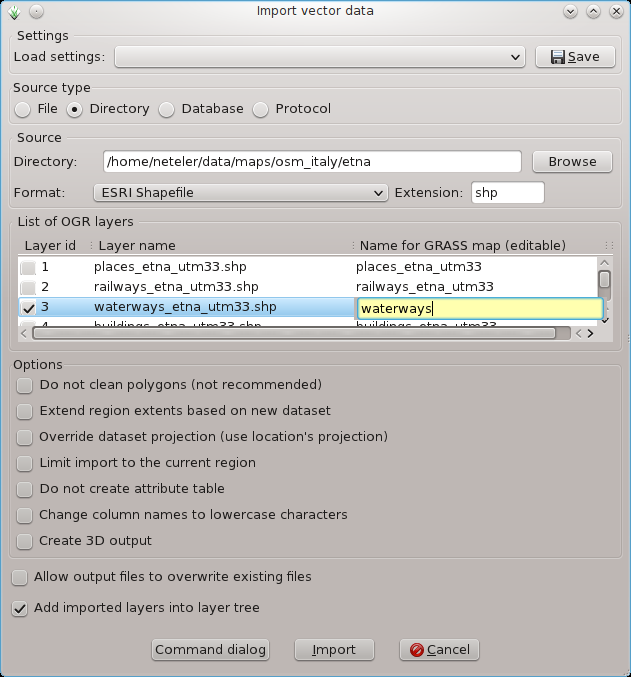 |
Import wielu danych rastrowych (np. GeoTIFF)
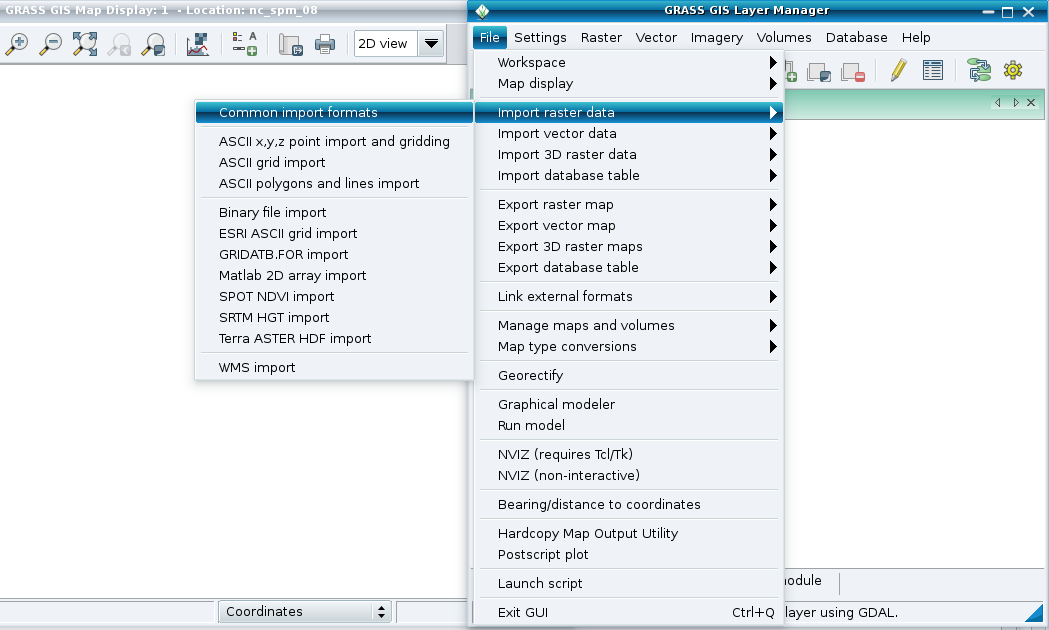 |
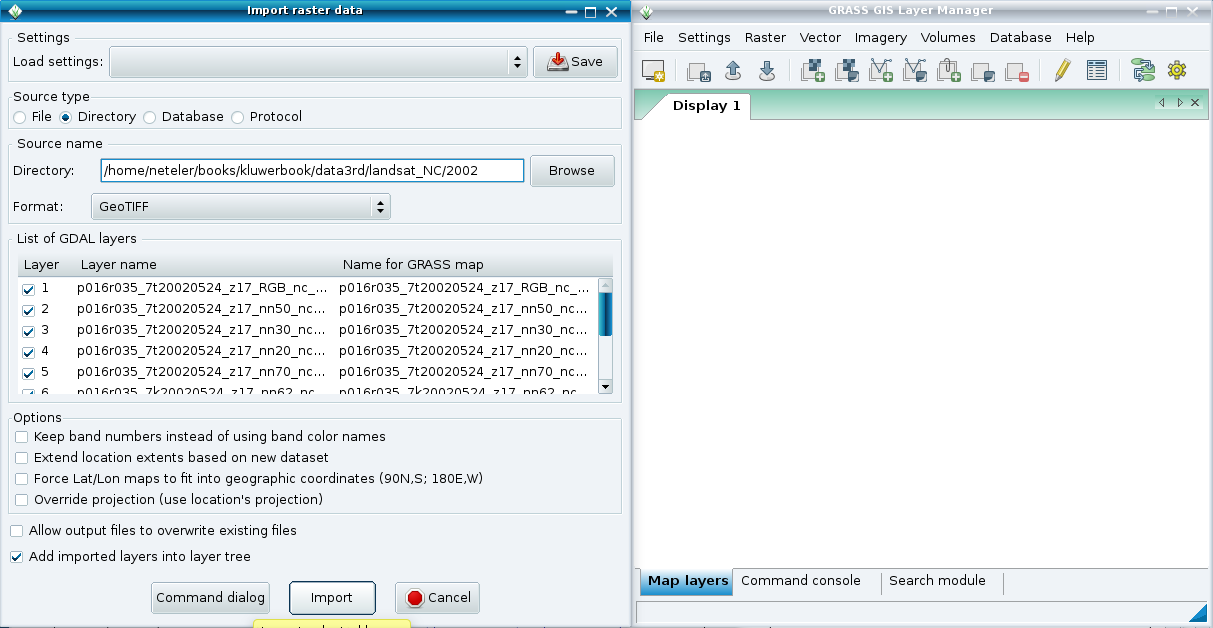 |
Duże dane
When importing large raster maps with r.in.gdal the default internal settings may be slow, with a large percentage of the CPU locked up in kernel system operations. In these cases you should increase the memory= option to be larger than:
tile_height * raster_width * band_count * sizeof_datatype
You can find those values with gdalinfo.
Setting the r.in.gdal memory= option has the same effect as setting the GDAL_CACHEMAX environment variable.
Moduły
Rastrowe
- r.in.arc
- r.in.aster
- r.in.gdal
- r.in.mat
- r.in.poly
- r.in.wms
- r.in.ascii
- r.in.bin
- r.in.gridatb
- r.in.onearth
- r.in.srtm
- r.in.xyz
Wektorowe oraz punktowe
- v.in.ascii
- v.in.e00
- v.in.gns
- v.in.mapgen
- v.in.region
- v.in.wfs
- v.in.db
- v.in.garmin
- v.in.gpsbabel
- v.in.mbsys_fnv
- v.in.sites
- v.in.dxf
- v.in.geonames
- v.in.lines
- v.in.ogr
- v.in.sites.all
Formaty danych
- Wiele popularnych formatów danych
- Globalne zbiory danych
- Import/eksport danych ESRI
- Import danych DXF
- Import danych XYZ
- Import danych SRTM
- Import danych wysokościowych USGS
- Dane NOAA ENC S-57
- Ślady GPS Mio
This page is in progress of translating to Polish from English.