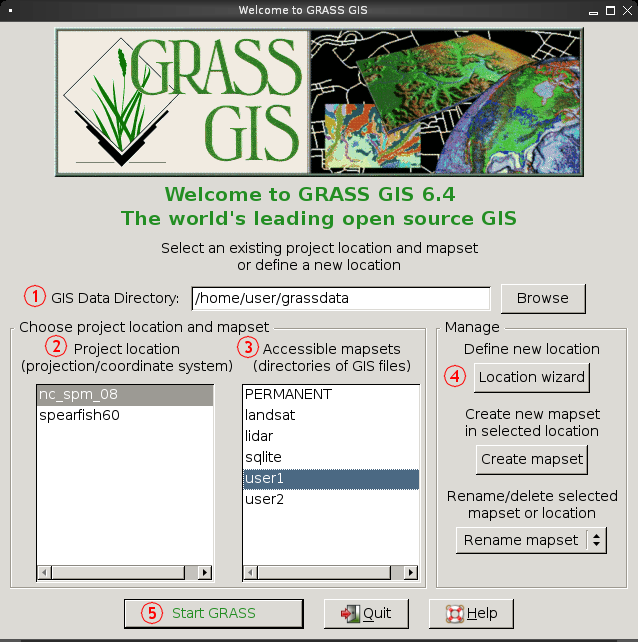GRASS 6 Tutorial
GRASS GIS version 6.4 is fully operational and stable version that can be used for production use. This tutorial will familiarize you with the improved functionality and will focus on raster and vector data management as well some basic spatial data analysis.
This tutorial is intended for GRASS GIS users who want to migrate from a previous release to the new GRASS Version. If you are a beginner, please also consider additional books or tutorials as well as consulting the Introductory Material.
Disclaimer: In case the examples described here do not work properly, you are kindly invited to send us further examples and/or code bugfixes/enhancements. Enjoy the WIKI!
NOTE: This tutorial is under construction and is incorporating sections of the previous GRASS 5.7 tutorial.
Introduction
New developments in GRASS GIS have made major improvements to the vector architecture. The most significant change includes a new 2- and 3-dimensional vector library that manages vector attributes in standard database management systems (DBMS), providing a fully relational database for vector attribute management, while preserving the flexibility of traditional GRASS topological tools. GRASS now also incorporates true 3-dimensional voxels in the NVIZ visualization environment as well as numerous enhancements to virtually every tool in the GRASS library.
If you are new to GRASS GIS and plan to use the command line inteface and/or within a Linux environment, it is recommended that you read the Introductory Material for Linux. Also, if you have been using other GIS packages, you may find the Migration tips useful reading.
Getting started
If you have already installed GRASS GIS on your system, you can continue to the next section. Otherwise, please consult the Installation Guide, which covers all of the main operating systems. If you want to compile GRASS GIS from source, you should follow these Instructions.
If this is your first time using GRASS GIS, we recommend that you download the GRASS GIS sample data, for instance the North Carolina dataset and uncompress into your GIS data directory.
To start GRASS GIS, simply type 'grass64' on the command line. This will open the start-up window, where you will need to input and/or select the following details:
- GIS data directory
- Location (Project) name
- Mapset (Sub-project) name
Once you have selected your options, you can then click 'Start GRASS' (numbered 5 on diagram).
If you are using your own data, please consult the Location Wizard sections here.
Raster data management
- Working with raster data in GRASS
- The raster management works as it did in previous GRASS versions.
- Tutorials and books written for GRASS 4 and 5 should for the most part still work.
- Raster data processing introduction from the main help manual.
Vector data management
Working with vector data in GRASS
Importing Vector data
Below are from the GRASS-5.7 Tutorial -- but are being updated...
Vector network analysis examples
- New Spearfish examples: v.net, v.net.iso, v.net.path etc.
- Old tutorial: http://grass.osgeo.org/grass57/tutorial/network.html
Vector overlay/clipping examples
http://grass.osgeo.org/grass57/tutorial/vectoroverlay.html
Usage examples
The following await porting from the GRASS 5.7 tutorial
Basic usage examples
http://grass.osgeo.org/grass57/tutorial/ex_basic.html
Complex usage examples
http://grass.osgeo.org/grass57/tutorial/ex_complex.html
Examples from US National Atlas
http://grass.osgeo.org/grass57/tutorial/usa_demo.html
FAQ (Frequently Asked Questions)
Troubleshooting
http://grass.osgeo.org/grass57/tutorial/troubleshooting.html
- Grass Six Tutorial Troubleshooting
Links of interest
- GRASS-GMT Examples: http://169.237.35.250/~dylan/grass_user_group/
Further reading
GRASS and R kriging interpolation
Mini How to interpolate using kriging with GRASS and R
How to interpolate point value using kriging method with R and GRASS 6
References
- GRASS books and tutorials
- GRASS 6 Tutorial: http://www.gdf-hannover.de/literature
- Translation Portal for GRASS 6 Tutorial http://www.gdf-hannover.de/translation