ISO/INSPIRE Metadata Support
ISO 19115:2003- Geographic information -- Metadata
ISO 19115:2003 defines the scheme required for description of geographic information and services. It provides information about the identification, the extent, the quality, the spatial and temporal scheme, spatial reference, and distribution of digital geographic data.
Catalogue Service for the Web
OGC Catalogue Services support the ability to publish and search collections of descriptive information (metadata) for data, services, and related information objects. Metadata in catalogues represent resource characteristics that can be queried and presented for evaluation and further processing by both humans and software. Catalogue services are required to support the discovery and binding to registered information resources within an information community.
About
Wx.metadata which was developed during Google Summer of Code 2014/2015 is currently available under GRASS add-ons and resides nowadays at https://github.com/OSGeo/grass-addons/tree/grass8/src/gui/wxpython/wx.metadata
- The package for creating and editing metadata according to EN ISO 19115, described here, consists of few modules. The modules r.info.iso, v.info.iso and t.info.iso are command line based and support the conversion from the current native metadata management (r.info, v.info, t.info) into ISO based metadata. The GUI based module - g.gui.metadata - offers advanced tools for management of metadata.
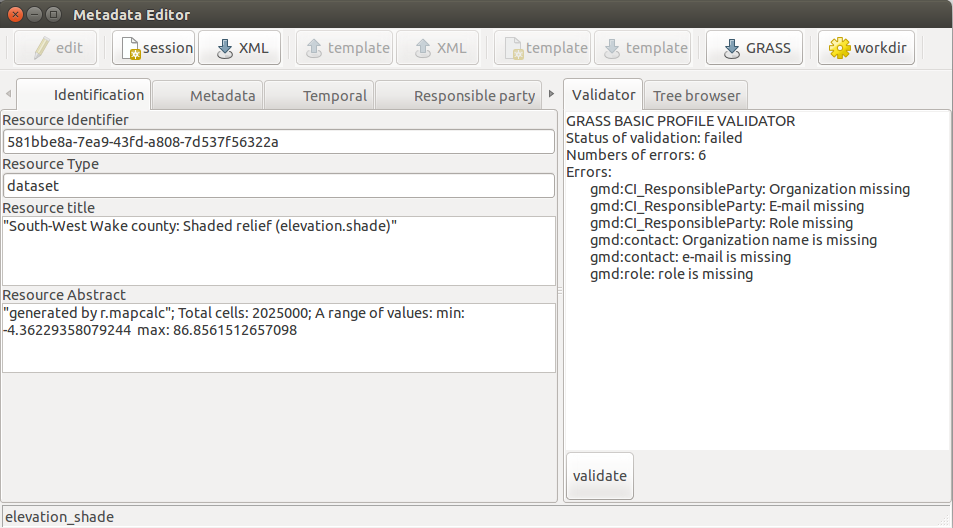
- The package also includes the module g.gui.cswbrowser for searching and browsing metadata catalog (csw). For advanced users there are a few modules for establishing and handling pycsw server:
* db.csw.admin - module for administration of pycsw server * db.csw.run - module for starting server on localhost * db.csw.harvest - module for harvesting metadata between two CSW.
Requirements and installation
Dependencies
Fedora Linux + Centos:
# install dependencies
pip3 install jinja2 lxml owslib pycsw pyexcel_ods3 pygments reportlab sqlalchemy validators
# osmsm JavaScript lib map static image generator which use OpenStreetMap data
# https://github.com/jperelli/osm-static-maps
sudo npm i -g osm-static-maps
osmsm --help
# verify dependencies
wget https://raw.githubusercontent.com/OSGeo/grass-addons/grass8/src/gui/wxpython/wx.metadata/mdlib/dependency.py
python3 dependency.py
rm -f dependency.py
Gentoo GNU/Linux:
sudo emerge -av dev-python/jinja dev-python/lxml dev-python/owslib dev-python/pygments dev-python/reportlab dev-python/sqlalchemy dev-python/validators
# Create Python virtual enviroment
python -m venv --system-site-packages $HOME/venvs/wx_metadata
# Activate created Python environment
source $HOME/venvs/wx_metadata/bin/activate
# Install additional Python packages
pip install pycsw pyexcel_ods3
# osmsm JavaScript lib map static image generator which use OpenStreetMap data
# https://github.com/jperelli/osm-static-maps
sudo npm i -g osm-static-maps
osmsm --help
# verify dependencies
wget https://raw.githubusercontent.com/OSGeo/grass-addons/grass8/src/gui/wxpython/wx.metadata/mdlib/dependency.py
python3 dependency.py
rm -f dependency.py
Ubuntu 20.04 LTS Focal Fossa GNU/Linux:
sudo apt-get install python3-jinja2 python3-lxml python3-owslib python3-pycsw python3-pygments python3-reportlab python3-sqlalchemy
pip3 install --user pyexcel_ods3 validators
# osmsm JavaScript lib map static image generator which use OpenStreetMap data
# https://github.com/jperelli/osm-static-maps
sudo npm i -g osm-static-maps
osmsm --help
# verify dependencies
wget https://raw.githubusercontent.com/OSGeo/grass-addons/grass8/src/gui/wxpython/wx.metadata/mdlib/dependency.py
python3 dependency.py
rm -f dependency.py
Dependencies, from source code:
- Of course, get GRASS GIS
wx.metadata package has several dependencies on external libraries:
- pycsw package - development version(OGC CSW server implementation written in Python):
git clone https://github.com/geopython/pycsw.git && cd pycsw
sudo pip install -e . && sudo pip install -r requirements-standalone.txt && cd ..
- OWSLib package - development version (OGC CSW client implementation written in Python):
git clone git://github.com/geopython/OWSLib.git
cd OWSLib && sudo python setup.py install && cd ..
- Jinja (one of the most used template engines for Python)
git clone https://github.com/pallets/jinja/
cd jinja && sudo python setup.py install && cd ..
- Pygments for highlighting text(for Ubuntu below)
sudo apt-get install python-pygments
- Additionally, python-reportlab is required. The name of the package could vary for your distro.
Addon installation
To install the addon, run in a GRASS GIS session:
g.extension wx.metadata
Creating and editing metadata
Naming of metadata files and storage
The default location for exported metadata files is metadata directory in the map's mapset. For raster maps, the prefix derived from the current nomenclature is cell, for vector maps vector. File ends with .xml suffix.
For example, the default metadata file name for vector map "roads" is vector_roads.xml.
Metadata profile
The metadata profile defines attributes, which can be edited in this editor. The editor offers the already mentioned two profiles (Basic and INSPIRE). The editor also supports loading of customized profiles. See Creation of custom ISO based profile.
Currently there are three build-in ISO profiles available:
- The basic profile is substituted from intersection between items stored in GRASS native metadata format and INSPIRE profile. The intersect (subset) includes all available GRASS metadata. Metadata which cannot be assigned to ISO based attributes are stored in metadata attribute sabstractact.
- The INSPIRE profile fulfills the criteria of INSPIRE profile. In case if is not possible to get the values from native GRASS metadata, these are filled with text string '$NULL'. This rule is applied for both profiles.
- The temporal profile is based on the GRASS basic profile and includes additional specific attributes for Temporal framework.
Modules r.info.iso, v.info.iso t.info.iso
Command line based modules implements conversion of native GRASS metadata to ISO based XML metadata files. Identical configuration applies for both modules. Products of these modules differ partly in certain metadata attributes related to differences between raster (r.info) and vector (v.info) maps metadata.
Parameters of modules:
- map - selection of map for metadata creation
- profile - selection of metadata profile (basic or inspire)
- output - path to output XML metadata file. Default = according to naming & storage rules
Metadata editor: g.gui.metadata
The metadata editor g.gui.metadata includes a graphical interface for converting metadata from r.info and v.info to ISO based metadata, editing metadata files and creating metadata templates. In addition, the graphical module allows validating of INSPIRE and Basic profile.
Information about metadata item
Tooltip function helps to fill in the form correctly.
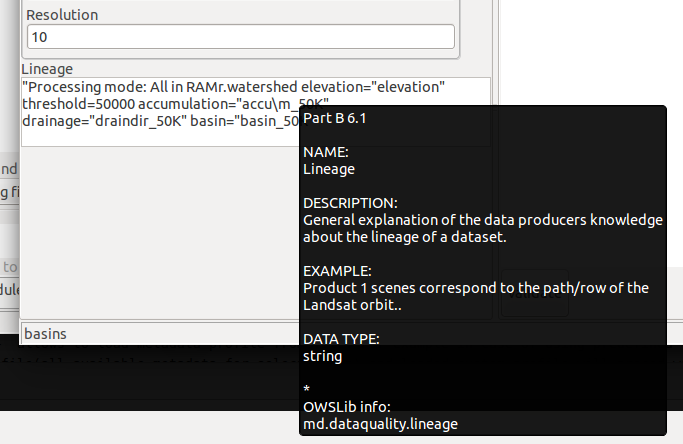
Creation of metadata
The editor offers two editing modes. The first one allows to create metadata from selected GRASS maps from an active location. The second one allows editing of external metadata file.
Fetching values from database backend
The editor automatically fetches keywords from SQLite GRASS GIS backend. Three well know dictionaries are added by default. The user can manually add dictionaries by SQL commands. Dictionaries are stored in the table metadata_themes
| Attribute | title | keyword | date_iso | date_type |
|---|---|---|---|---|
| Date type | TEXT | TEXT | TEXT | TEXT |
| Example | Example | GEMET - Concepts, version | 2010-01-13 | publication |
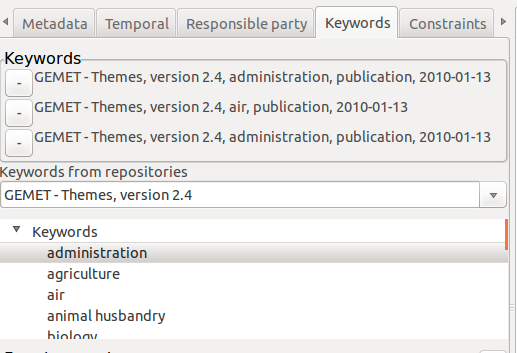
Exporting metadata reports to format PDF
This function allows to export metadata of GRASS maps to report in PDF format. The report template is based on INSPIRE profile. Unknown values of metadata attributes are filled by text $UNKNOWN.
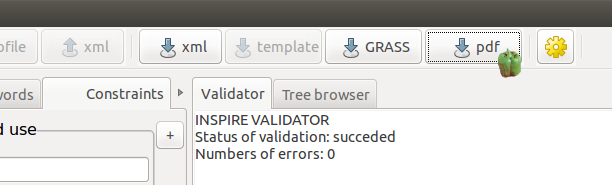
GRASS GIS metadata map editor
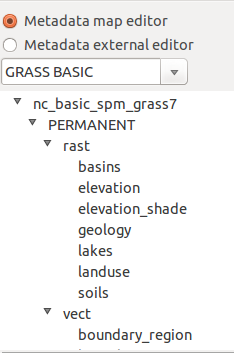
Combo box for selection of ISO profile:
- basic
- inspire
- load custom – allows to load metadata profile from file. For example in case of using predefined template. The intersection of GRASS Basic profile (all available metadata for selected map) and loaded custom profile will proceed with this selection.
External metadata editor
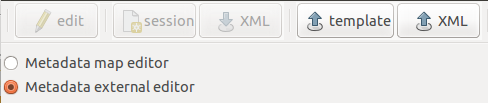
This editor mode allows to load own template and xml file for editing. This option does not support any connection with GRASS maps metadata.
Defining templates
This function allows to create pattern of metadata profile. In other words it support defining fixed values to template. With using created template, the editor does not initialize texts inputs of defined values. These attributes is able to see only in Tree Browser in editor. Direct link on this function is multiple editing mode (see below).
- If check-box of metadata attribute is checked, the OWSLib object in template will be replaced by value. Unchecked attributes will not change this 'part' of the template.
- The yellow background of text fields indicates metadata attributes, which are not possible get from GRASS map information.
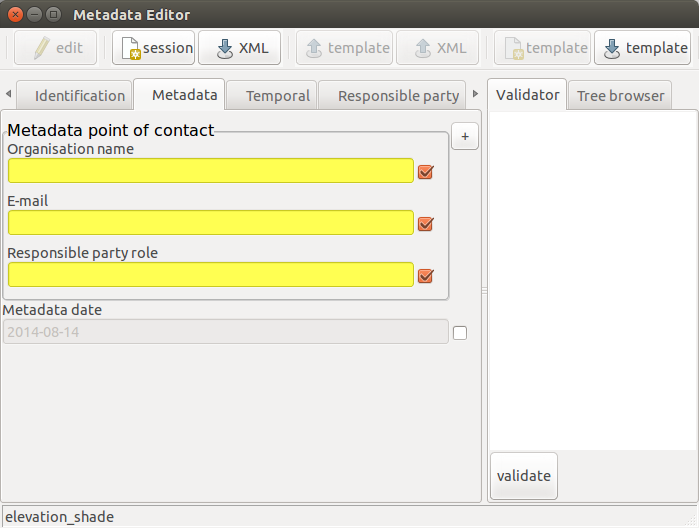
Usage
- If the check-box of metadata attribute is checked, the OWSLib object in template will be replaced by value. Unchecked attributes will not change this 'part' of the template.
example: Template result of attribute which is checked
<gmd:dateStamp>
<gco:Date>2013-01-01</gco:Date>
</gmd:dateStamp>
example: Template result of attribute which is unchecked
<gmd:dateStamp>
<gco:Date>{{ md.datestamp }}{# tag="md.datestamp" , name="Metadata date" ,\
ref= "Part B 10.2" , desc= "Date that the metadata was created.",type = "date" ,
example = "2005-03-27" , multi= 0 , group= "Metadata" , multiline= False #}</gco:Date>
</gmd:dateStamp>
Video shows record of simple practice of defining custom template
Editing metadata of multiple map selection
The advantages of this editing mode is in work using of defined template. This option can be used by selection of multiple maps in data catalog.
Validation of metadata profile
On the right side of editor is a validator of metadata. Currently, validator is able to validate two build-in profiles. For selection of profile “Load custom” is set by default the inspire profile.
Updating GRASS native metadata
The g.gui.metadata module allows updating native GRASS metadata with using modules r.support and v.support. The intersection between ISO based metadata and r|v.support is limited by available parameters for these modules.
Publishing to csw server
Editor allows direct publishing of edited metadata by CSW(Catalog Service for Web) standard to remote catalogue server. Note that the remote catalogue must allows transaction.
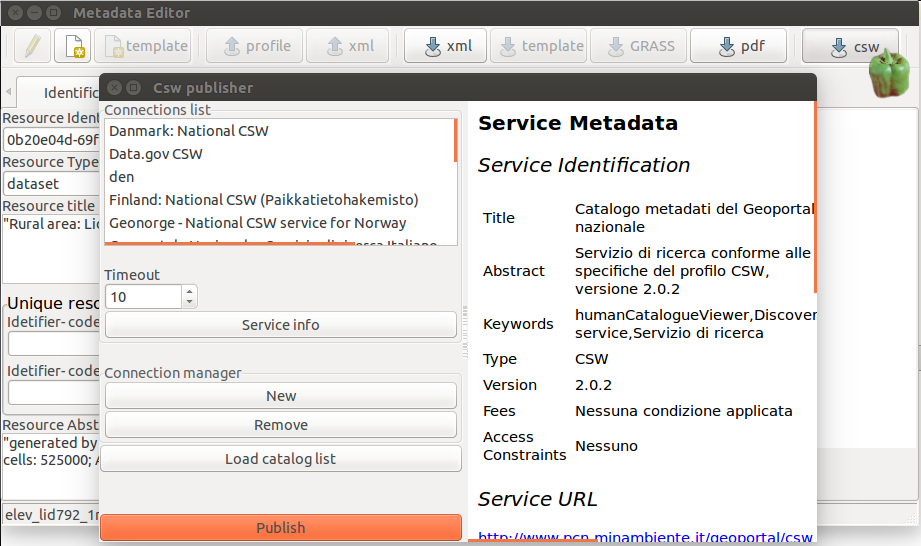
Notes
- EPSG code must by added in url format. Information of projection is added only if EPSG code is known or if GDAL function for identifying from WKT is successful.
<gmd:referenceSystemInfo>
<gmd:MD_ReferenceSystem>
<gmd:referenceSystemIdentifier>
<gmd:RS_Identifier>
<gmd:code>
<gco:CharacterString>http://www.opengis.net/def/crs/EPSG/0/3035</gco:CharacterString>
</gmd:code>
<gmd:codeSpace>
<gco:CharacterString>INSPIRE RS registry</gco:CharacterString>
</gmd:codeSpace>
</gmd:RS_Identifier>
</gmd:referenceSystemIdentifier>
</gmd:MD_ReferenceSystem>
</gmd:referenceSystemInfo>
Creation of custom ISO based profile
Creation of own custom ISO based profile is with using Jinja template syntax and some addition rules. The main item of template is composite from two braces. Both of them are fully according to syntax of Jinja template. First holds information about statements of loop or condition and also simple Python object. Second braces according to Jinja template syntax is represented by comment {# #}. In this braces additional information for generating graphical interface of editor are stored. In addition also information about individual metadata attributes (name, example, description, multiplicity, etc) is included.
The first braces
Contain object of OWSLib which holds the metadata value. This values can be object which is describing single variable or list of variables. Value of some attribute can be defined many times (according to ISO). This attributes must be defined in block of template with starting statements and ending mark of block. Only allowed loop statement is FOR (see jinja2 manual). The XML based text of block will by duplicated according to number of items in the list.
Initialize of OWSLib objects
Most object are initialized in configuration of file which is stored in wx.metadata/config/init_md.txt
example: Default configuration file for the build-in Basic and Inspire profile:
self.md.identification = MD_DataIdentification() self.md.dataquality = DQ_DataQuality() self.md.distribution = MD_Distribution() self.md.identification.extent = EX_Extent() self.md.identification.extent.boundingBox = EX_GeographicBoundingBox()
- on the left side of equation is obligatory prefix 'self.md'. Postfix (name of variable) is open. On right side is OWSLib object
Single element
In case if the value of metadata element is declared only once: example: Identifier
{{ md.identifier }}
example: Lineage
{{ md.dataquality.lineage }}
Loop or Condition statements
Loops and condition are defined in by starting braces and ending braces '{% -%}' .
Start of block:
example: for statement
{% for co in md.contact -%}
Editor allows to use Python 'zip' function and 'len' function. Note- in Jinja syntax is Python len(length) function defined specifically.
example: zip
{% for (u,d) in zip(md.identification.uom,md.identification.distance) -%}
example: len
{% if md.identification.denominators|length > 0 -%}
End of block is defined by:
example: if statement
{% endif -%}
example: for statement
{% endfor -%}
The second braces
The second braces (by Jinja syntax comment) contains these parameters:
- tag - just copy of string from first braces
- object – for reading and holding metadata in python objects is used OWSLib library.
Most of object are initialized by configuration file wx.metadata/config/init_md.txt. Some metadata attributes are necessary initialized directly in this (object) parameter. Best example is the metadata contact object(organization,email) which can be initialized for many times.
example: responsible party
{% for co in md.contact -%}{# object="CI_ResponsibleParty()" #}
{{ co.organization }}{# object="CI_ResponsibleParty()" #}
{{ co.email }}{# object="CI_ResponsibleParty()" #}
{{ co.role }}{# object="CI_ResponsibleParty()" #}
{% endfor -%}
- name – free text string describing the name of metadata item
- ref – free additional information. By default should be reference of ISO attributes
- type – data type characteristic. Input text field validator for 'email' and 'date' is implemented.
- desc – free text which should describe or define the characteristic of metadata item
- example – free text with example of the value for metadata item
- group- label of the notebook list(tab) in editor.
- inbox- label of the box which includes attributes from the block of Jinja template. All items from one block of Jinja template must be in same box(same name).
- multi- 0 or 1. In case 0, the item cannot be duplicated= text field widget does not contain button for duplicating itself. Note that only OWSLib list based variables can be used with duplication button.
- inboxmulti- 0 or 1. In case 0, the items in box cannot be duplicated = box with items not dispose with button for cloning self.
- multiline – True = initialize text field with multilines editing. Suitable for longer texts input
example of second braces:
{# tag="md.dataquality.lineage" , name="Lineage" , ref= "Part B 6.1" ,/
desc= "General explanation of the data producers knowledge about the lineage of a dataset."/
,example = "Product 1 scenes correspond to the path/row of the Landsat orbit.." ,/
type ="string" , group= "Quality and Validity" , multiline= True #}
Syntax of Jinja template system and editor custom parser
- both of braces of one metadata element must be on same line
- after '{# ','{%' must be white space. Also before '#}' '-%}'
Examples of template
This video tutorial shows practice of creation custom ISO profile.
Tools for working with metadata catalogue (csw)
Browsing and searching- g.gui.cswbrowser
Module g.gui.cswbrowser (Browser) based graphical interface allows managing csw connections, setting filter and searching, browsing results and adding services to GRASS GIS.
Connection manager
Connection manager allows:
- adding
- removing
- loading list of connections from file.
By default the Browser is initialized by list of few well known csw providers of csw. Button "Service info" shows metadata of the service.
User can manage connection in two ways:
- First one is with using hidden storage provided by wx.Config. This case is without accessing default connection file.
- After prompt user also can add/remove connection from default .xml file.
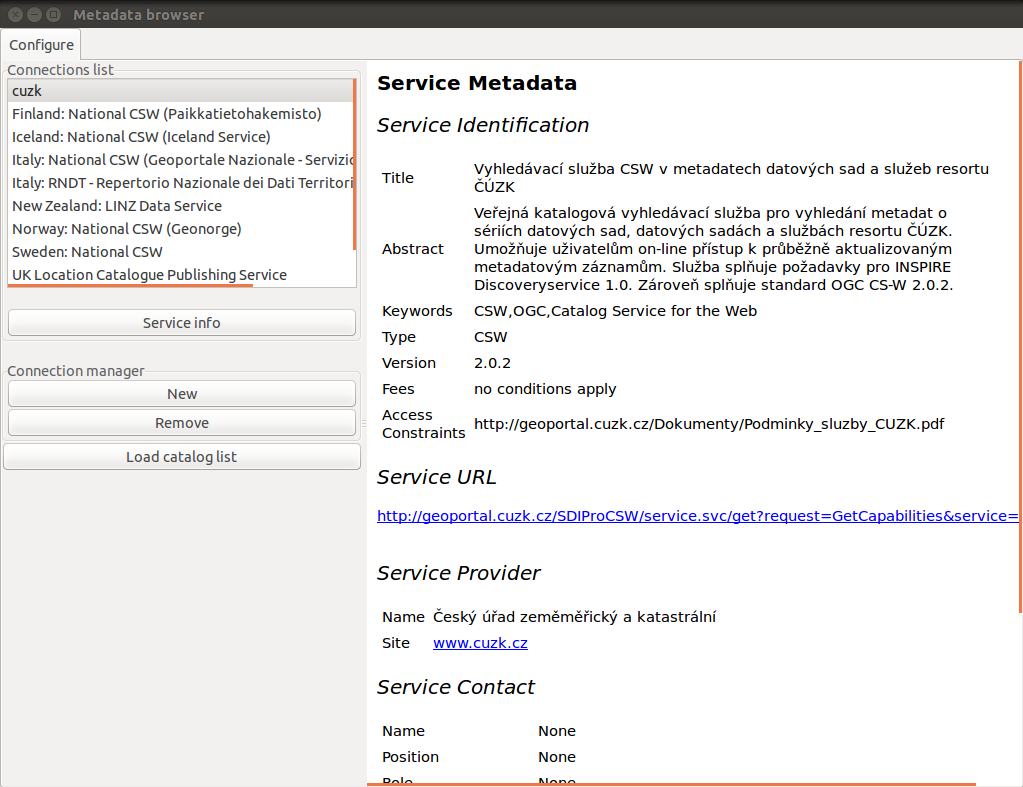
Searching
Before fetching data from selected csw server is proper to set up searching filter. Searching can be restricted by:
- DCMI Type (Collection , Dataset , Event , Image , InteractiveResource , MovingImage , PhysicalObject , Service , Software , Sound , StillImage , Text)
- Area(bounding box)
- current GRASS GIS computation region
- manually
- Keywords
- basic filter allows to use basic or advance keyword filtering. In the simple case user can define single keywords or multiple keywords with button "+". Logic operator between keywords is AND(&).
- second, advanced is based on OGC list of expressions which means that can be set filter with logic relations between keywords or sets of keywords. Dialogue for settings keywords text string is under "Advanced" check-box. Syntax of constraints is based on python list syntax. Each keywords must be in braces
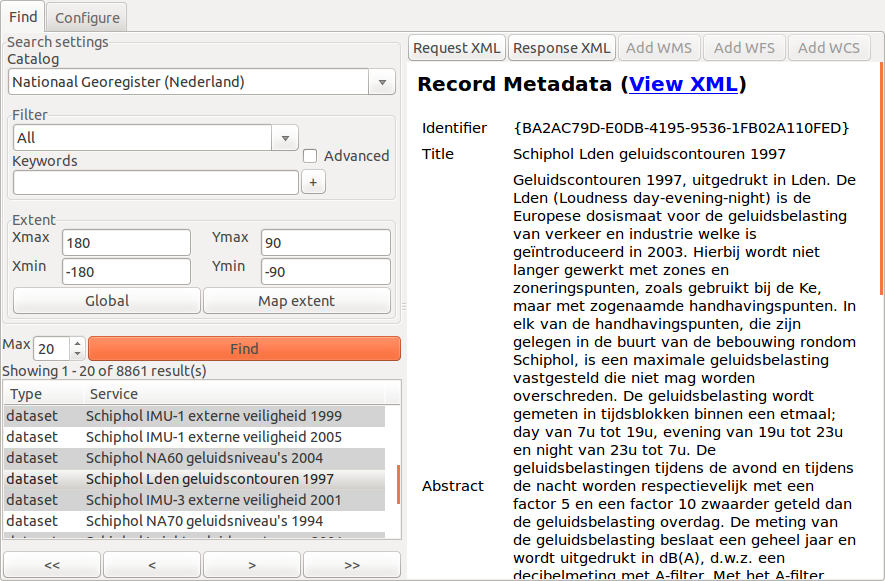
Advanced keywords filtering
On the left panel of Browser is placed check-box named "Advance". The keywords advanced dialogue allows to use basic bool operations.
- OR condition
a || b || c
["a","b","c"]
- AND condition
a && b && c
[ ["a","b","c"] ]
- composition
(a && b) || c || d || e
[["a","b"],["c"],["d"],["e"]] or [["a","b"],"c","d","e"]
Browsing results
On the bottom of Browser is a controller for browsing results. The data from server are fetched by number of items per one transaction. Default is a 20 items. After selection of item in the result table, metadata of record should be displayed. Browser automatically enables buttons on the top of Browser if WMS, WCS or WFS services are available.
Setting up csw server
CSW server management
wx.metadata package includes tools for establishing and handling pycsw server. Pycsw stuff consists of:
For handling pycsw server can be use standard pythons scripts from pycsw install directory or mentioned three modules.
Installation and configuration csw server
- Installation pycsw package - development version(OGC CSW server implementation written in Python):
e.g.to default path taken from configure file
$ cd /var/www/pycsw
- deploying pycsw
$ git clone https://github.com/geopython/pycsw.git && cd pycsw
$ pip install -e . && pip install -r requirements-standalone.txt
- Create and adjust a configuration file:
$ cp default-sample.cfg default.cfg
- adjust parameters in default.cfg
- server.home - path to installation directory
- repository.database - path to SQLite database e.g. $GISDBASE/WGS84/PERMANENT/sqlite/sqlite.db
- set server.url to: http://localhost:8000/
- Setup the database(creates tables, indexes, etc.)
- with unix command line(in pycsw install dir)
$ pycsw-admin.py -c load_records -f default.cfg -p /path/to/xml/
- with module db.csw.admin from GRASS GIS. Flag -s and parameter configure with path to configure file. Path to database is automatically taken from configure file.
db.csw.admin -s configure=/var/www/html/pycsw/default.cfg
- with unix command line(in pycsw install dir)
- Load records:
- with unix command line(in pycsw install dir)
pycsw-admin.py -c load_records -f default.cfg -p /path/to/xml/
- db.csw.admin module with parameter -r for load recursively
db.csw.admin -r configure=/var/www/html/pycsw/default.cfg load_records=path/to/xml
- with unix command line(in pycsw install dir)
- Run the server
- with unix command line(in pycsw install dir)
python csw.wsgi
- db.csw.admin module with parameter path and port
db.csw.run path=/var/www/html/pycsw port=8000
- with unix command line(in pycsw install dir)
Harvesting csw catalogue
Module db.csw.harvest allows to copy data from source csw server to destination csw server.